8 clipboard, Generic setup – Torso Electronics T-1 16-Track Algorithmic Desktop Sequencer User Manual
Page 41
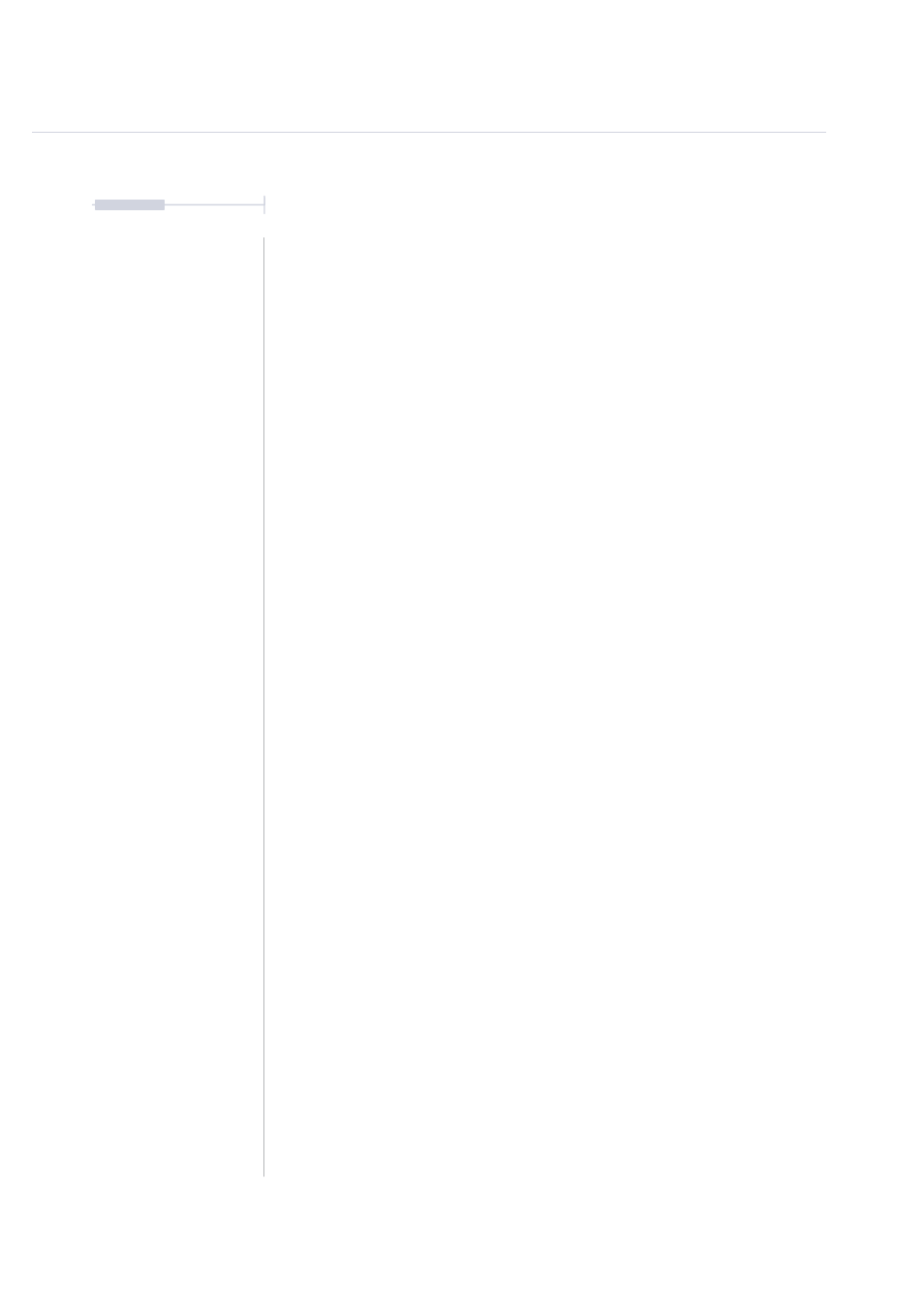
41
The T-1 Notebook : Reference & Guide
2.8 Clipboard
The clipboard option allows copying of tracks, parameters and patterns.
This is especially useful for copying tracks and parameters between
patterns and banks and patterns between banks. While the clipboard is
populated the [CLEAR] option does not perform the default clear command
but is used to paste clipboard elements.
▌ COPY TO THE CLIPBOARD
1. Hold [CTRL] + [COPY] + Double Press the item to copy to the clipboard.
•
Double tap a (Knob) for a parameter to copy. The [CLEAR] button
will illuminate GREEN
⬛
to signify the clipboard holds a parameter.
•
Double tap [VBx] in track view to copy a track. The ‘x’ represents the
value button of the track. The [CLEAR] button will then illuminate
GREEN
⬛
to signify the clipboard holds a track.
•
Double tap [VBx] in pattern view to copy a pattern. The ‘x’
represents the value button of the pattern. The [CLEAR] button will
then illuminate BLUE
⬛
to signify the clipboard holds a pattern
.
2. Double tap [CLEAR] if required to empty the clipboard.
▌ PASTE FROM THE CLIPBOARD
1. Ensure the item to paste has already been copied to the clipboard. The
[CLEAR] button will be lit GREEN
⬛
or
BLUE
⬛
to signify that the
clipboard is populated.
2. Hold [CLEAR] + Press [VBx] for the destination to copy into.
•
Press [VBx] in track view to paste to a track. The ‘x’ represents the
value button of the track. The [VBx] button will then flash GREEN
⬛
to signify the track has been pasted from the clipboard.
•
Press [VBx] in pattern view to paste to a track. The ‘x’ represents
the value button of the pattern. The [VBx] button will then flash
GREEN
⬛
to signify the pattern has been pasted from the clipboard.
3. Multiple pastes can be applied while ever the clipboard is populated.
4. Double tap [CLEAR] if required to empty the clipboard.
NOTES
Generic Setup
2
