Getting started – Torso Electronics T-1 16-Track Algorithmic Desktop Sequencer User Manual
Page 24
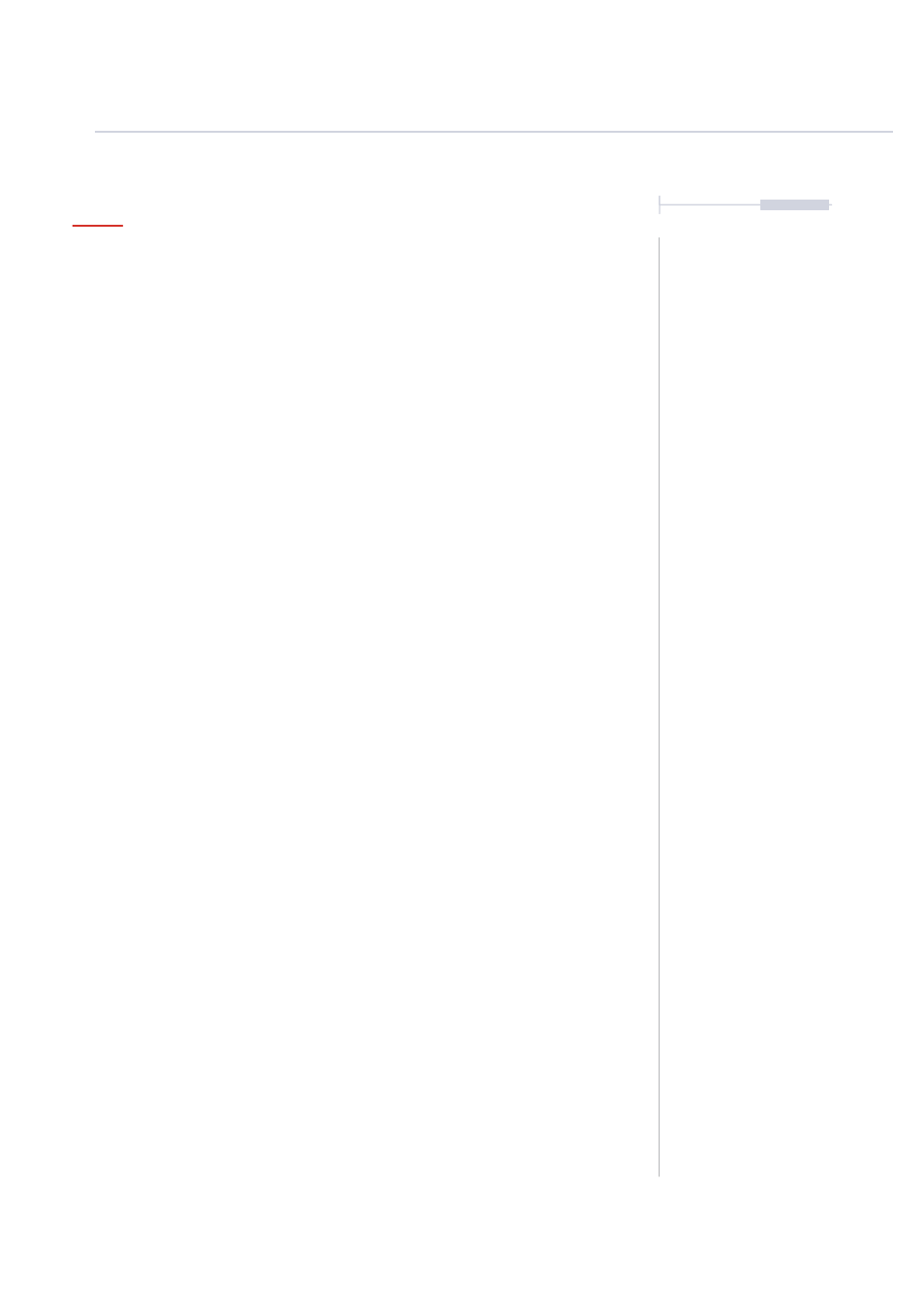
24
The T-1 Notebook : Reference & Guide
NOTES
Step 5. Creating a Pitch Based Chord Stab
So far all the notes and beats have been fixed to set notes. Pitch variations
create a melody that can be expansive or simple loop. There are multiple
methods that can be used to generate chords and melodies. This example
keeps things simple but is a starting point for developing more elaborate
melodies in future.
▌ TRACK 7 - CHORD STAB
1. Select Track 7, Press the seventh value button [VB7]. The default mode
is track view, if this is not visible, press [BANK] to select the default
‘home’ track view. Value button 7 will be lit ORANGE
⬛
.
2. Ensure the track has 16 Steps, although try other lengths to create
interesting polyrhythms. Press (STEPS) to view the value buttons. All
should be lit to indicate 16 steps. The lit steps indicate number of steps
selected. Turn (STEPS) to adjust the number.
3. Double Press (PULSES) to view and set how many pulse note events
are populated into the pattern. Active step notes will be lit ORANGE
⬛
.
Manually enter note pulses on step [VB1] and [VB7].
4. Ensure the MIDI Channel on T-1 for track 7 matches the chord sound
channel on the destination device. Press (CHANNEL) to view the
current track’s MIDI channel. The selected channel will be lit WHITE
⬛
.
Turn (CHANNEL) to change channel. Value button [VB7] should be lit
for MIDI channel 7.
5. Press [PLAY]. The play button will flash indicating playback is active. It
is easier to tweak and adjust by ear on setting some parameters.
6. Double tap (CYCLES). The first 4 value buttons will be lit. The default
starting point is 4 cycle slots. Cycles are iterations of the pattern when
different parameters can be set. A flashing value button indicates the
selected cycle. A WHITE
⬛
value button indicates the playing cycle. If
no cycle is selected the following changes will affect all cycle slots.
7. Double tap (PITCH). The chromatic keyboard will display on the value
buttons. The active note will be already selected and lit ORANGE
⬛
.
8. To create a chord, Press the value buttons to add notes that contribute.
Only available notes in the scale are lit. Turn (SCALE) to change the
scale if required. Press [VB11] & [VB13] to add to [VB9] and create a C
Major Chord, CEG Triad on the white keyboard notes.
Getting Started
1
