Midi & wifi connectivity – Torso Electronics T-1 16-Track Algorithmic Desktop Sequencer User Manual
Page 183
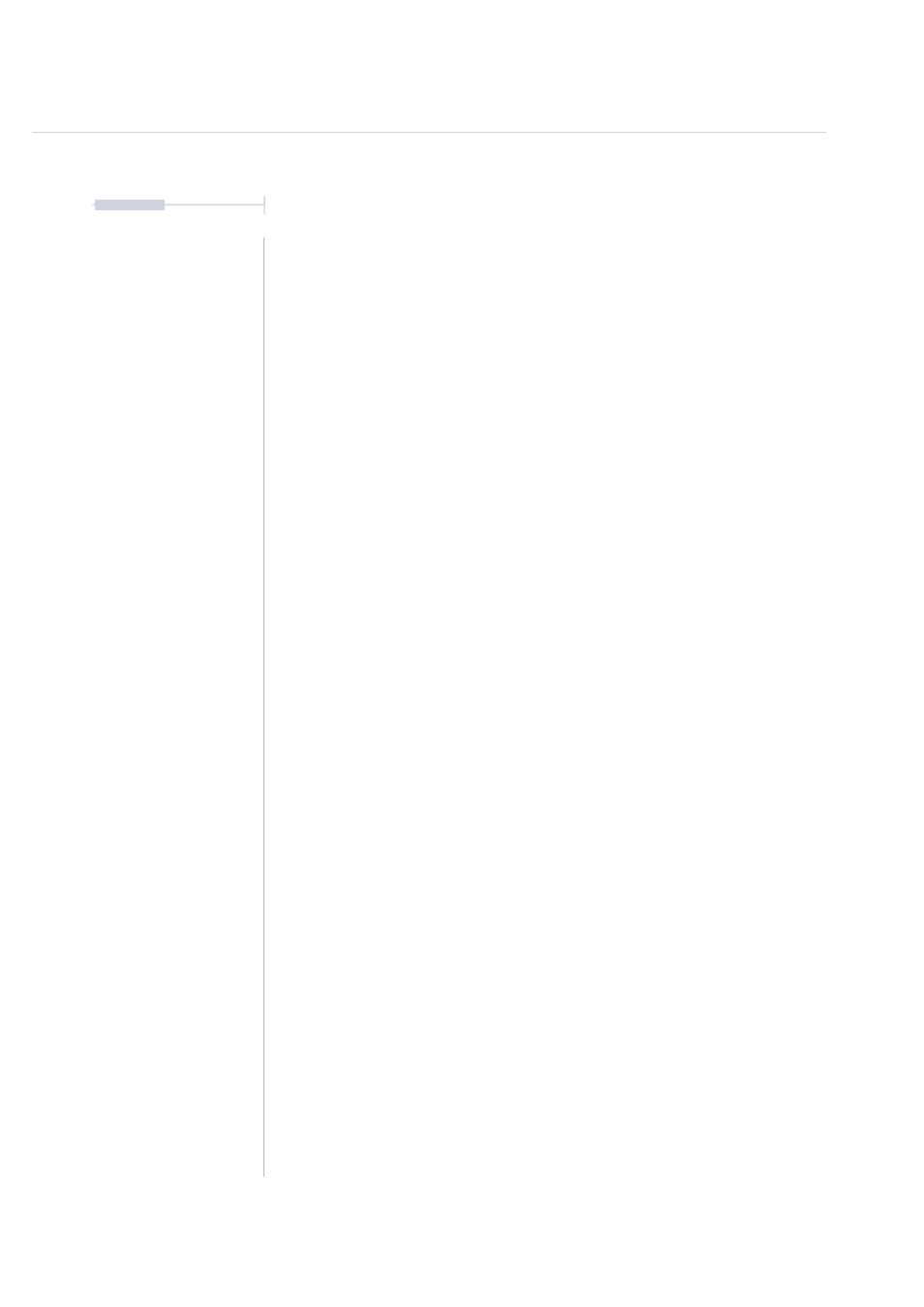
183
The T-1 Notebook : Reference & Guide
NOTES
MIDI & WiFi Connectivity
8
▌ CREATING A WIRELESS HOTSPOT
1. Connect T-1 to the T-1 Config host PC/Mac using the USB connection.
2. Open T-1 Config and select the ‘Wi-Fi’ Page.
3. Click on the ‘Hotspot’ named device to set up. This is in the Wi-Fi
Networks section, within the available network list. The T-1 Hotspot
name will be similar to, T-1_1234567890 but this can be renamed.
4. The selected active hotspot is indicated as checked in the network list.
5. With the hotspot selected, the options to configure will be displayed.
Select the configuration option Off, On or Auto. Select On to use T-1 as
the WiFi hotspot allowing other device connections. Set to Off to never
use as a hotspot. Auto will allow the hotspot to be used when other
saved networks are not available.
6. Optionally create a password to improve security and only allow devices
to connect using the defined password.
▌ CONNECTING T-1 TO A WIRELESS NETWORK
1. Connect T-1 to the T-1 Config host PC/Mac using the USB connection.
2. Open T-1 Config and select the ‘Wi-Fi’ Page.
3. Any available networks detected in the vicinity will be listed when
displaying the ‘available networks’ filter.
4. Select the network, enter the password and select ‘connect’.
5. Other devices connected to the same network will be able to
communicate on Ableton Link.
6. Previously connected networks will be available for future selection from
the saved network filtered list. Click the ‘X” on a network to forget and
disconnect from this connection.
