2 editing cycles, Cycles & random – Torso Electronics T-1 16-Track Algorithmic Desktop Sequencer User Manual
Page 145
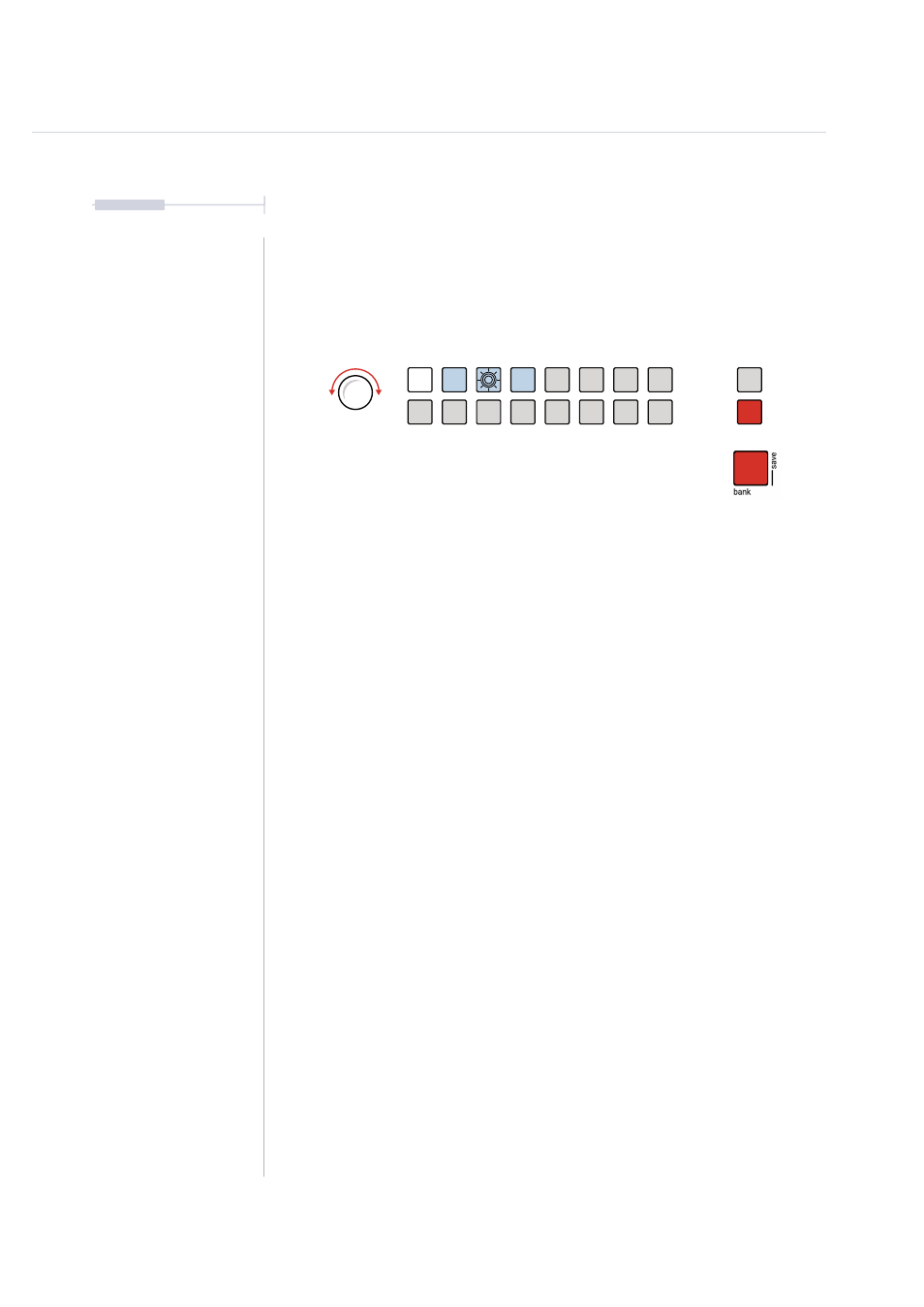
145
The T-1 Notebook : Reference & Guide
NOTES
Cycles Edit Mode
Signified by the [BANK] button illuminated in RED
⬛
and the selected cycle value button to edit will flash.
cycles
Cycles & Random
7
7.2 Editing Cycles
Cycles can be selected for editing. Parameter values within the cycle are
the elements that can be edited and are then ‘locked’ into the cycle. Each
time the cycle plays, the defined parameter values will be applied. Cycles
being edited will loop. Any deviations from the original parameters are what
creates unique musical passages and sections.
▌ EDITING CYCLES IN EDIT MODE
1. Select the pattern and track.
2. To view the cycle page, Hold or double tap (CYCLES).
3. If the sequence is stopped the active cycles will be lit BLUE GREY
⬛
.
If the sequence is playing the currently playing cycle is lit WHITE
⬛
.
4. In cycle view Press [VBx] for the value button that represents the cycle
to edit. By default the first 4 cycles out of 16 are active. This selects the
cycle edit mode. Multiple cycles can be edited when selected
simultaneously. Turn (CYCLES) to also select a cycle to edit.
5. Edit mode is indicated by a RED
⬛
,
flashing [BANK] button. The
selected cycle will flash and play in loop. If multiple cycles are selected
they will play in a chained loop.
6. Change one or more parameters. For example; Turn (PITCH) and Turn
(REPEATS). The parameter values adjusted will be locked and saved
into the cycle. This is specific to edit mode.
7. The edited cycle value button will be lit, or if selected flash RED
⬛
to
signify that the parameter edits have been made.
8. Playing the pattern will now play cycles and their progressions.
9. To exit Cycles Edit Mode, Press [BANK]. If playing, any cycles being
edited and therefore on loop will return to the normal playback mode.
10. To switch from cycle view to track view while keeping cycle edit mode
active, Hold [CTRL] + [BANK].
