Using a mobile telephone – Sony Bluetooth Utility User Manual
Page 732
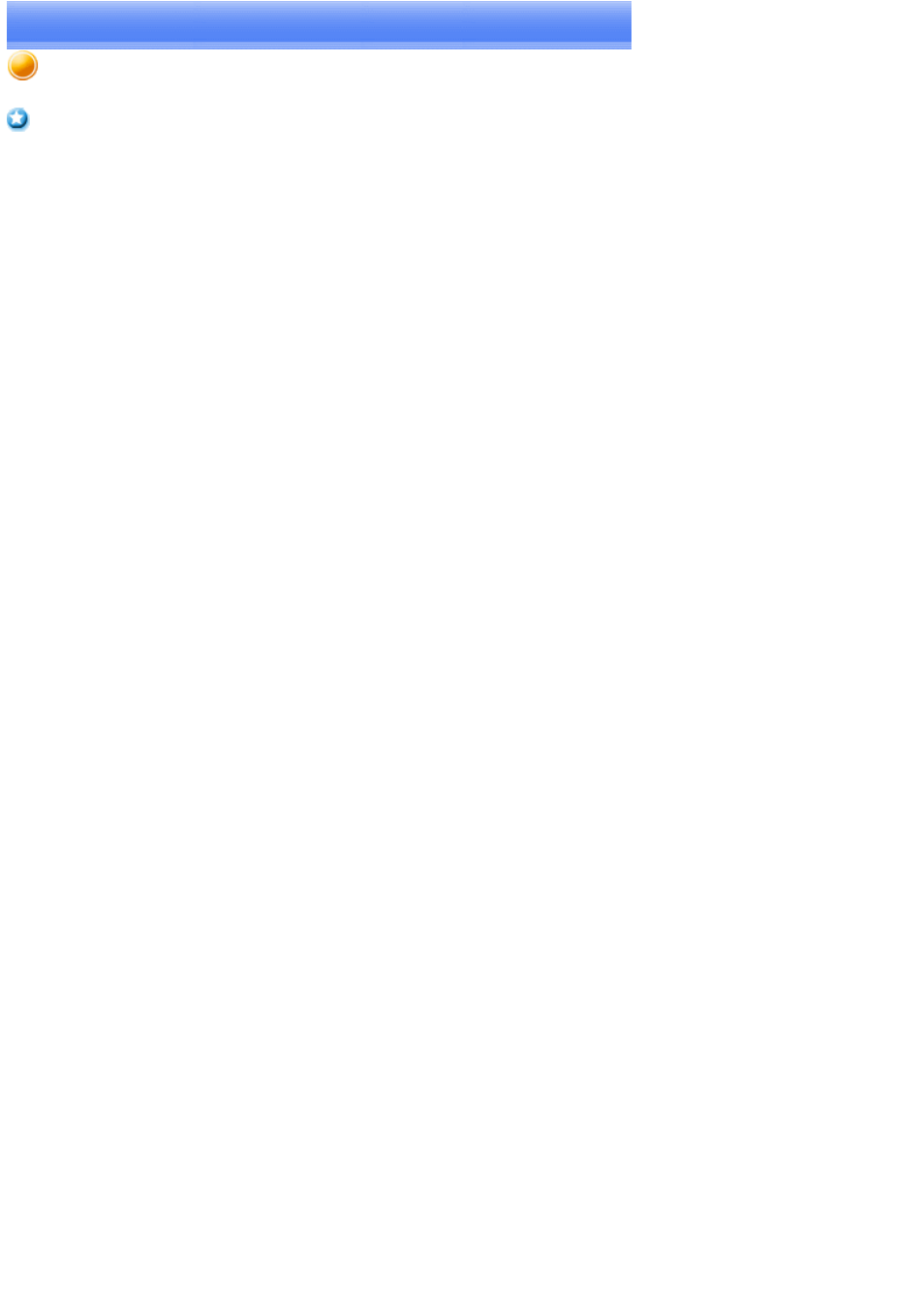
Using a mobile telephone
Important
What you need to know about using Bluetooth
" for an understanding of the basic concepts to keep
in mind.
Mobile telephone cannot be detected
If the mobile telephone is connected to and is being used by another device, the mobile telephone will be undetectable even if you search
for it.
Cannot connect to mobile telephone
If the mobile telephone is connected to and is being used by another device, no other device will be able to connect to the mobile
telephone.
Cannot send images to mobile telephone
Please use the appropriate transfer method, according to the profiles supported by your mobile telephone.
If OPP is supported: right-click on a file to send it
If BIP is supported: use "Image transfer" under Bluetooth Information Exchanger to send images
Cannot connect to the Internet
The telephone number of the connection (i.e., the telephone number for the access point of your Internet service provider) may not be
correct. Please check the telephone number.
The user ID and/or password for the provider with whom you have signed up may have been entered incorrectly. Please check the user ID
and password.
The default connection may have been configured with different settings. Please set the connection configured for mobile telephone use
as the
Cannot send or receive faxes
Once you have registered a mobile telephone as your fax server, you will need to enter the fax settings from the [Printer and Faxes] window
in the Control Panel.
Please refer to "
Using a modem station for fax transmissions
" for information on the configuration procedure.
The telephone number of the fax destination may have been entered incorrectly. Please check the telephone number.
has been set to "Off", a connection will not automatically be established with the modem.
Please connect to the mobile telephone manually.
The fax service may not have been enabled for sending (or receiving).
Please check the settings by following the procedure below.
1.
Open [Printers and Faxes] from the Control Panel, right-click on the [Fax] icon, and then click on [Properties]
Page 732
