Sony Bluetooth Utility User Manual
Page 632
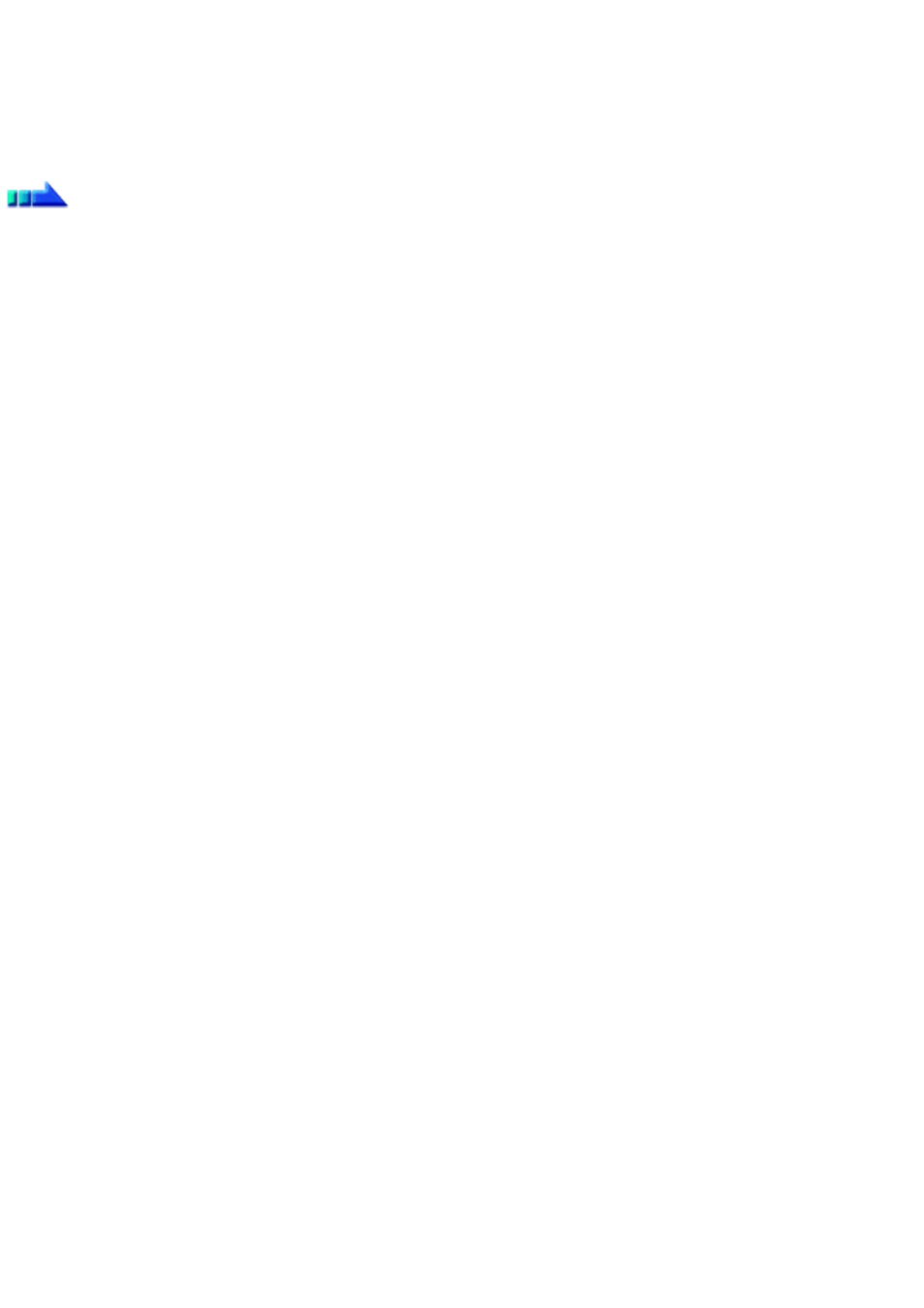
3.
Select the application, and click on the [OK] button
The functions and switch/button that can be operated may differ depending on the application used for music/video playback as well as the
version.
The procedure below can be performed in order to change the position where the receive command is displayed or to not have the command
displayed.
Procedure
1.
Double-click on the Bluetooth
TM
wireless technology icon in the taskbar
Launches "Bluetooth Settings."
2.
Click on [Bluetooth]→Select AV Player] from the menu bar.
The [Select AV Player] screen will appear.
3.
Select the appropriate item from the pull-down menu of positions where the receive command is to be displayed, and
then click on the [OK] button.
If the receive command appears but does not function properly, sometimes the problem may be rectified by changing the setting to "Do not
display."
The commands supported by this application are shown below. Please refer to the headphone user guide for commands that are supported by the
stereo headphones. Problems with operation may be encountered with certain versions of "Windows Media Player 9" and "InterVideo WinDVD."
[Windows Media Player 9]
Play
Stop
Pause
Next
Previous
Fast forward
Rewind
[InterVideo WinDVD]
Play
Stop
Pause
Next chapter
Previous chapter
Fast Forward
Fast Backward
Up
Down
Left
Right
Select
Root menu
Angle
Page 632
