Sony Bluetooth Utility User Manual
Page 504
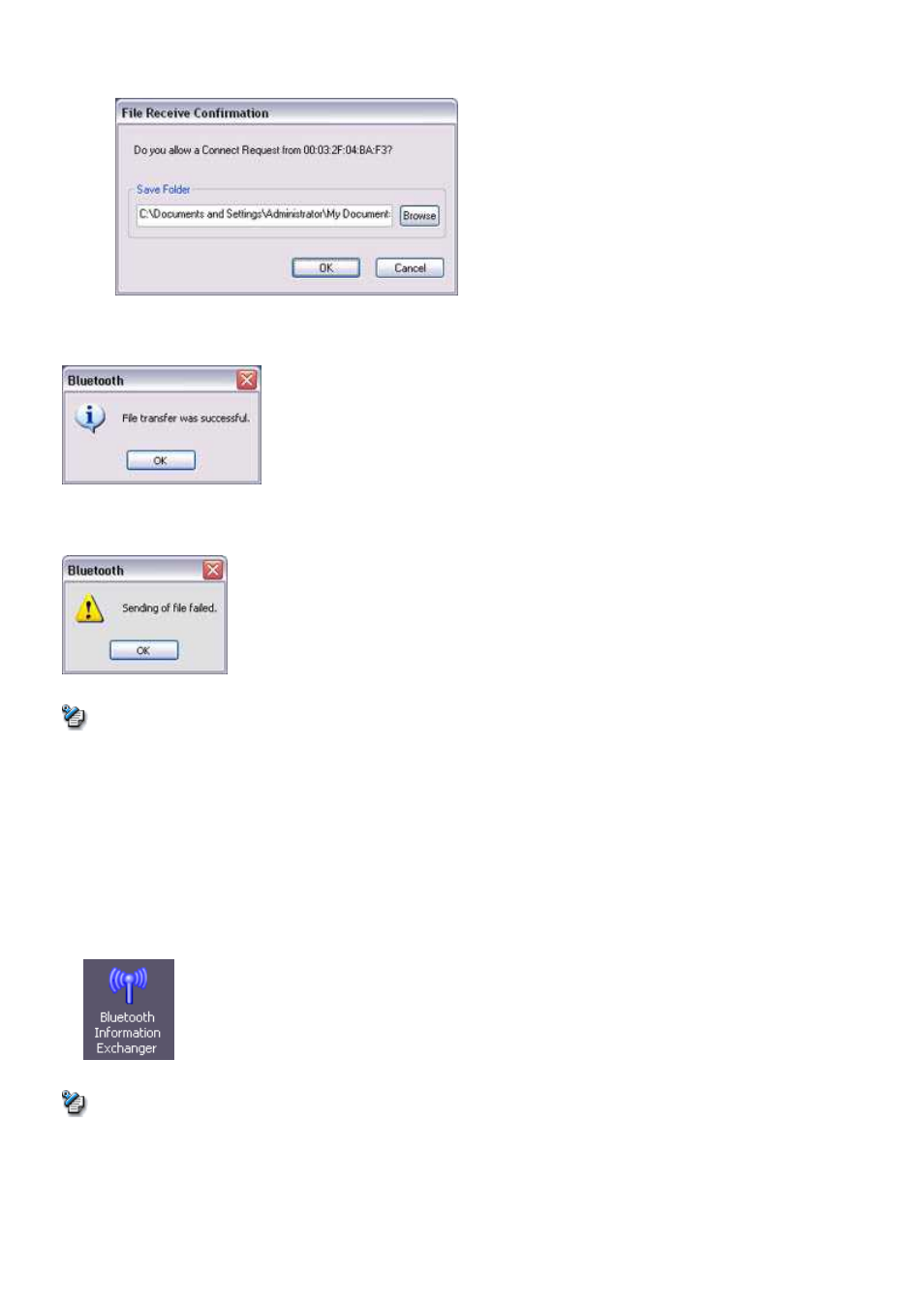
o
When sending files using "File transfer," a message requesting permission to receive the files may appear on the destination
(receiving) device. The content of the message will vary with the software installed on the destination device, so please be sure to
follow the instructions provided.
If you are using the Bluetooth
TM
Utility, a message similar to the one below will appear.
If the file has been sent successfully, the message below will appear.
Please click on the [OK] button.
The message below will appear if the file transmission was unsuccessful.
Please click on the [OK] button to close the message, and then repeat the procedure.
Note
o
Files that have been sent will be saved in a file transfer shared folder on the destination device.
■Receiving files from a PC or PDA
Your PC is able to receive files that have been saved in the shared folder on the destination PC or PDA. Received files will be saved in the shared
folder under "File transfer".
1.
Turn on the PC or PDA
Confirm that a Bluetooth
TM
wireless technology connection has been enabled before proceeding to the next step.
2.
Double-click on the Bluetooth Information Exchanger icon on the Desktop
Note
o
Alternatively, opening Explorer and clicking on the Bluetooth Information Exchanger folder will produce the same result.
Page 504
