Playing music using remote control – Sony Bluetooth Utility User Manual
Page 116
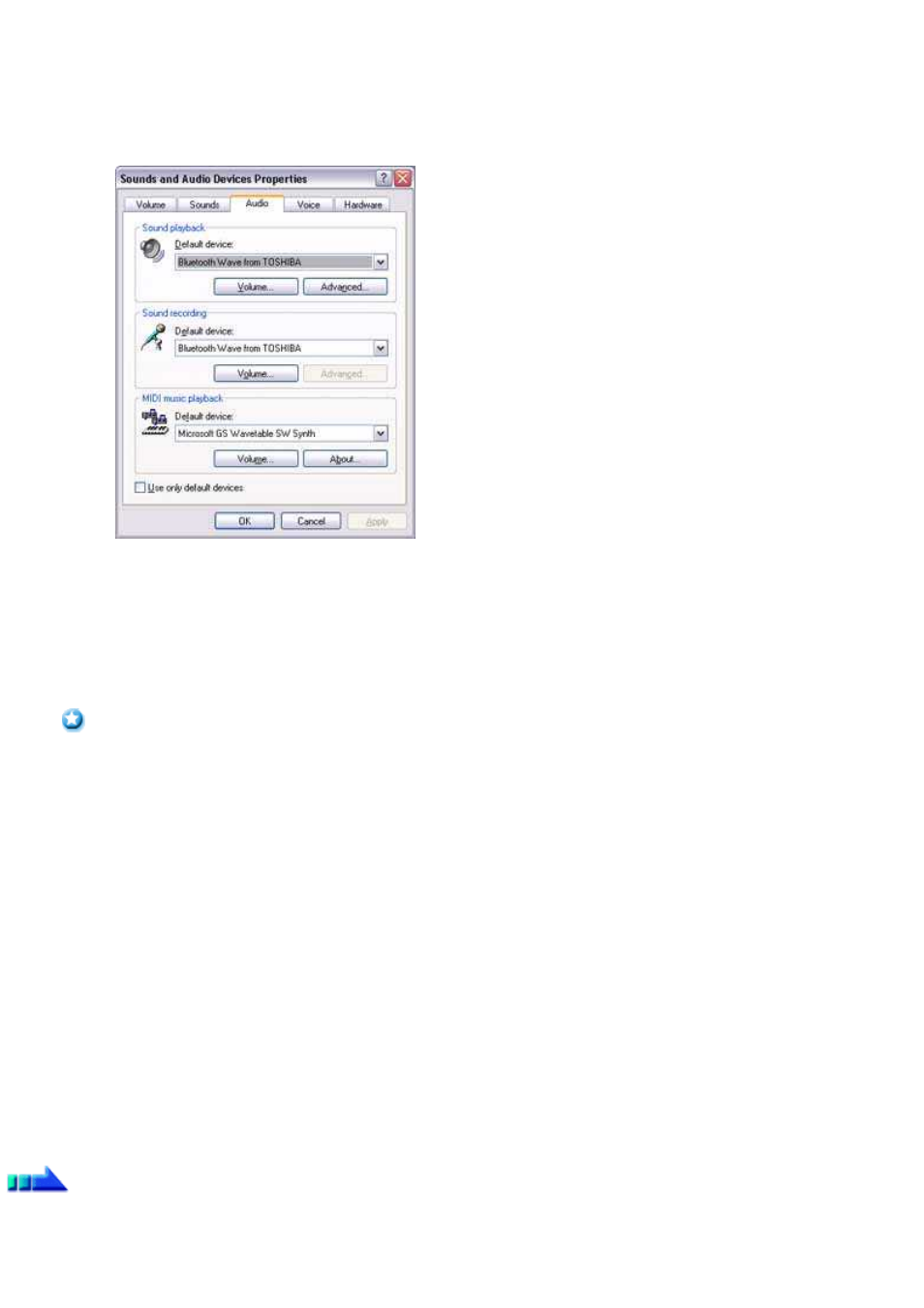
the PC.
o
If you are unable to hear any sound out of your stereo headphones while music or audio is currently playing in a related
application, please stop the files being played, open [Sounds and Audio Devices] from the Control Panel, and change the default
device to "Toshiba Bluetooth Wave."
If you are still unable to hear any sound from the stereo headphones even after having set "Toshiba Bluetooth Wave" as the
default device, please re-launch the application.
2.
Finishing listening to music and disconnecting
o
Right-click on the icon for the currently connected mode from [Bluetooth Settings] on your PC, and click on "Disconnect."
A message confirming the disconnection may appear.
o
Click on the "Yes" button after having followed the instructions in the message.
The icon will indicate that the device has been disconnected.
Important
o
Please close the following audio applications before you disconnect the stereo headphones from your PC:
Music/video playback applications
e-Conferencing applications
Voice-recognition applications
Please completely disconnect the stereo headphones before launching any of these applications.
Please refer to the user guide for information on terminating a connection from the stereo headphones.
Playing music using remote control
Music applications and video playback applications installed on your PC (e.g.,"Windows Media Player 9" and "InterVideo WinDVD") may be
operated with the remote control button/switch on your stereo headphones.
The remote control used with the stereo headphones must be compliant with the Bluetooth
TM
wireless technology AVRCP profile. Please refer to
the headphones user guide for further information.
You can configure the application to be operated using the switch/button according to the following procedure.
Procedure
1.
Double-click on the Bluetooth
TM
wireless technology icon in the taskbar
Launches "Bluetooth Settings."
2.
Click on [Bluetooth]→Select AV Player] from the menu bar
The [Select AV Player] screen will appear.
Page 116
