Connecting to a lan using an access point (pan), Please refer to, Using an access point (pan) to connect to a lan – Sony Bluetooth Utility User Manual
Page 55
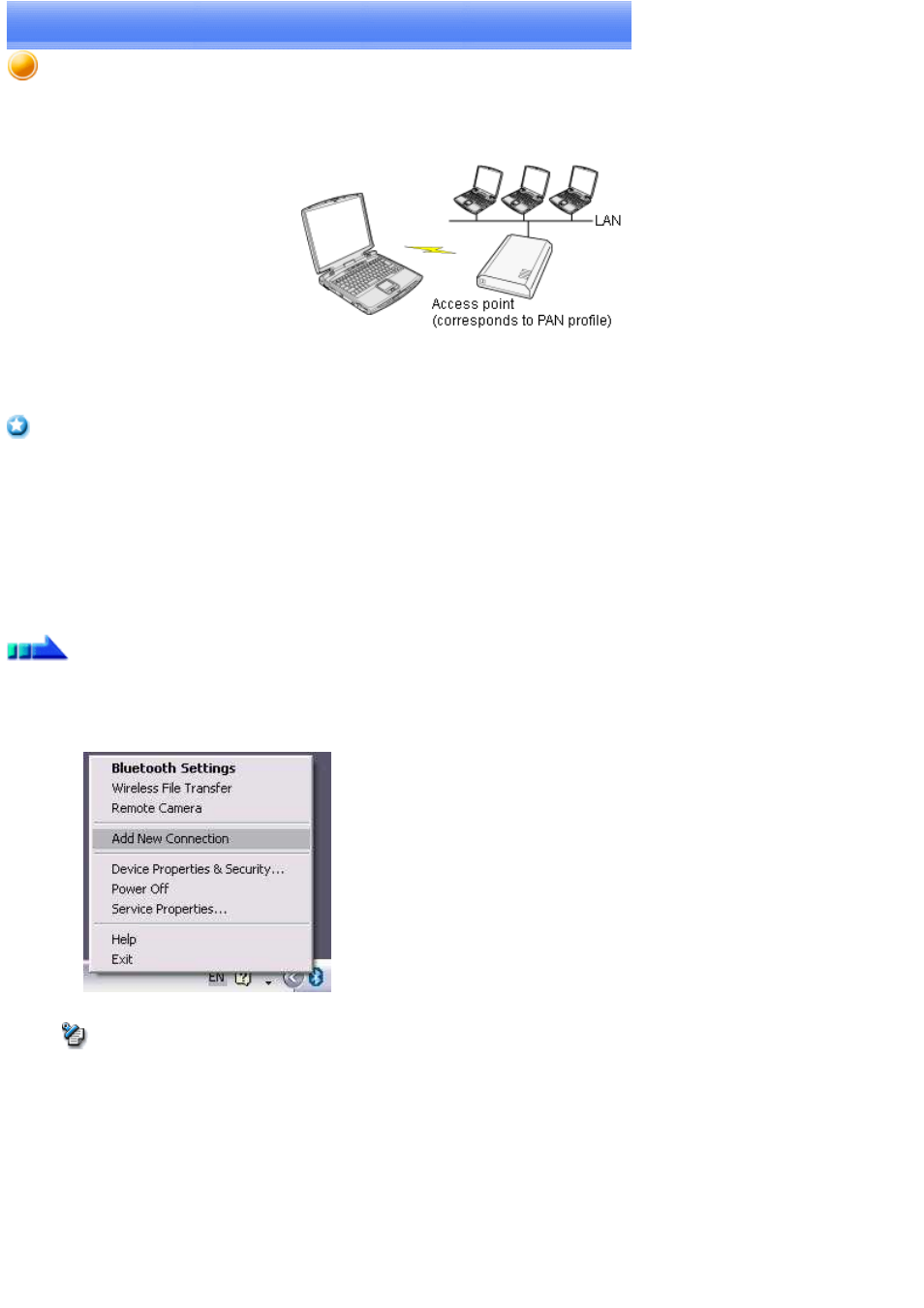
Connecting to a LAN using an access point (PAN)
This section describes how to connect to a network (for example, a company LAN or a personal home network) using a PAN profile-compatible
access point.
Please refer to "
Using an access point (LAP) to connect to a LAN
" if you are using a LAP profile-compatible access point.
Important
The access point must be started and a normal connection already established to the network before the access point is set up. Please refer
to the access point instruction manual for information on how to set up the access point.
A Bluetooth passkey (PIN code) is required for you to connect to the access point. Please make a note of your Bluetooth passkey before
you start the set-up process.
Setting up the access point
Procedure
1.
Turn on the access point, and confirm that a connection has been established with the network
2.
Right-click the Bluetooth
TM
wireless technology icon in the task tray, and then click on [Add New Connection]
Note
o
Alternatively, click [Start]→[All Programs]→[Bluetooth]→[Bluetooth Settings], and then click on [New Connection] from the
active [Bluetooth Settings] window.
The [Add New Connection Wizard (Welcome to the Add New Connection Wizard)] window will appear.
3.
Confirm that [Express Mode] has been selected, and then click on the [Next] button
Page 55
