Sony Bluetooth Utility User Manual
Page 488
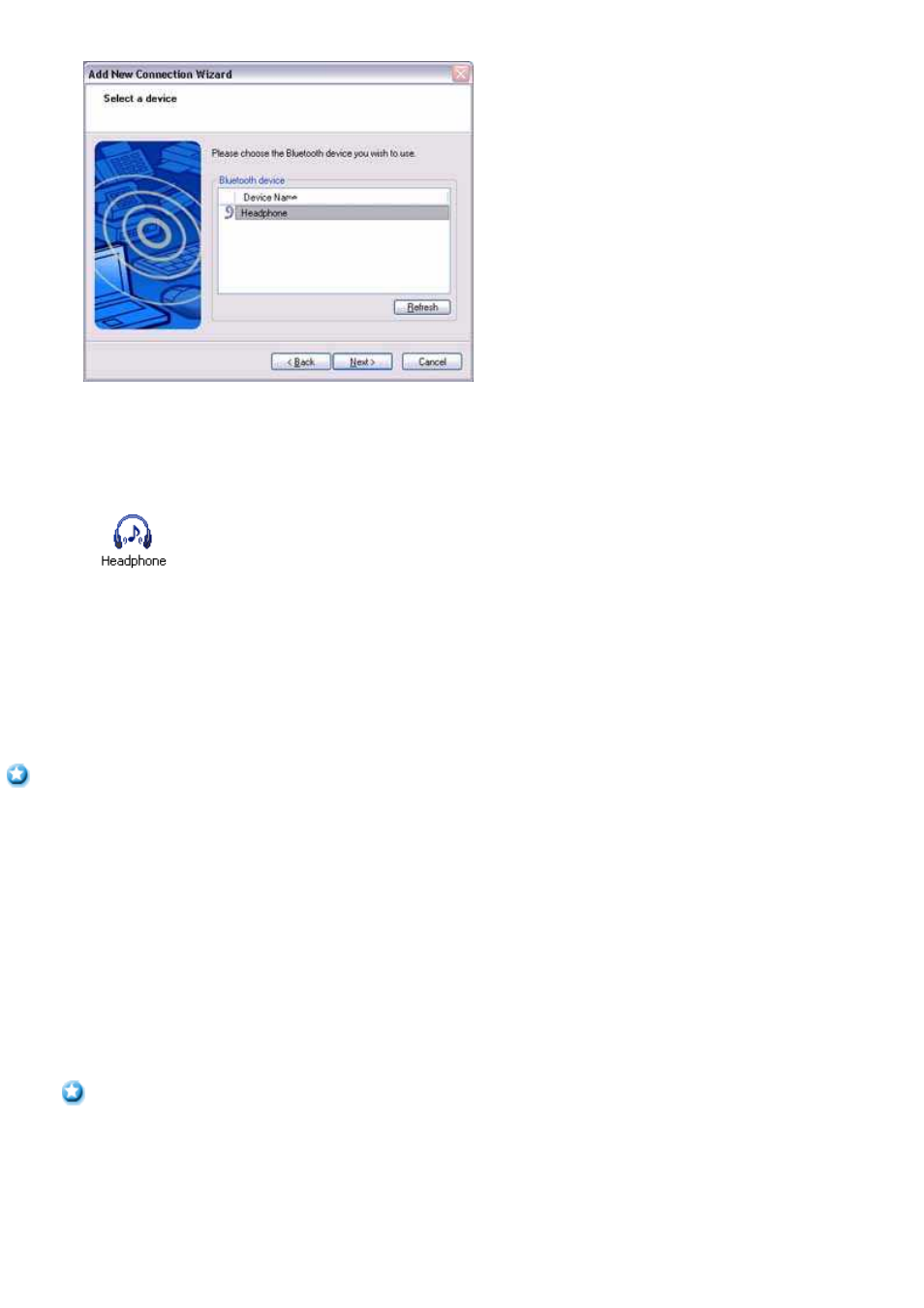
5.
Configure the type and name of the icon to appear once registration is complete, and click on the [Next] button
Please click the [Next] button once you are satisfied with the configuration.
The [Add New Connection Wizard (Configure Connection Name)] screen will appear.
6.
Click on the [Finish] button
The settings will be registered, and the icon will appear on the [Bluetooth Settings] screen.
Connecting to the stereo headphones
You can connect to the stereo headphones from the icon registered in [Bluetooth Settings]. Please refer to the user guide for information on how to
make a connection from the stereo headphones.
Important
Please close the following audio applications before any connection is made between your stereo headphones and PC.
o
Music/video playback applications
o
e-Conferencing applications
o
Voice-recognition applications
Please finish connecting the stereo headphones before launching any of these applications.
Listening to music or other audio files
1.
Playing music or other audio files on your PC
Important
o
Please confirm the points below if you are unable to hear anything despite having properly connected the stereo headphones.
Click [Start]→All Programs]→Accessories]→Entertainment]→Volume Control].
Remove the tick next to [Mute] if it has been ticked. If the volume is at its lowest setting, please adjust it to an appropriate level.
o
Music playback may be interrupted if other Bluetooth
TM
wireless technology devices are currently connected to your PC. When
you are listening to music, it is recommended that the stereo headphones be the only connected device.
o
Music playback may be interrupted if you are some distance away from the PC, or if there are any obstructions between you and
Page 488
