Recording a preset – High End Systems High End LCD Controller for Studio Color User Manual
Page 92
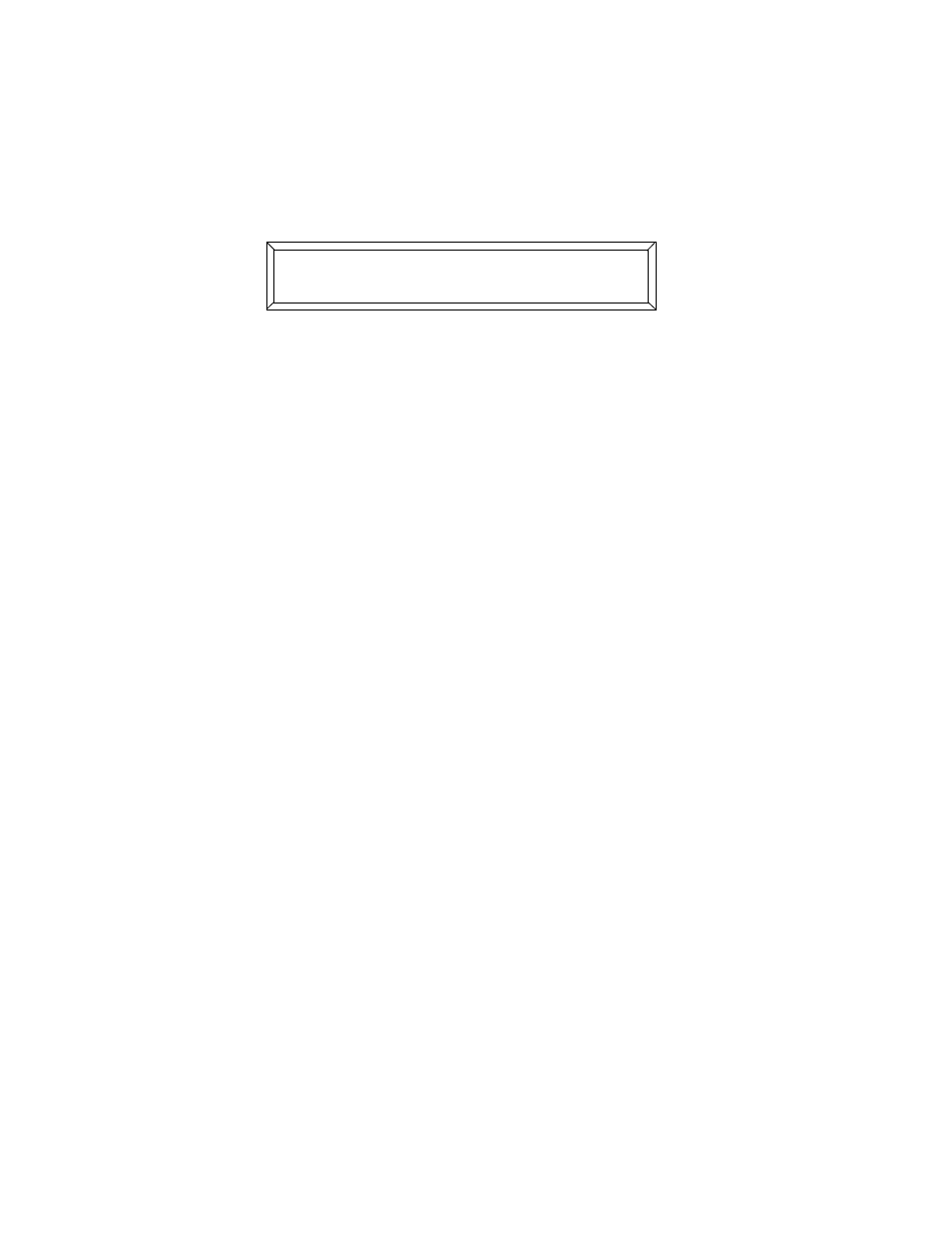
4-8
Programming Guided Tour
Studio Color LCD Controller
3.
Press the
key. The LCD display appears as shown
below:
4.
Press the
key to un-initialize page 5.
5.
Use the Page
key to select page 1.
6.
Press the
key, located to the right of the joystick.
7.
The pages in the loop begin playing back as you recorded
them. The length of time each page “plays” is set by the
Delay construct. Page 1 “plays” for 2 seconds, pages 2 and 3
advance quickly because they are set for 0 seconds, and page
4 “plays” for 5 seconds.
8.
Turn the
knob (located under the
key) all the
way clockwise. This speeds up playback, shortening the time
between pages. In fact, you might not even see pages 2 and 3
because their delay times were set to zero.
9.
Then turn the
knob all the way counter-clockwise,
slowing down playback, increasing the time between pages.
Recording a Preset
You can record either the entire loop or any page within the
loop as a preset for one-touch playback later.
•
If you want to record the entire loop as a preset, start the
loop running as described in the previous section.
•
If you want to record a single page as a preset, press the
key to turn OFF the Auto LED, then select the
page using the Page
and
arrow keys.
1.
Toggle the
/key until the Preset LED is
ON.
2.
Press the
key; it flashes.
- ; )= # + -#%
;0: '
