High End Systems High End LCD Controller for Studio Color User Manual
Page 141
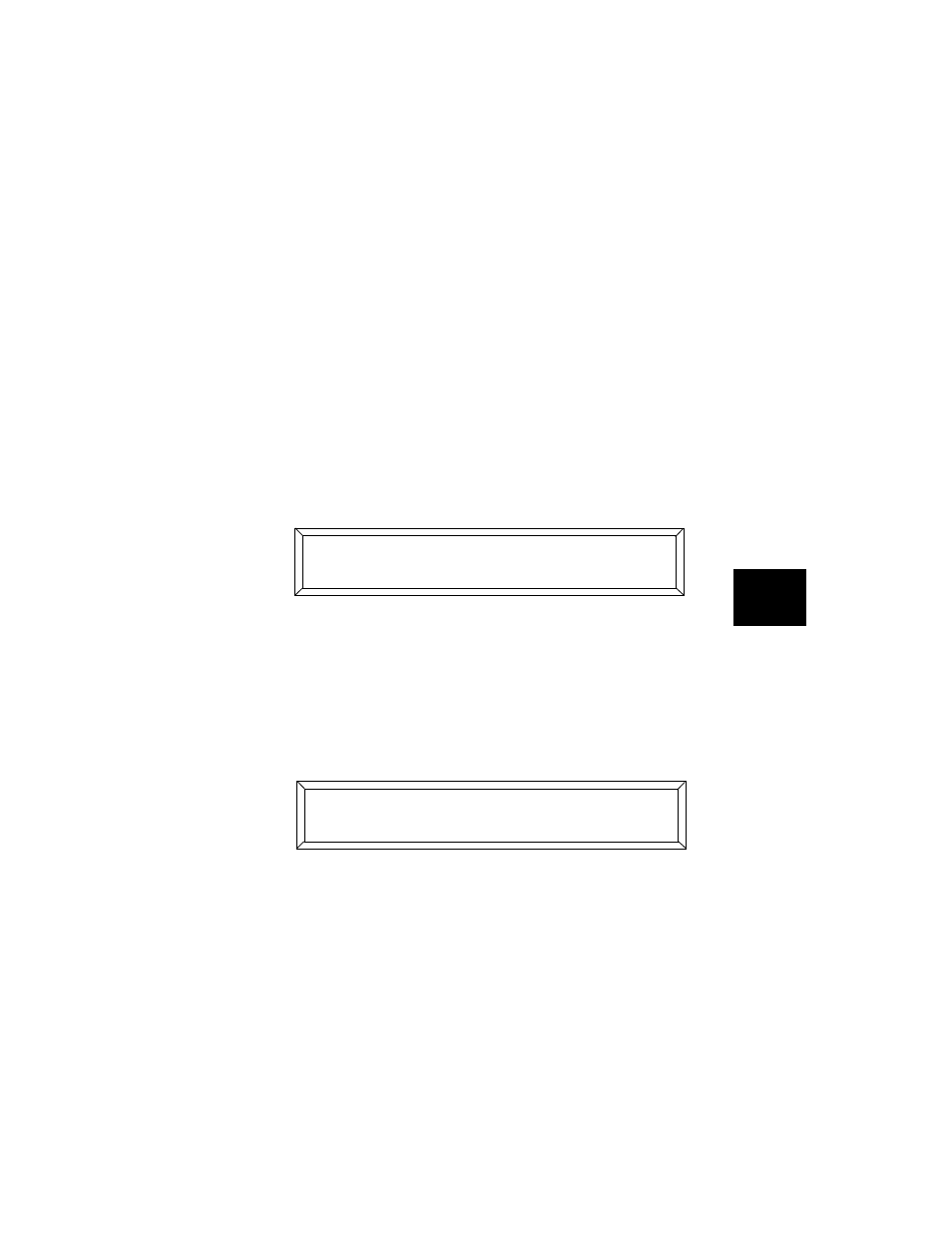
Studio Color LCD Controller
User Key Macros
6-11
6
6.
Select the memory and page (destination) you want to copy
the contents of the current page to:
•
Press the Cursor
and
arrow keys to change
the memory number.
•
Press the Page
and
arrow keys to change
the page number.
Note
Make sure the page you select does not already
contain a program, because the page would be
erased.
7.
When you press the Cursor or Page key for the first time, the
LCD display shows the source memory and page fields. The
destination memory and page fields follow your key presses.
The sample LCD display above will copy the contents of
memory 3, page 1 to memory 5, page 2.
8.
Press the
key to complete the page copy.
9.
Press the User key
<7>
until
appears on the LCD
display, then release the key. The LCD display then appears
as shown below:
10. Use the Cursor
and
arrow keys to select
;
from the menu, then press the Cursor
arrow
key.
11. The User
<7>
LED goes off, indicating the macro has been
recorded. Now when you press the User
<7>
key, the page
copy is automatically performed.
# 2 -# + # % -# $
-/ <;0: '
!0) (
- D ) ))
