Erasing pages – High End Systems High End LCD Controller for Studio Color User Manual
Page 111
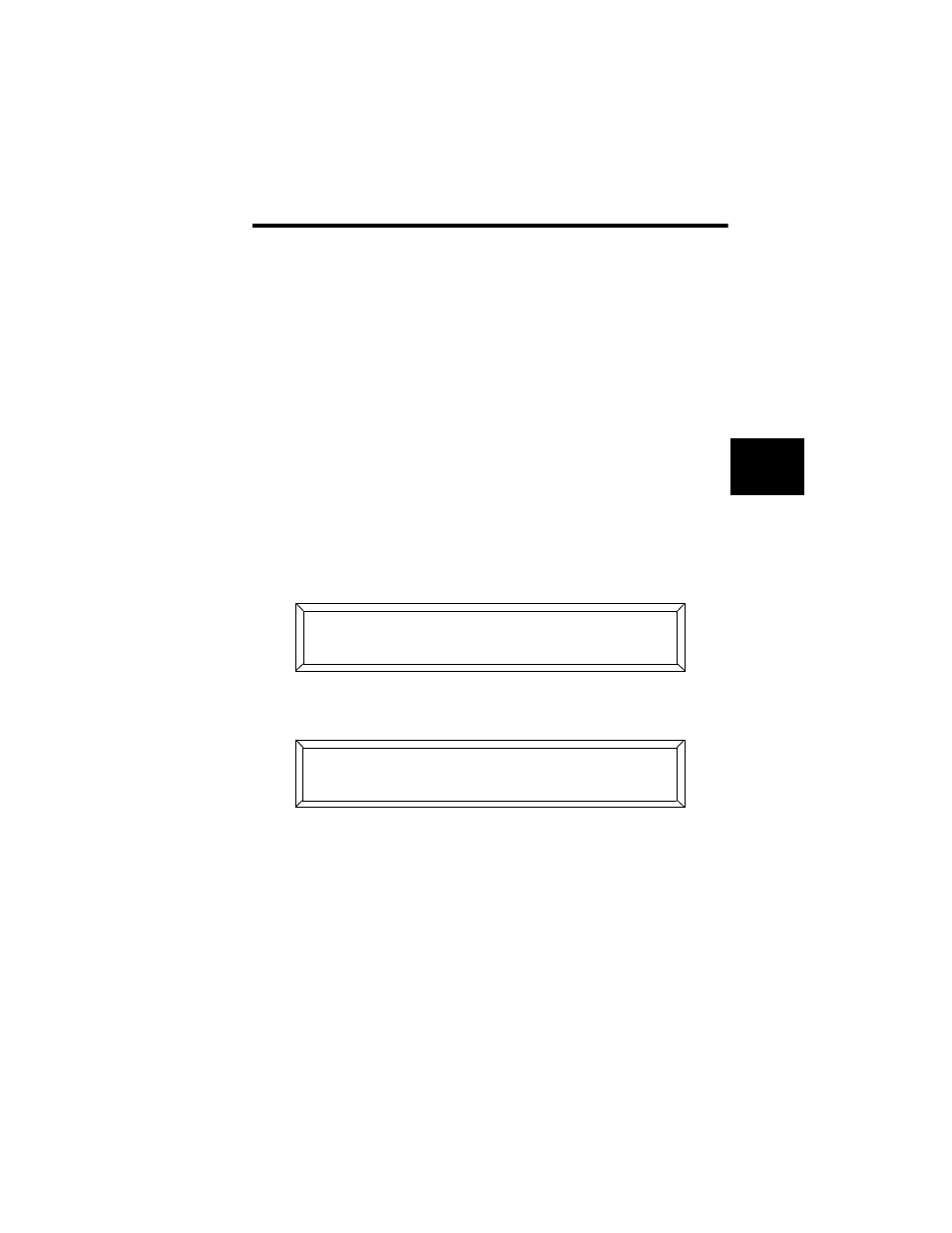
Studio Color LCD Controller
Erasing Pages
4-27
4
Erasing Pages
You may want to erase a page when there are undesirable or
old pages in memory. It is often best to clear out these pages
to prevent confusion in future programming. Note the
following:
•
Instead of erasing the page, you could always record
another page in its place.
•
Erasing a page causes that page to become a “blackout”
page (the Gate construct is set to “Closed”, so all fixtures
go dark).
•
An erased page is still an initialized page.
1.
Select the memory and page you wish to erase using the
Cursor and Page
and
arrow keys.
2.
Press the
key. The LCD display appears as shown
below:
3.
Press the
key. The LCD display appears similar to
the one shown below:
4.
Do not press the ERASE key again as stated in the LCD
display; instead, press the
key. The LCD display
briefly displays:
*
.
Note If you press the
key a second time you create
an un-initialized page rather than an erased or
blackout page. To re-initialize the page, record a
programmed page in its place.
;) (' * 3- <
;0: '
- ; )= # ' -# '
;0: '
