Recording a loop as a preset – High End Systems High End LCD Controller for Studio Color User Manual
Page 106
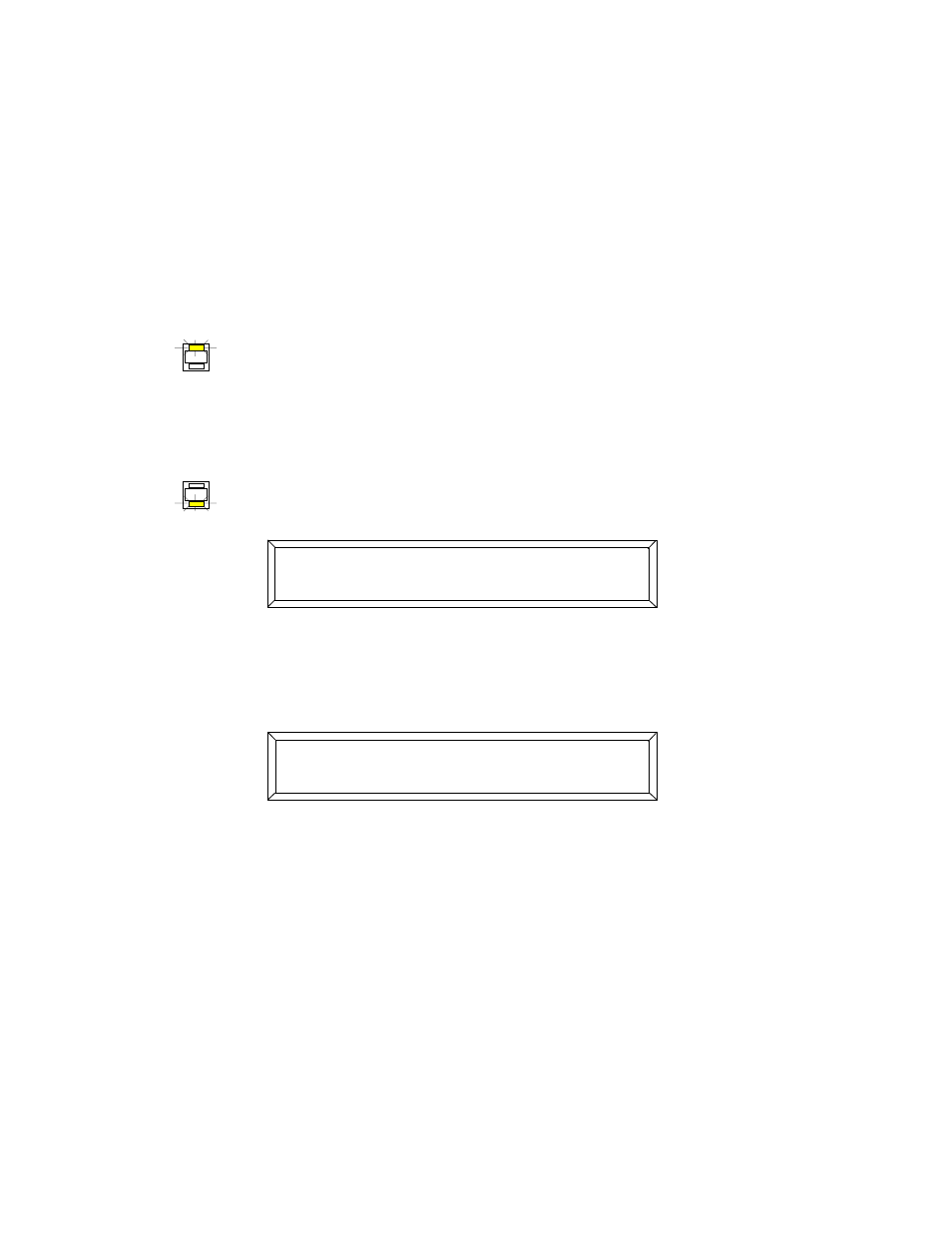
4-22
Preset Programming
Studio Color LCD Controller
Recording a Loop as a Preset
Start the loop running, then assign the entire loop to one of
the Preset keys. For more information about loops, see the
section titled “Creating a Loop” on page 4-14.
1.
Use the Page
and
arrow keys to select any page
within the loop that you want to record as a preset.
2.
Toggle the
/key until the Address LED is
ON.
3.
Press the
key. The pages start advancing, playing
back the loop at the rate set by the
knob and the Delay
construct.
4.
Toggle the
/key until the Preset LED is
ON. The LCD display then appears as shown below:
5.
Use the Cursor
and
arrow keys to select a bank
of presets. Each bank contains 8 presets.
6.
Press the
key. The Select LED flashes and the LCD
display appears as shown below:
7.
Press the Preset key (
<1>
to
<8>
) on the front panel to store
the loop. See Figure 4-5 on page 4-20 for an explanation of
how preset bank numbering works.
8.
Optional. If you are using 12-level preset access, follow the
instructions in the section titled “Using Twelve-Level Preset
Access” on page 6-19.
9.
Adjust the following settings; these settings are recorded as
part of the preset (you can change them later).
PRESET
ADDRESS
PRESET
ADDRESS
7 #88
#+
-*#+
&,?#++@"
;) * 3- <
;0: '
