High End Systems High End LCD Controller for Studio Color User Manual
Page 180
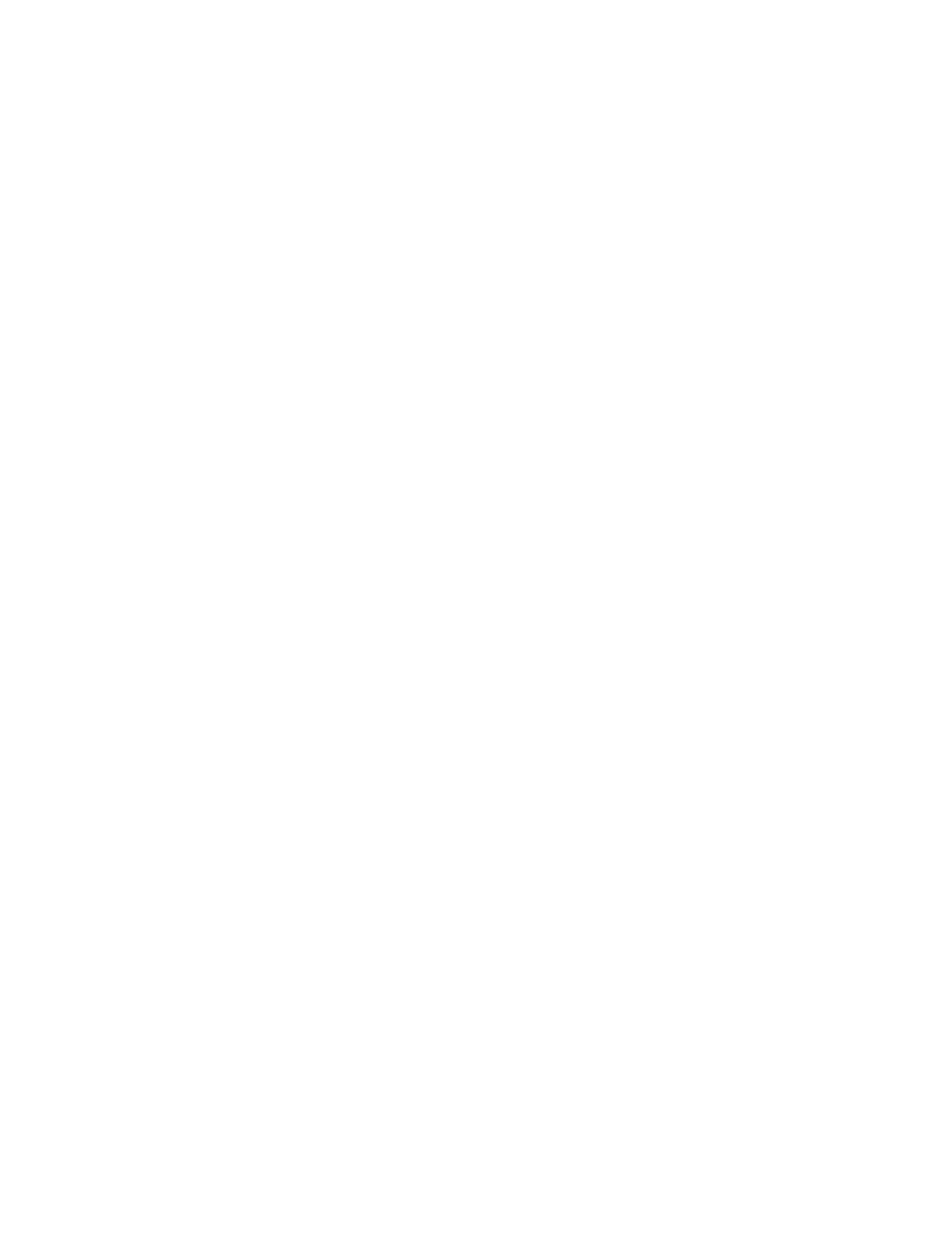
7-18
IBM-Compatible
Studio Color LCD Controller
2.
The next menu gives you the following options which are
available throughout the rest of the procedure. Use your
computer’s
and
arrow keys to select an option
and press
.
•
Current directory: the top of the menu displays the
current drive and directory (by default, C:\).
•
>>>NEW FILE<<<: Create a new file to back up to.
This file will be located in the current directory.
•
>>>CHANGE DRIVE<<<: Locate the backup file on a
different hard or floppy drive. Type the letter of the
drive you want to store the file on (C, D, etc.).
•
>>>PREVIOUS DIRECTORY<<<: Go up one level
in the directory structure.
•
List of directories on the current drive: A list of the
directories on the current drive (by default, C:\) is
displayed. Use your computer’s
and
arrow
keys to select a directory and press
.
3.
First, select a drive to store the backup file on. The current
drive is displayed at the top of the menu (by default, C:\).
Use the options shown in Step 2 to change the drive, if
necessary.
4.
Now select a directory on the drive you selected in the
previous step. Use the options shown in Step 2 to change the
directory, if necessary.
5.
Once you have selected a drive and directory, all files in the
directory are displayed. Do one of the following:
•
To back up to the same file as you previously used
(overwriting the file), use the
and
arrow
keys to select the file and press
.
•
To back up to a new file, use the
and
arrow
keys to select >>>NEW FILE<<< and press
.
You will be prompted to type in a file name, followed by
.
