Assigning functions to the user buttons, Stop from the, Vr-120hd – Roland VR-120HD Direct Streaming AV Mixer User Manual
Page 90: Assigning functions to the user buttons” (p. 90), P. 90), Setting, Operation, Other functions
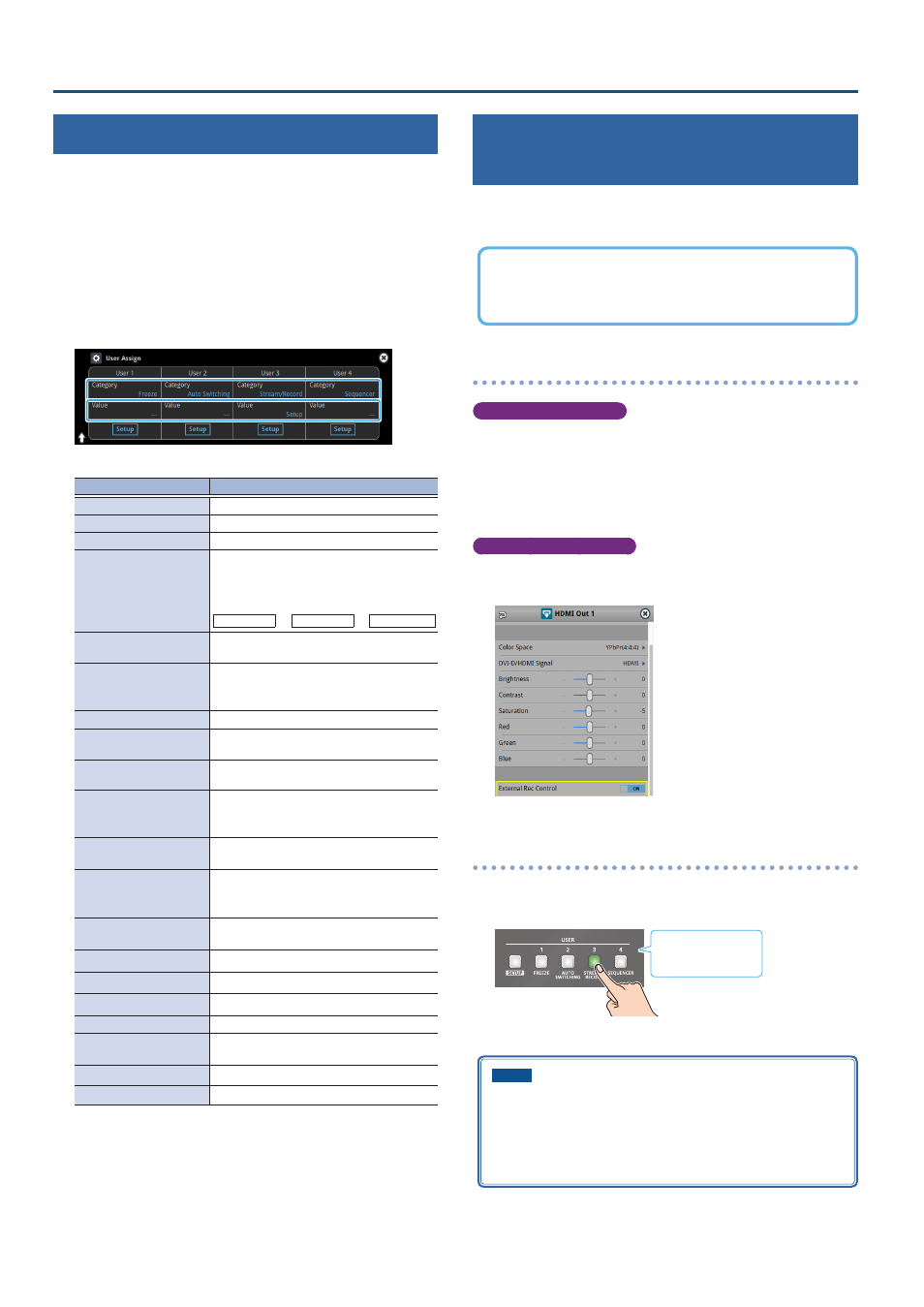
90
Other Functions
Assigning Functions to the USER Buttons
You can assign the functions you want to the USER [1]–[4] buttons. By
doing this, the function you assigned is executed when you press a
USER button.
The functions printed on the operation panel are assigned to the
USER buttons by factory default.
1 .
Press the USER [SETUP] button.
The User Assign screen appears.
2 .
Select the function by touching the “Category” and “Value”
of the USER button you want to reassign.
Á
Category
Value
Explanation
N/A
No function is assigned.
Freeze
Turns the freeze function on/off.
Auto Switching
Turns the auto switching function on/off.
Input Assign
Each time you press a button, the video
source assigned to the specified cross-point
button switches to the following sources
in order:
HDMI 1
У
6
У
SDI 1
У
6
У
STILL 1
Ó
16
Still Output
Pauses the normal output, and previews or
final outputs a cut of the still image.
Video Player Output
Pauses the normal output, and cuts to the
preview/final output of the video player
image.
Load Memory
Recalls a scene memory.
Input Scan
Each time you press a button, the Input 1–8
video changes in order.
Scene Memory Scan
Each time you press a button, scene
memories 1–32 are recalled in order.
PinP&Key 1–4 Scan
The PinP & KEY 1–4 inset screen videos
switch in order each time you press the
button.
DSK 1, 2 Scan
The DSK 1 and 2 caption video switches in
order each time you press the button.
External Rec Control
Controls the recorder’s video record start/
stop if a recorder that supports REC control
functionality is connected (p. 90).
Macro Execute
Executes a macro (a series of recorded
operations).
Sequencer
Shows the sequencer execution screen.
Stream/Record
Assigns a streaming-related function.
Video Player
Assigns a video player-related function.
GPO (One Shot)
Outputs a control signal for 0.5 seconds.
GPO (Alternate)
The control signal output is switched on/
off while the button is pressed.
Camera Control
Turns the camera control function on/off.
System
Assigns a system-related function.
Á
Value
Configures the detailed settings related to “Category”.
3 .
Press the lit [SETUP] button to close the setup screen.
Controlling an External Recorder’s Video
Record Start/Stop from the VR-120HD
Connect a recorder that supports REC control functionality via HDMI
to control rec start/stop on the recorder from the VR-120HD (REC
control function).
For more about recorders that support the REC control function,
refer to the Roland website.
https://proav .roland .com/
Setting
Assigning a USER button
To use the external REC control function, you must assign the recorder’s
video recording start/stop functions to a USER button.
1 .
Assign the “External Rec Control” function to a USER button
by following the steps in “Assigning Functions to the USER
Turning REC control on/off
2 .
[MENU] button
Ó
“Video Output”
Ó
“HDMI Out 1–3”
Ó
and set “External Rec Control” to “ON”.
Operation
1 .
Press the USER button to which Rec Start/Stop is assigned.
Each time you press the button, the recorder switches between video
record start/stop.
Lit:
Now recording
Unlit: Stopped
* This example shows the function assigned to the USER [3] button.
NOTE
The lights of the USER buttons show the status of the
VR-120HD, and are not linked with the recorder’s status.
For instance, if the recorder stops recording for some reason
while the USER button are lit, these buttons do not automatically
go dark in response.
