Importing a video, Formats supported for importing, Video operations – Roland VR-120HD Direct Streaming AV Mixer User Manual
Page 31
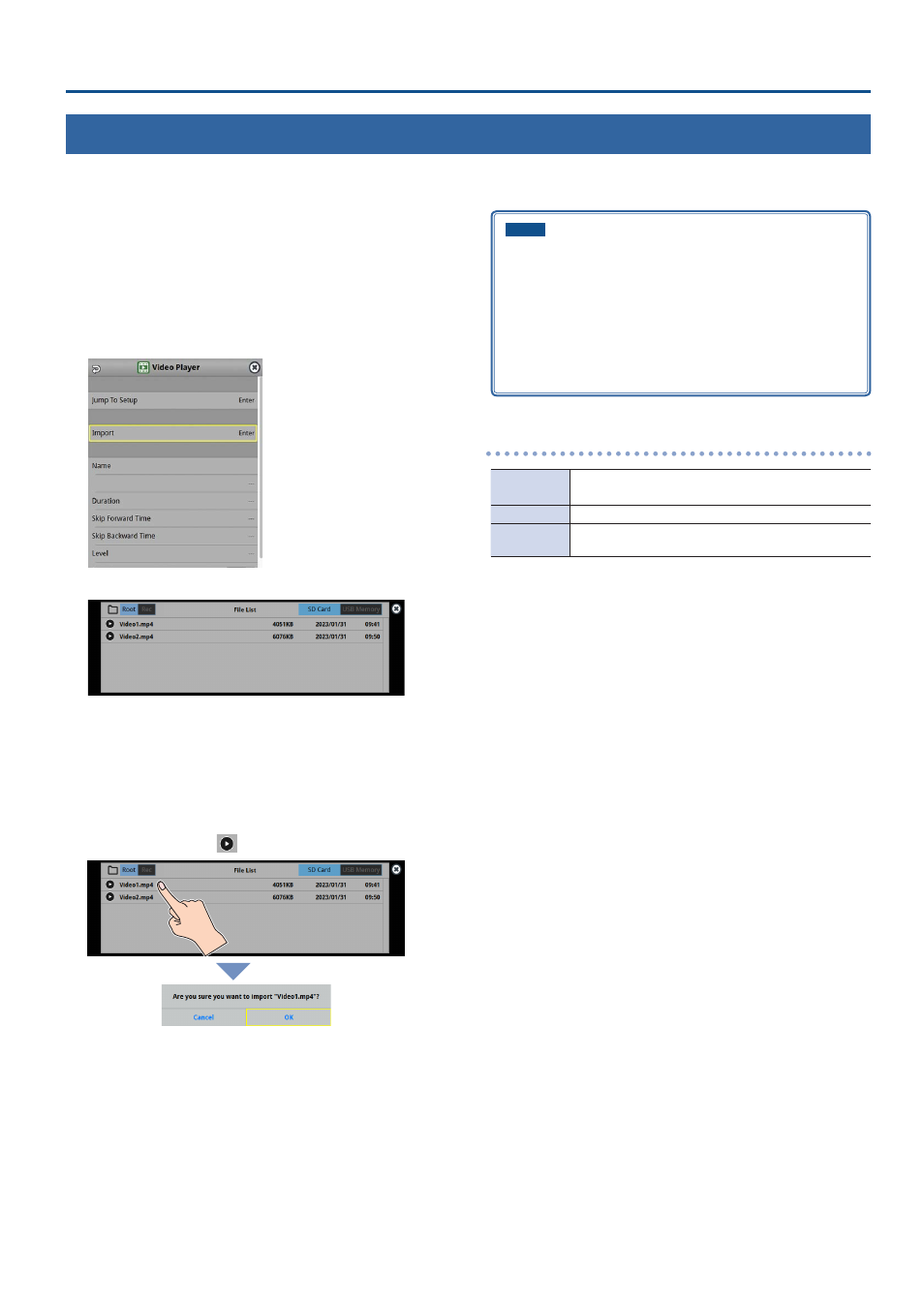
31
Video Operations
Importing a Video
Here’s how to load a video from your storage media into this unit. You can play back the videos that you’ve loaded, and output them in the same way as
with regular video signals.
1 .
Save the video in the root directory of the SD card or USB
flash drive.
2 .
Insert the SD card into the SDXC card slot.
* When using a USB flash drive, connect the USB flash drive to the USB
HOST port.
3 .
[MENU] button
Ó
“Video Player”
Ó
select “Import”, and press
the [VALUE] knob.
A list of the videos in the storage is shown.
* Use the “SD Card” or “USB Memory” selector at the top right-hand
corner of the screen to switch between the storage media to load
from.
* Select “Root” or “Rec” in the upper left part of the screen to switch
between folders from which the files are loaded.
4 .
Touch the filename of the video you want to load.
A confirmation message appears.
* Touch the preview icon (
) to play back the video.
* If you decide to cancel, press the [EXIT] button.
5 .
Use the [VALUE] knob to select “OK”, and press the [VALUE]
knob.
The video is imported into the unit. When the operation is finished,
the message “Completed” appears.
6 .
Press the [MENU] button to close the menu.
NOTE
¹
The video is scaled to the output format size.
¹
When using a SD card or USB flash drive for the first time, you
must format it using the VR-120HD (p. 13).
¹
Never turn off the power or remove the SD card or USB flash drive
while the message “Processing...” is shown.
¹
Depending on the SD card or USB flash drive, it may take some
time to be recognized.
Formats supported for importing
Format
MP4 File (.mp4), H.264, AAC (48 kHZ),
Average bit rate of 20 Mbps or less
Resolution
Maximum 1920 x 1080 pixels
File name
Maximum of 64 single-byte alphanumeric characters,
including the file extension
