Saving/loading the macro settings, Saving a new file, Overwrite-saving – Roland VR-120HD Direct Streaming AV Mixer User Manual
Page 80: Other functions
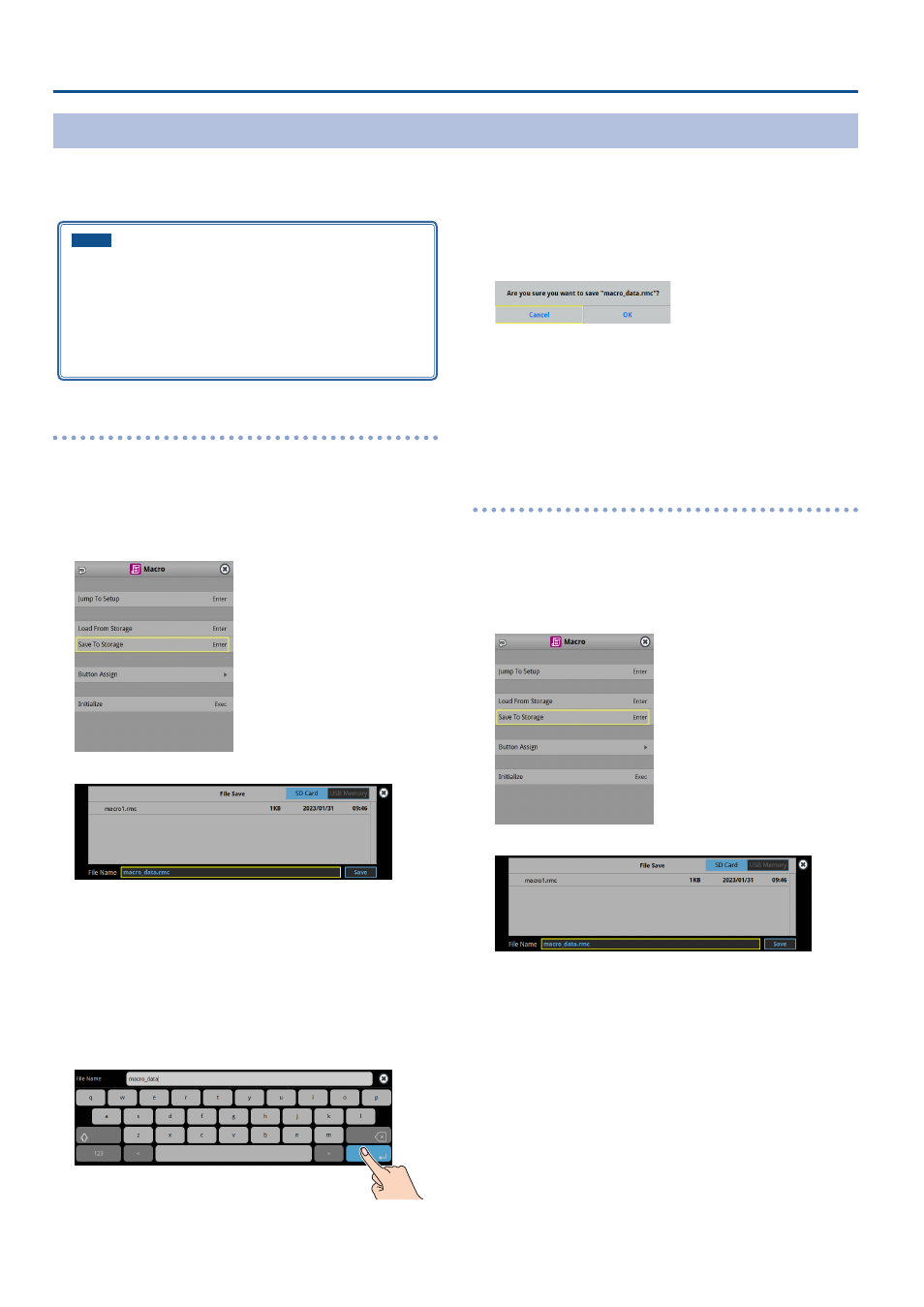
80
Other Functions
Saving/Loading the Macro Settings
You can group together the macro settings (1–100) into a single file (.RMC) and save it to a storage (SD card, USB flash drive,) connected to the VR-120HD.
You can access the saved macro setting file on the storage and load it into the unit for use when needed.
* The macro setting file is saved to and recalled from the “Roland/VR-120HD/macro” folder.
NOTE
¹
When using a SD card or USB flash drive for the first time, you
must format it using the VR-120HD (p. 13).
¹
Never turn off the power or remove the SD card or USB flash drive
while the message “Processing...” is shown.
¹
Depending on the SD card or USB flash drive, it may take some
time to be recognized.
Saving a new file
1 .
Insert the SD card into the SDXC card slot.
* When using a USB flash drive, connect the USB flash drive to the USB
HOST port.
2 .
[MENU] button
Ó
“Macro”
Ó
select “Save To Storage”, and
press the [VALUE] knob.
The macro setting files in the storage are listed.
* Use the “SD Card” or “USB Memory” selector at the top right-hand
corner of the screen to switch between the storage media to load
from.
3 .
Select “File Name” and press the [VALUE] knob.
This brings up the software keyboard for input.
4 .
Input the macro setting file name.
* You can input up to 32 characters.
5 .
Touch
6 .
Use the [VALUE] knob to select “Save”, and then press the
[VALUE] knob.
A confirmation message appears.
* If you decide to cancel, press the [EXIT] button.
7 .
Use the [VALUE] knob to select “OK”, and then press the
[VALUE] knob.
The macro settings file (.RMC) is saved to the storage. When the
operation is finished, the message “Completed” appears.
8 .
Press the [MENU] button to close the menu.
Overwrite-saving
1 .
Insert the SD card into the SDXC card slot.
* When using a USB flash drive, connect the USB flash drive to the USB
HOST port.
2 .
[MENU] button
Ó
“Macro”
Ó
select “Save To Storage”, and
press the [VALUE] knob.
The macro setting files in the storage are listed.
* Use the “SD Card” or “USB Memory” selector at the top right-hand
corner of the screen to switch between the storage media to load
from.
3 .
Touch the macro settings file that you want to overwrite.
The filename shown in the list of filenames is used.
4 .
Use the [VALUE] knob to select “Save”, and then press the
[VALUE] knob.
A confirmation message appears.
* If you decide to cancel, press the [EXIT] button.
5 .
Use the [VALUE] knob to select “OK”, and then press the
[VALUE] knob.
The macro settings file is overwritten. When the operation is finished,
the message “Completed” appears.
6 .
Press the [MENU] button to close the menu.
