Adjusting input video, Video input/output settings – Roland VR-120HD Direct Streaming AV Mixer User Manual
Page 16
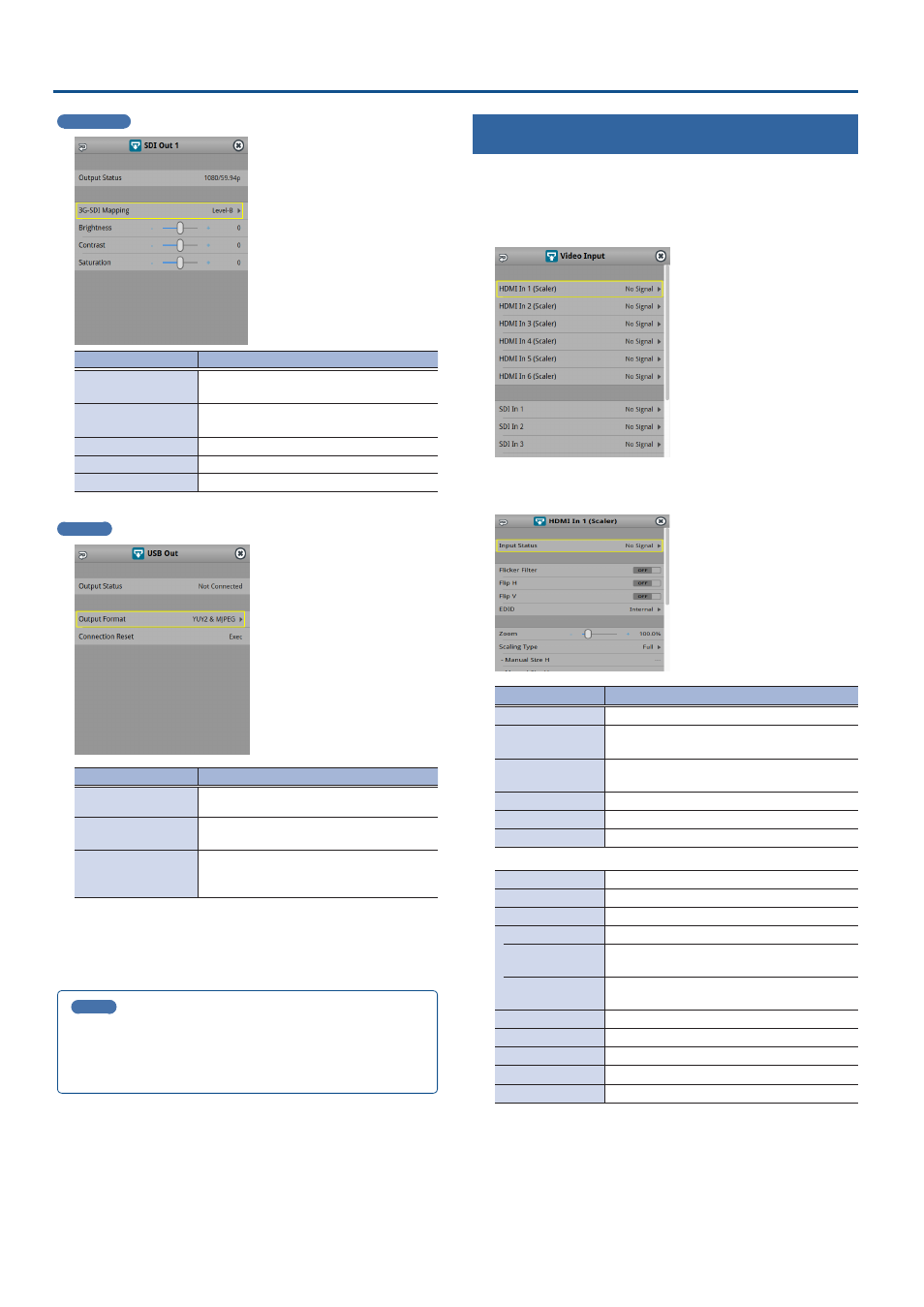
16
Video Input/Output Settings
SDI Out 1–3
Menu item
Explanation
Output Status
Shows the format and an HDCP signal
presence.
3G-SDI Mapping
Specifies the mapping structure of the
3G-SDI output.
Brightness
Adjusts the brightness.
Contrast
Adjusts the contrast.
Saturation
Adjusts the saturation.
USB Out
Menu item
Explanation
Output Status
Shows the connection status and whether or not an
HDCP signal is present.
Output Format
Sets the output destination formats that can
be selected from the livestreaming app.
Connection Reset
Reconnects the computer and the VR-120HD
when the video is garbled or when operation
is otherwise unstable.
3 .
Use the [VALUE] knob to edit the value of the setting, and
press the [VALUE] knob.
4 .
Press the [MENU] button to close the menu.
MEMO
You can output a test pattern, useful for adjusting the image quality
of a display.
Use the [MENU] button
Ó
“System”
Ó
“Test Pattern” to specify the
test pattern.
Adjusting Input Video
Here’s how to adjust the quality of the input video signals.
For the HDMI IN 1–6 connectors, you can also adjust the scaling.
1 .
[MENU] button
Ó
“Video Input”
Ó
select “HDMI In 1–6
(SCALER)”, or “SDI In 1–6” and press the [VALUE] knob.
2 .
Use the [VALUE] knob to select a menu item shown below,
and press the [VALUE] knob.
Menu item
Explanation
Input Status
Displays information about the incoming video.
Flip H
When this is “ON”, the video is input with left
and right flipped.
Flip V
When this is “ON”, the video is input with top
and bottom flipped.
Brightness
Adjusts the brightness.
Contrast
Adjusts the contrast.
Saturation
Adjusts the saturation.
* The following parameters are only for HDMI IN 1–6 (Scaler).
Flicker Filter
When this is “ON”, flickering is reduced.
EDID
Specifies the input format (EDID) (p. 14).
Zoom
Adjusts the zoom ratio.
Scaling Type
Specifies the scaling type.
Manual Size H
Adjusts the horizontal size when scaling type is
set to “MANUAL”.
Manual Size V
Adjusts the vertical size when scaling type is set
to “MANUAL”.
Position H
Adjusts the position in the horizontal direction.
Position V
Adjusts the position in the vertical direction.
Red
Adjusts the red level.
Green
Adjusts the green level.
Blue
Adjusts the blue level.
3 .
Use the [VALUE] knob to edit the value of the setting, and
press the [VALUE] knob.
4 .
Press the [MENU] button to close the menu.
