Assigning video sources, Adjusting output video, Video input/output settings – Roland VR-120HD Direct Streaming AV Mixer User Manual
Page 15
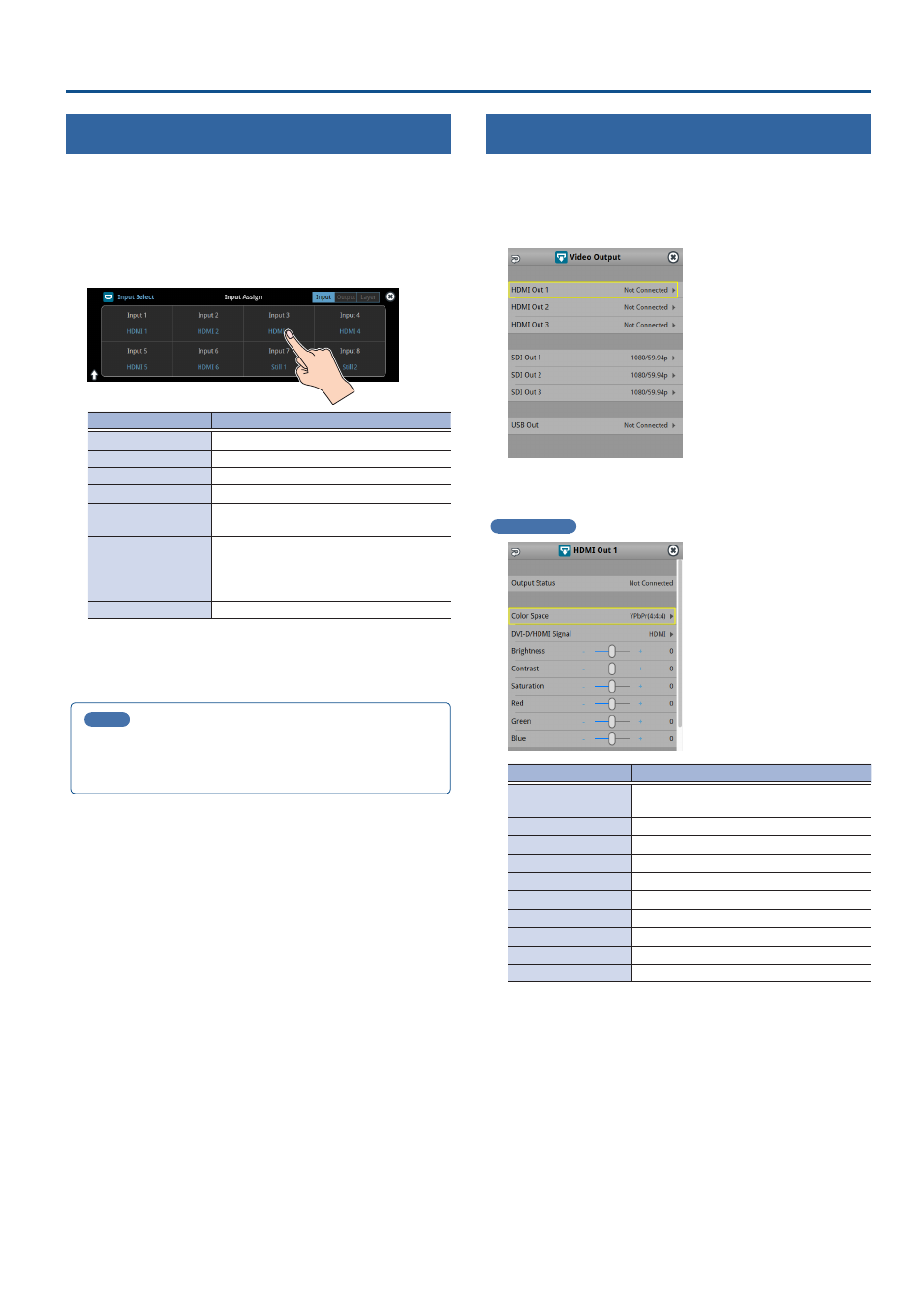
15
Video Input/Output Settings
Assigning Video Sources
Here’s how to assign the video sources (input video, still images and video
player) to the VIDEO SWITCHER [1]–[8] buttons.
1 .
With the [INPUT SELECT] button lit up, press the MODE
[SETUP] button.
The setup screen appears.
2 .
Touch the screen to select the video source.
Video Source
Explanation
HDMI 1–6
Video for HDMI IN connectors 1–6
SDI 1–6
Video for SDI IN connectors 1–6
Still 1–16
Still images 1–16
V.Player
Video from video player
Stream/Record Status
1, 2
Status display
Date&Time
Date and time (analog or digital clock)
The analog/digital display changes in the
“System
Ó
Date&Time
Ó
Clock Display
Type” setting.
N/A
No video source
* You can’t switch the video to a channel to which Stream/Record Status
1, 2, Date&Time or N/A is assigned. If you switch the assignment for
one of the VIDEO SWITCHER [1]–[8] buttons that are now outputting,
the output video switches to a black screen.
MEMO
You can import still images by using the following methods.
Ø
“Loading a Still Image from a Storage” (p. 27)
Ø
“Capturing a Still Image from Input/Output Video” (p. 28)
Adjusting Output Video
Here’s how to adjust the output image appropriately for the device that’s
receiving the VR-120HD’s output.
1 .
[MENU] button
Ó
“Video Output”
Ó
select “HDMI Out 1–3”,
“SDI Out 1–3”, or “USB Out” and press the [VALUE] knob.
2 .
Use the [VALUE] knob to select a menu item shown below,
and press the [VALUE] knob.
HDMI Out 1–3
Menu item
Explanation
Output Status
Shows the format and an HDCP signal
presence.
Color Space
Specifies the color space.
DVI-D/HDMI Signal
Specifies the type of output signal.
Brightness
Adjusts the brightness.
Contrast
Adjusts the contrast.
Saturation
Adjusts the saturation.
Red
Adjusts the red level.
Green
Adjusts the green level.
Blue
Adjusts the blue level.
External Rec Control
Turns
the External Rec control on/off.
