Changing the thumbnail position, Saving a new file, Other functions – Roland VR-120HD Direct Streaming AV Mixer User Manual
Page 73
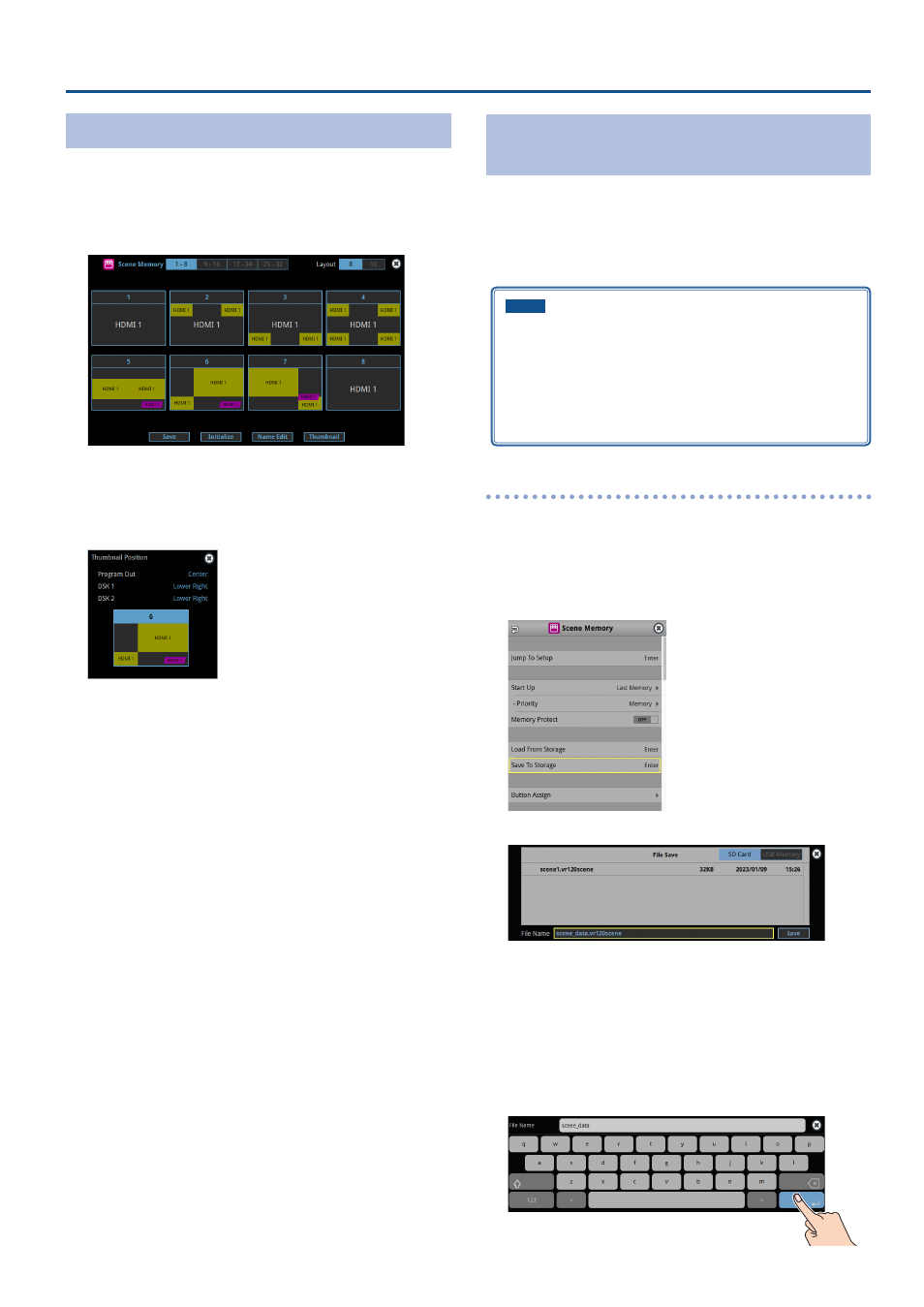
73
Other Functions
Changing the Thumbnail Position
You can change the position of the thumbnail used for checking the
video/image content, shown on the scene memory setup screen.
1 .
With the [SCENE MEMORY] button lit up, press the MODE
[SETUP] button.
The Scene Memory setup screen appears.
2 .
Touch
The “Thumbnail” text blinks.
3 .
Touch the area of the scene memory number that you want
to change.
This shows the thumbnail layout screen.
4 .
Touch the screen to access the settings.
5 .
Press the [EXIT] button.
Saving Scene Memories to an SD Card or USB
Flash Drive
You can group together the scene memories (1–32) into a single file
(.VR120SCENE) and save it to a storage (SD card, USB flash drive,)
connected to the VR-120HD. You can access the saved scene memory file
on the storage and load it into the unit for use when needed.
* The scene memory file is saved to and recalled from the
“Roland/VR-120HD/scene_memory” folder.
NOTE
¹
When using a SD card or USB flash drive for the first time, you
must format it using the VR-120HD (p. 13).
¹
Never turn off the power or remove the SD card or USB flash drive
while the message “Processing...” is shown.
¹
Depending on the SD card or USB flash drive, it may take some
time to be recognized.
Saving a new file
1 .
Insert the SD card into the SDXC card slot.
* When using a USB flash drive, connect the USB flash drive to the USB
HOST port.
2 .
[MENU] button
Ó
“Scene Memory”
Ó
select “Save To
Storage”, and press the [VALUE] knob.
The scene memory files in the storage are listed.
* Use the “SD Card” or “USB Memory” selector at the top right-hand
corner of the screen to switch between the storage media to load from.
3 .
Select “File Name” and press the [VALUE] knob.
This brings up the software keyboard for input.
4 .
Input the scene memory file name.
* You can input up to 32 characters.
5 .
Touch
