Recording a macro, Macros), Other functions – Roland VR-120HD Direct Streaming AV Mixer User Manual
Page 75
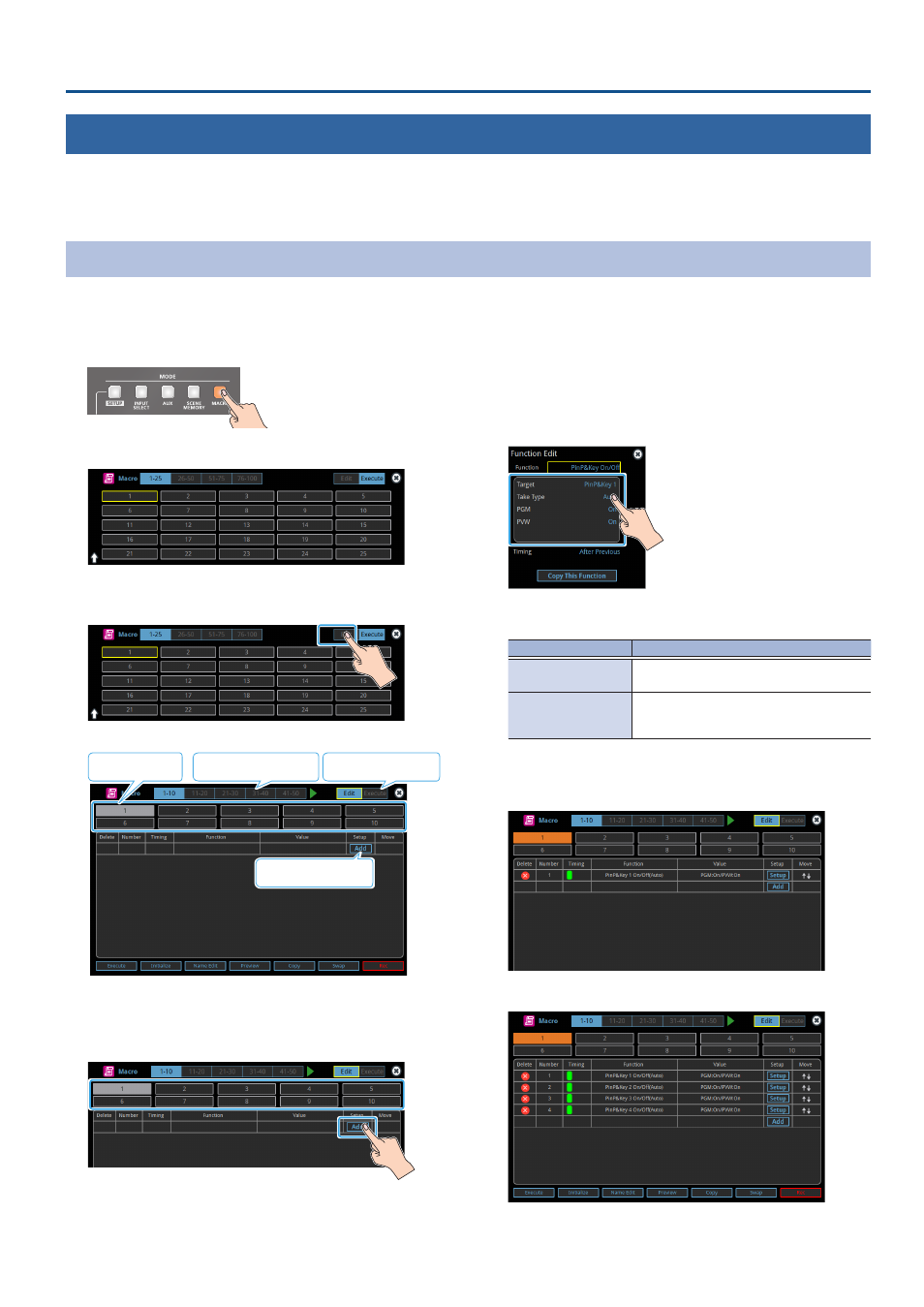
75
Other Functions
Recording Multiple Operations to Automatically Execute (Macros)
This feature lets you record multiple operations and then automatically execute them (as a macro function). You only need to record the macro operation
beforehand and then select the macro to perform the series of operations you recorded. This function is useful for executing exactly the same operations,
even when a different operator is using the unit.
You can create up to 100 macros.
Recording a Macro
A single macro can contain up to 10 different operations. You can include a macro within another macro, to make a single macro execute a more
complicated set of functions.
* The demo macro data in this unit that’s available by factory default includes some recorded operations.
1 .
Press the [MACRO] button.
2 .
Press the MODE [SETUP] button.
The Macro setup screen appears.
3 .
Touch
The Macro edit screen appears.
Macro number selector
Adds a function
Edit/execute switch
Macro selection
4 .
Touch the screen to select a macro to edit.
This shows the list of operations recorded in the macro.
5 .
Touch
The function edit menu appears.
6 .
Touch
macro.
* See “Editing a macro” (p. 76) for details on which operations you can
record to a macro.
7 .
Touch the screen to configure the related parameters.
8 .
Touch
operation.
Value
Explanation
After Previous
The function is executed after the preceding
one. The next sequential list number is used.
Same As Previous
Executes the operation at the same time as
the preceding one. The same list number as
the previous operation is used.
* If you place a function at the beginning of the macro, setting the
timing has no effect.
9 .
Press the [EXIT] button to return to the previous screen.
10.
Repeat steps 5–9 to finish making the macro.
11.
Press the [EXIT] button to close the screen.
