Video input/output settings, Setting the video input/output format, Setting the system format – Roland VR-120HD Direct Streaming AV Mixer User Manual
Page 14: Internal processing, About frame rate, What is edid
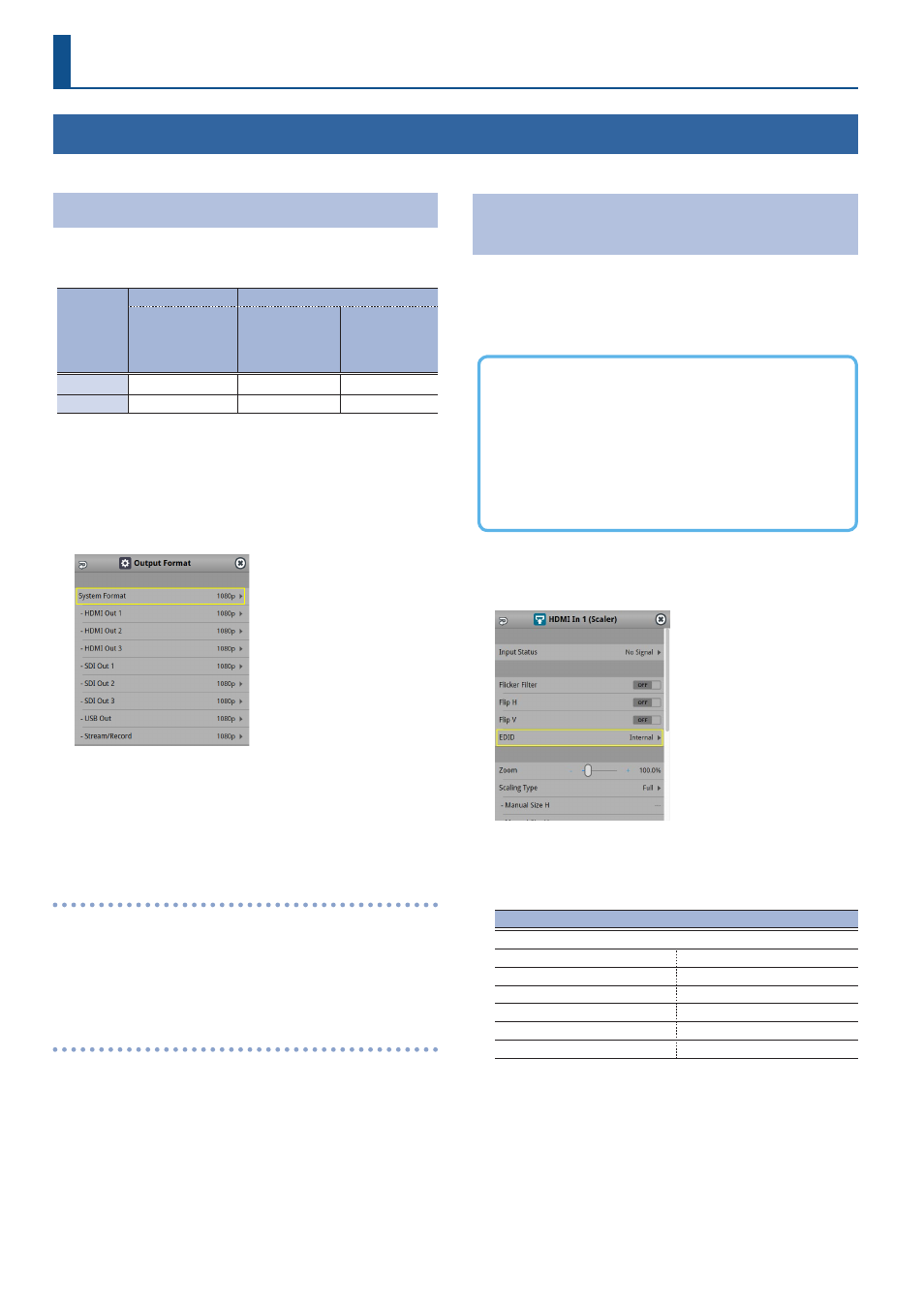
14
Video Input/Output Settings
Setting the Video Input/Output Format
Here’s how to specify the input/output format as appropriate for the device that’s connected.
Setting the System Format
On the VR-120HD, the input/output format is determined according
to the system format. You set the input/output format to match the
connected equipment.
System
format
Input format
(*1)
Output format
HDMI IN 1–6
connectors
SDI IN 1–6
connectors
HDMI OUT 1–3
connectors
SDI OUT 1–3
connectors
USB STREAM
port
DIRECT STREAM
port
1080p
1080p, 1080i
1080p, 1080i
1080p, 720p
720p
720p
720p
720p
(*1) The HDMI IN 1–6 connectors are compatible with multiple formats
(when using the factory settings). You can configure a different
input format for each connector, regardless of the system format.
Refer to “Setting the Input Format for the HDMI IN 1–6 Connectors” on this
page for details.
1 .
[MENU] button
Ó
“System”
Ó
“Output Format”
Ó
select
“System Format”, and press the [VALUE] knob.
2 .
Use the [VALUE] knob to select “1080p”, or “720p”, and press
the [VALUE] knob.
* A change in the setting is not applied until you press the [VALUE]
knob to confirm.
3 .
Press the [MENU] button to close the menu.
Internal processing
The VR-120HD’s internal processing is progressive. Interlaced input video
is automatically converted to a progressive signal.
The video might appear jagged at this time, or the video in a PinP inset
screen or on the multi-view might waver.
This is due to progressive conversion, and is not a malfunction.
About frame rate
Set the frame rate for the VR-120HD from the [MENU] button
Ó
“System”
Ó
Frame Rate.
* Set the frame rate for USB Out from the [MENU] button
Ó
“System”
Ó
Frame Rate “USB Out”.
* Set the frame rate for streaming and for video recording from the
[MENU] button
Ó
“System”
Ó
Frame Rate “Stream/Record”.
Setting the Input Format for the HDMI IN 1–6
Connectors
Using the factory settings, the EDID assignment for the HDMI IN 1–6
connectors is “Internal” (so that EDID values of all formats that can be
input are sent).
To specify an input format of your choice, change the setting of the EDID
information being sent so that it matches the incoming video signal.
What is EDID?
EDID is data that is transmitted from the VR-120HD to the source
device when the VR-120HD is connected to a source device.
EDID contains data such as the formats that can be input to the
VR-120HD
(resolution, color space, color depth) and audio information.
Based on the EDID information that the source device receives, it
will output the most appropriate video format to the VR-120HD.
1 .
[MENU] button
Ó
“Video Input”
Ó
“HDMI In 1 (Scaler)”–
“HDMI In 6 (Scaler)”
Ó
select “EDID” and press the [VALUE]
knob.
2 .
Use the [VALUE] knob to set the input format (the EDID
information to send), and press the [VALUE] knob.
* A change in the setting is not applied until you press the [VALUE]
knob to confirm.
Value
INTERNAL (EDID information for all input table formats is sent.)
SXGA+ (1400 x 1050)
UXGA (1600 x 1200)
SVGA (800 x 600)
WUXGA (1920 x 1200)
XGA (1024 x 768)
720p
WXGA (1280 x 800)
1080i
FWXGA (1366 x 768)
1080p
SXGA (1280 x 1024)
3 .
Press the [MENU] button to close the menu.
