Menu list – Roland VR-120HD Direct Streaming AV Mixer User Manual
Page 108
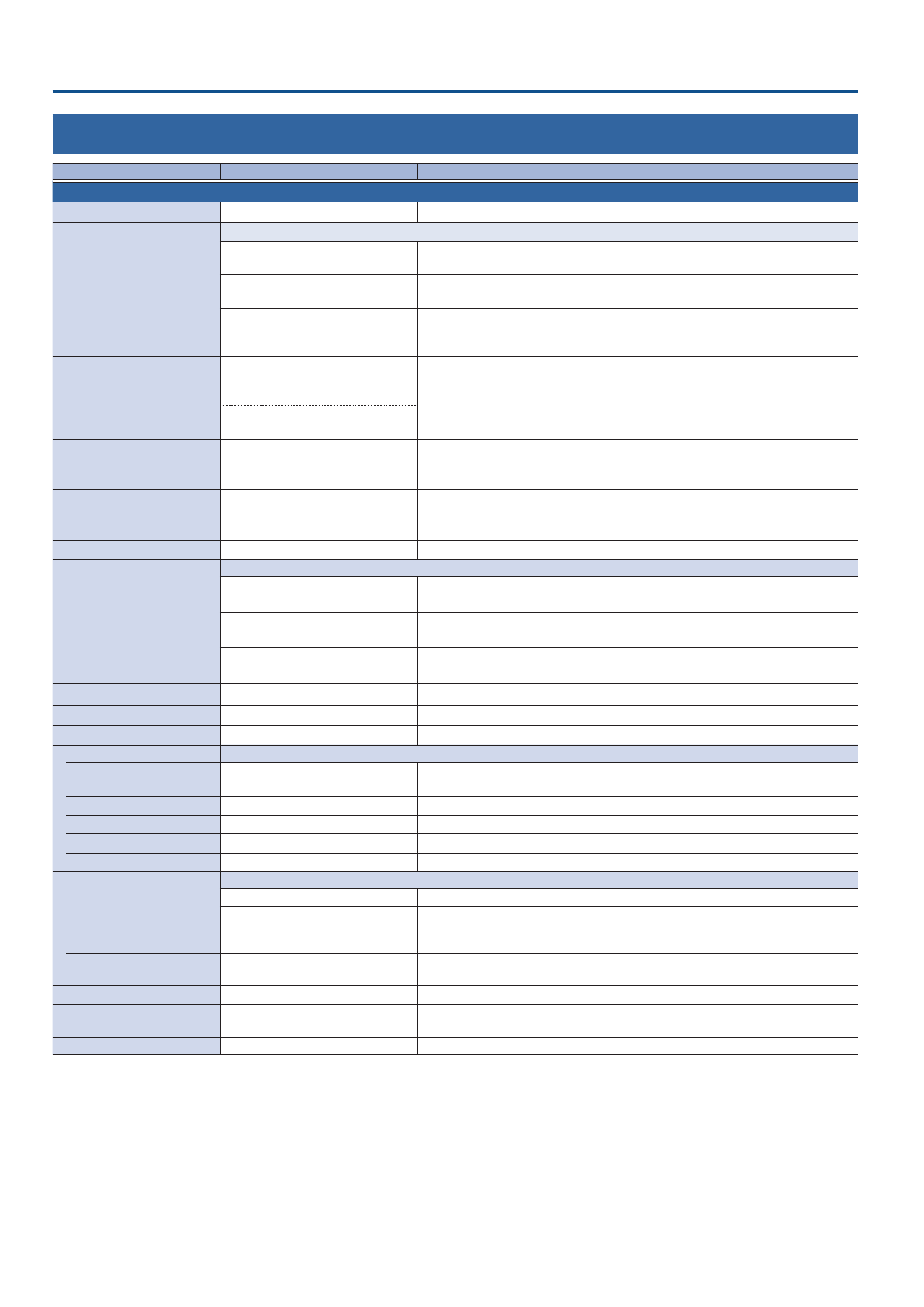
108
Menu List
6: DSK
Menu item
Value
(bold text: default value)
Explanation
DSK 1, 2
These settings configure the DSK composite details for each DSK layer.
Jump To Setup
Enter
Jumps to the setup screen.
DSK Mode
Sets the DSK mode.
Self Key
Uses the luminance key (brightness) and chroma key (color) to cut out the video
image and create a composite by overlaying the video on a background video.
Alpha Key
Uses alpha channels (areas which contain transparency data) to cut out still images
and place them against different background video as a composite.
External Key
Sets the key signal (the shape to be cut out) and the fill video (the video to be
composited) separately (external key). This uses the key signal to cut out the fill
video and superimpose it on the background video to create the composite.
DSK Source
HDMI 1–6, SDI 1–6,
Still 1–2
–16,
V.Player, Input 1–8
* When DSK Mode = Self Key
Specifies the source of the caption or video that is overlaid.
Still 1
–
2
–16
* When DSK Mode = Alpha Key
Key Source
(*4)
HDMI 1–6, SDI 1–6,
Still 1–2
–16,
V.Player, Input 1–8
Sets the video to use as the key signal (the shape to be cut out).
* Sets the default value to “HDMI 5–6” when you long-press the [VALUE] knob while
DSK Mode = “External Key”.
Fill Source
(*4)
HDMI 1–6, SDI 1–6,
Still 1–2
–16,
V.Player, Input 1–8
Specifies the fill video (the video to be composited) source.
* Sets the default value to “HDMI 5–6” when you long-press the [VALUE] knob while
DSK Mode = “External Key”.
DSK
Time
0.0–
1 .0
–4.0sec
Specifies the video transition time.
DSK Type
(*5)
Specifies the DSK type used during DSK composition.
Luminance-White Key
Composite using luminance key.
Makes white portions transparent according to brightness.
Luminance-Black Key
Composite using luminance key.
Makes black portions transparent according to brightness.
Chroma Key
Composite using chroma key.
Makes the specified key color transparent according to hue.
DSK Level
(*5)
0–
64
–255
Adjusts the degree of extraction (transparency) for the key.
DSK Gain
(*5)
0
–255
Adjusts the degree of edge blur (semi-transmissive region) for the key.
Mix Level
0–
255
Adjusts the key’s overall density (output level).
Chroma
(*6)
Make detailed settings for chroma key.
Color
Green,
Blue
Specifies green or blue as the key color. If you want a color other than green or blue
to turn transparent, use “Sampling Marker Mode” to specify the key color.
Hue Width
-30–
0
–30
Adjusts the hue width for the key color.
Hue Fine
0–
240
–360
Adjusts the center position of the hue for the key color.
Saturation Width
-128–
0
–127
Adjusts the saturation width for the key color.
Saturation Fine
0
–255
Adjusts the center position of saturation for the key color.
Fill Type
Sets the fill material type (the video used for key compositing).
Bus
Uses the video specified in “DSK Source”.
Matte
Uses the internal color matte (a single-color image). The superimposed caption or
video is filled in with the matte color. Specify the matte color using the “Matte Color”
setting below.
Matte Color
(*7)
White, Yellow, Cyan, Green, Magenta,
Red
, Blue, Black
Specifies the matte color.
Edge Type
Off
, Border, Drop, Shadow, Outline
Specifies the type of edge applied to the superimposed caption or video.
Edge Color
White, Yellow, Cyan, Green, Magenta,
Red, Blue,
Black
Specifies the color of the edge applied to the superimposed caption or video.
Edge Width
0–
3
–14
Specifies the width of the edge applied to the superimposed caption or video.
(*4) This can be set if “DSK Mode” is “External Key”.
(*5) This can be set if “DSK Mode” is “Self Key”.
(*6) This can be set if “DSK Type” is “Chroma Key”.
(*7) This can be set if “Fill Type” is “Matte”.
