Configuring the auto sequence settings, Running the auto sequence, Other functions – Roland VR-120HD Direct Streaming AV Mixer User Manual
Page 85
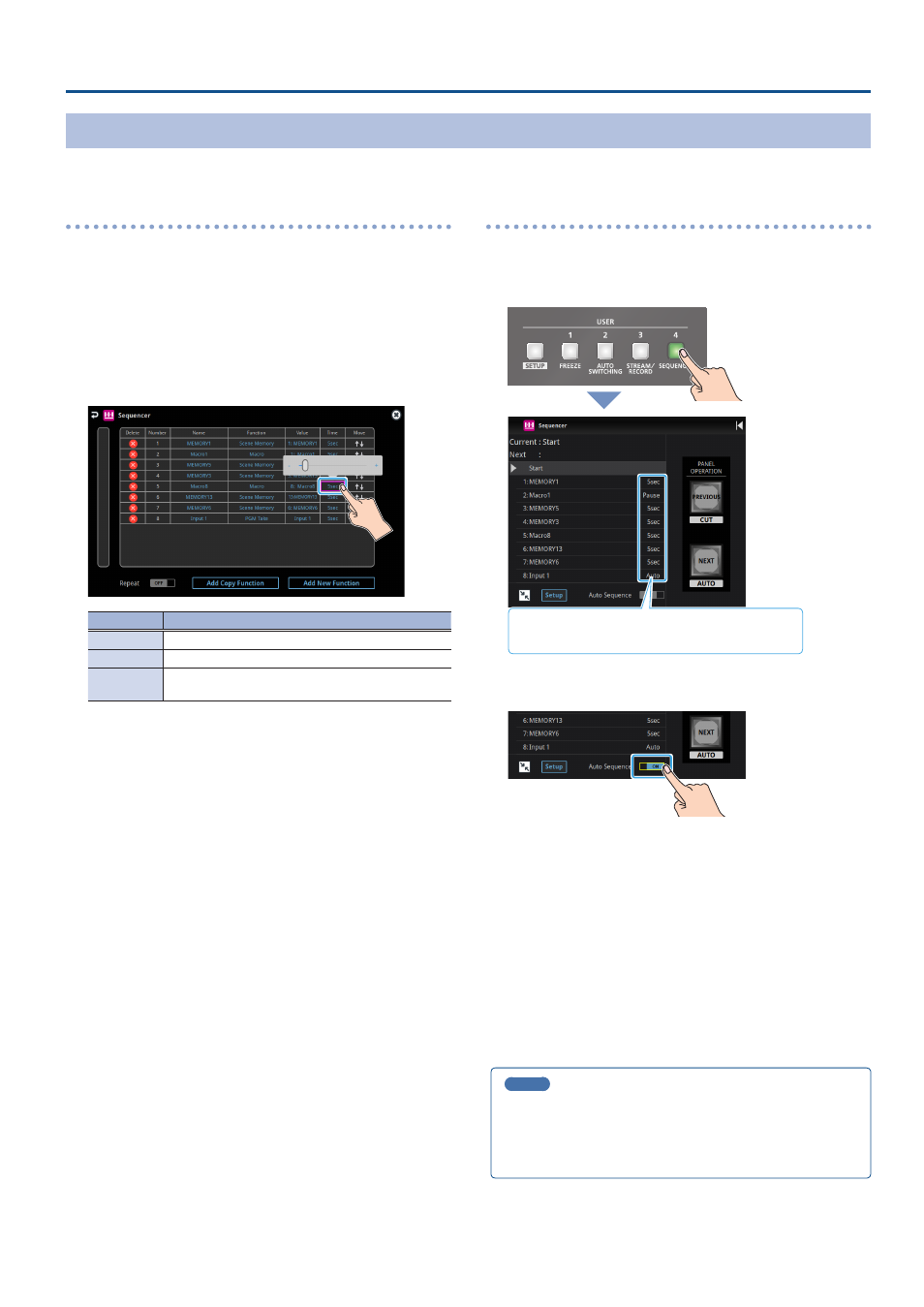
85
Other Functions
Making the Sequencer Run Automatically (Auto Sequence)
Use the auto sequence feature when you want to make the functions recorded in the sequencer execute automatically.
Configuring the auto sequence settings
Set the action or function that’s executed when the sequencer advances
to the next function. You can add some delay time before the next
function is executed, or pause the execution of a function.
1 .
In step 2 of “Recording to the Sequencer” (p. 82), bring up
the operation list.
2 .
To change what happens when moving to the next
operation, touch the “Time” column of the line you want to
edit.
Value
Explanation
Pause
Pauses the auto sequence.
Auto
Executes the next operation in the sequence.
1–120sec
Executes the next operation after delaying for a
specified amount of time.
3 .
Repeat step 2.
Running the auto sequence
1 .
Press the USER [4] (SEQUENCER) button to turn the
sequencer function on (the button lights up).
The list of operations recorded in the sequencer is shown.
This lets you check which action occurs when the sequencer
moves to the next operation.
2 .
Touch
function on.
The functions in the list are executed, starting at the beginning. The
[AUTO] button blinks while a function is executing.
When the last function is finished, the sequence stops automatically.
When a function is set to “PAUSE”
When the function is finished, auto sequence is paused. You can press
the [AUTO] (NEXT) button to manually execute the next function.
* When executing a function that’s set to a value other than “PAUSE”, the
auto sequence is resumed.
3 .
Touch
sequence.
4 .
Press the USER [4] (SEQUENCER) button again to turn the
sequencer function off.
MEMO
You can repeatedly execute functions that are in a list. When the last
function is finished, the sequencer returns to the beginning.
Use the [MENU] button
Ó
“Sequencer”
Ó
and set “Repeat Execute”
to “ON”.
