Outputting aux-bus audio, Assigning the aux bus, Sending audio to the aux bus – Roland VR-120HD Direct Streaming AV Mixer User Manual
Page 61: Setting the character of the sound, Audio operations
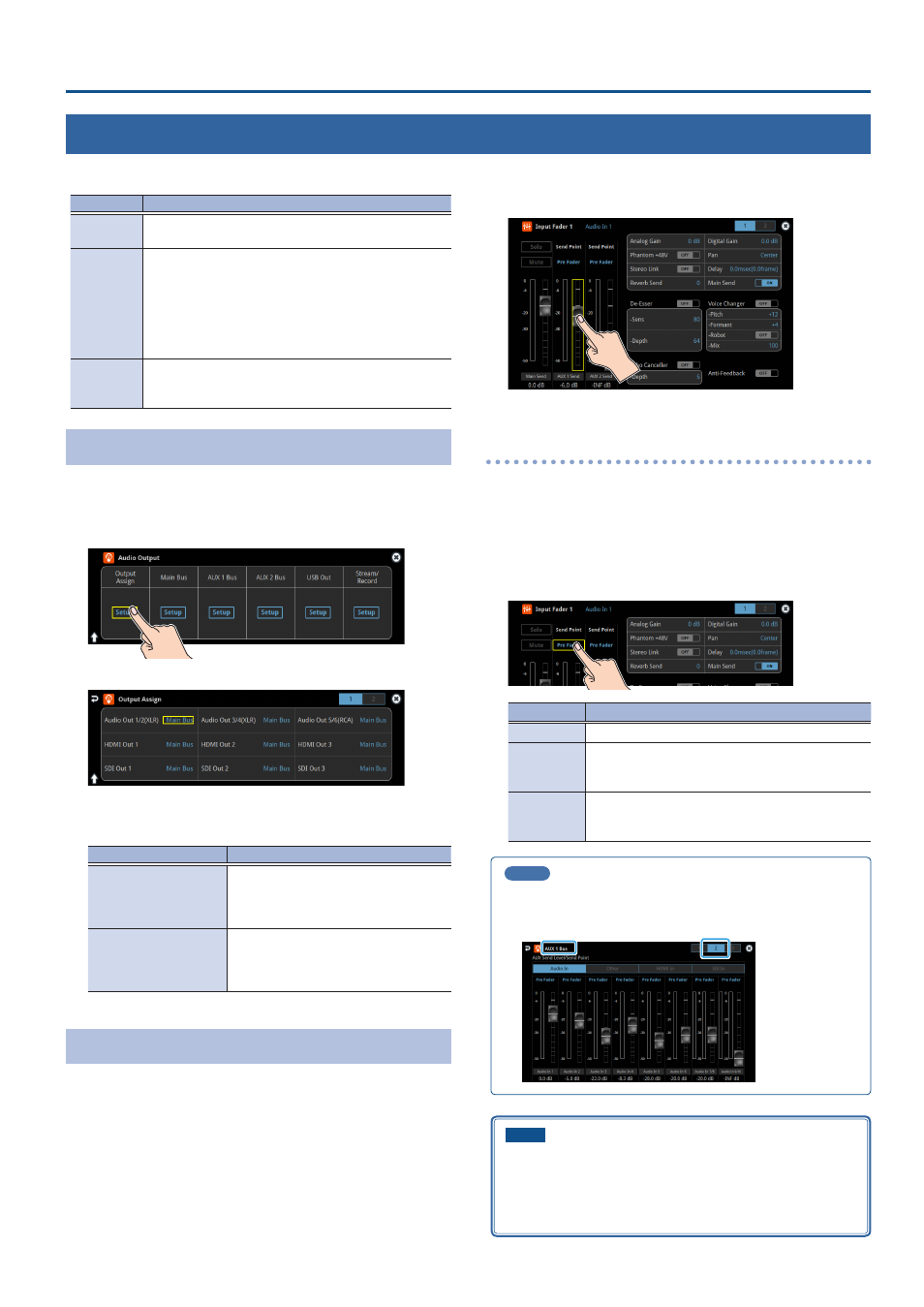
61
Audio Operations
Outputting AUX-bus Audio
The VR-120HD has four different audio buses: the Main bus, AUX 1 bus, AUX 2 bus and Monitor bus. You can assign a desired bus to each output connector
or jack.
Audio bus
Explanation
Main bus
All input audio is mixed and output (main output).
AUX 1 bus
AUX 2 bus
This mixes and outputs only the input audio that is sent
to the AUX bus. This allows you to output audio that is
different than the master output.
For example, in a live event, you might output a mix of
all audio inputs, while separately outputting a mix of
only specific audio inputs (the AUX bus) for recording or
streaming.
Monitor bus
This outputs the same audio as what you hear in the
headphones. Use “Monitor Level” to adjust the volume.
Assigning the AUX Bus
1 .
Press the MASTER OUT [SETUP] button.
The Audio Output screen appears.
2 .
Touch Output Assign
The Output Assign screen appears.
3 .
Touch the screen to configure the bus to assign to each jack
or connector.
connector
Selected bus
Audio Out 1/2(XLR)–
Audio Out 5/6(RCA)
HDMI Out 1–3
SDI Out 1–3
Main Bus, AUX 1 Bus, AUX 2 Bus, Monitor
Phones Out/Monitor
USB Out
Stream/Record
Audio Record
Main Bus, AUX 1 Bus, AUX 2 Bus
Sending Audio to the AUX Bus
* Use the [AUX 1] and [AUX 2] knobs to adjust the volume of audio
output from the AUX bus.
1 .
Press the [SETUP] button for the channel you wish to send to
the AUX bus.
The setup screen for the channel you pressed appears.
2 .
Touch
* For the AUX 2 bus, touch
Setting the character of the sound
You can select whether to send either the original audio or the audio
processed with effects to the AUX bus.
1 .
Press the [SETUP] button for the channel you wish to send to
the AUX bus.
The setup screen for the channel you pressed appears.
2 .
Touch
Value
Explanation
Dry
Sends the source audio with no effects applied.
Pre Fader
Sends the effect-applied audio.
The send volume is constant, regardless of the volume
(Input Level).
Post Fader
Sends the effect-applied audio.
The send volume can be changed by adjusting the
volume (Input Level).
MEMO
On the setup screens for the Main Bus, AUX 1 Bus and AUX 2 Bus,
you can adjust the send amounts for each channel all at once while
checking each channel’s status.
NOTE
If the Audio Fader/Knob Mode is set to “Catch”, the fader operations
are ignored until the fader’s position “catches up” to the current
level. (p. 148)
* The SIG/PEAK indicators for the [AUX 1] and [AUX 2] knobs blink
while operations are being ignored.
