Backing up and restoring the unit’s settings, Backing up, Saving a new file – Roland VR-120HD Direct Streaming AV Mixer User Manual
Page 88: Other functions
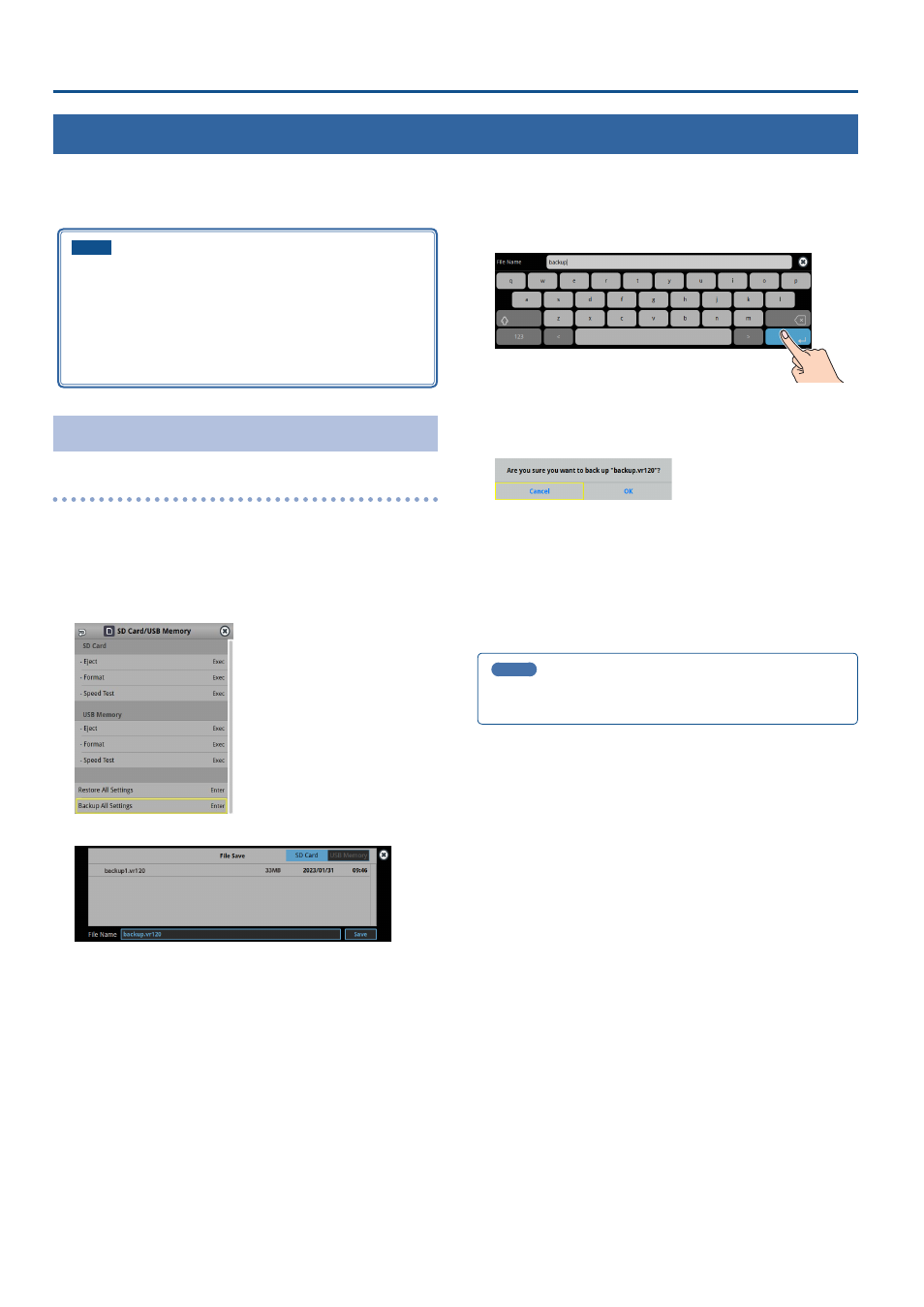
88
Other Functions
Backing Up and Restoring the Unit’s Settings
You can group together the unit’s settings into a single file (.VR120) and back up it to a storage (SD card, USB flash drive) connected to the VR-120HD. You
can access the backed up setting file on the storage and restore it into the unit for use when needed.
* The setting file is saved to and recalled from the “Roland/VR-120HD/backup” folder.
NOTE
¹
When using a SD card or USB flash drive for the first time, you
must format it using the VR-120HD (p. 13).
¹
Never turn off the power or remove the SD card or USB flash drive
while the message “Processing...” is shown.
¹
Depending on the SD card or USB flash drive, it may take some
time to be recognized.
Backing Up
Saving a new file
1 .
Insert the SD card into the SDXC card slot.
* When using a USB flash drive, connect the USB flash drive to the USB
HOST port.
2 .
[MENU] button
Ó
“SD Card/USB Memory”
Ó
select “Backup
All Settings”, and press the [VALUE] knob.
The backup files in the storage are listed.
* Use the “SD Card” or “USB Memory” selector at the top right-hand
corner of the screen to switch between the storage media to load
from.
3 .
Select “File Name” and press the [VALUE] knob.
This brings up the software keyboard for input.
4 .
Input the backup file name.
* You can input up to 32 characters.
5 .
Touch
6 .
Use the [VALUE] knob to select “Save”, and then press the
[VALUE] knob.
A confirmation message appears.
* If you decide to cancel, press the [EXIT] button.
7 .
Use the [VALUE] knob to select “OK”, and then press the
[VALUE] knob.
The settings file (.VR120) is backed up on the storage. When the
operation is finished, the message “Completed” appears.
8 .
Press the [MENU] button to close the menu.
MEMO
Some settings are not saved to the file, such as the “Test Pattern” and
“Test Tone” settings in the System menu.
