Livestreaming via youtube live, Live streaming, Getting ready – Roland VR-120HD Direct Streaming AV Mixer User Manual
Page 65
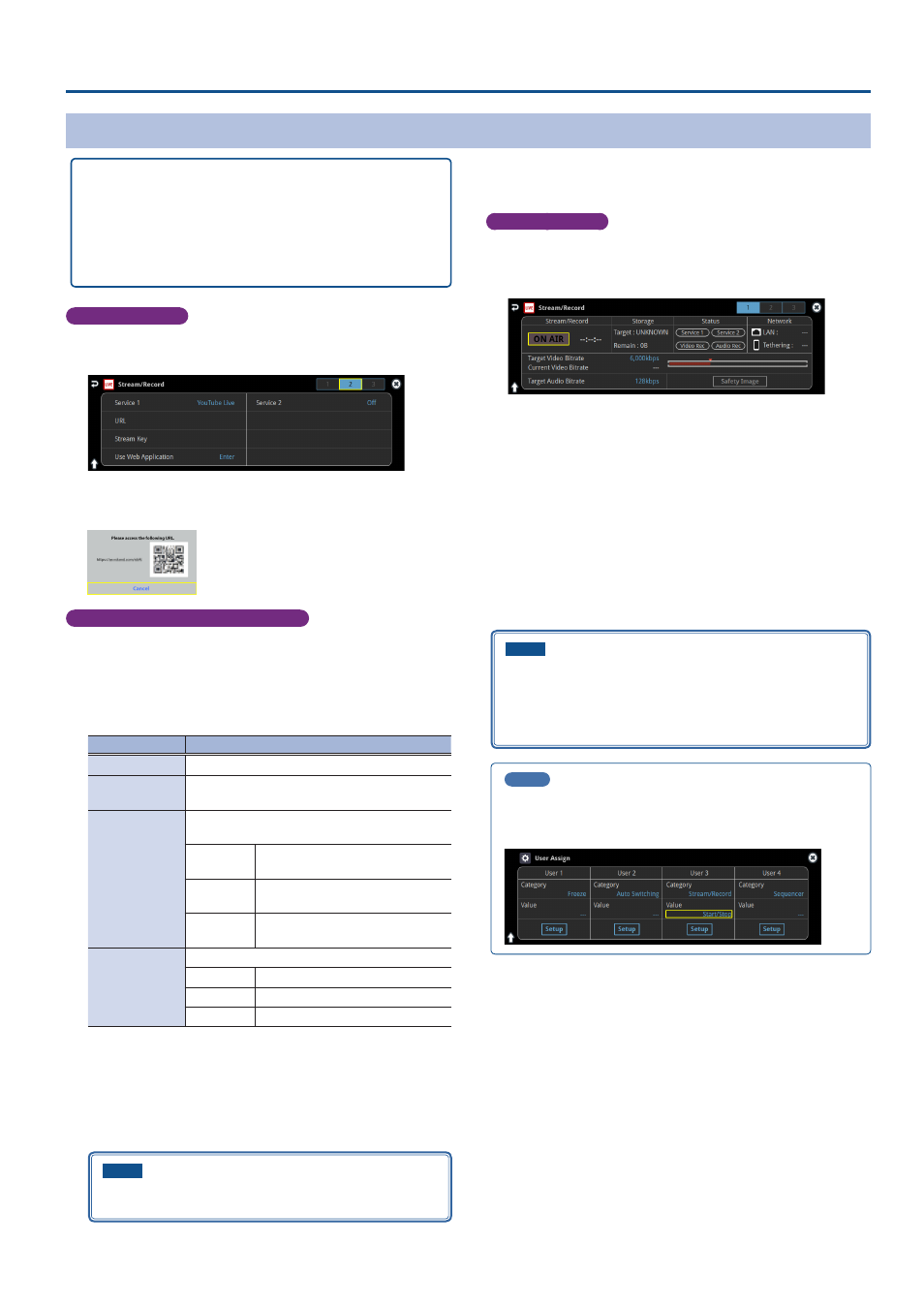
65
Live Streaming
Livestreaming via YouTube Live
Getting ready
Ã
Create a Google account beforehand.
Ã
Make sure that the VR-120HD is connected to the Internet for
livestreaming.
Ã
To record audio/video, set Audio Rec and Video Rec to “On”
Operating this unit
1 .
On the streaming/recording setup screen (page 2), touch
either
2 .
Touch
The shortened URL and QR code for the Web app are shown.
Operating your computer or smartphone
3 .
On the Web browser of your computer or smartphone, open
the link that’s shown.
4 .
Select your Google account.
5 .
Set the following parameters.
Item
Explanation
Title
Input the title of the livestream.
Description
Input the description to be shown on YouTube
Live for your content.
Select privacy
scope
Selects the privacy settings (the scope of release)
for the livestream.
Public
Anyone can search for and view the
content.
Unlisted
The content can be accessed only
via the link.
Private
Only the content creator (publisher)
can view the content.
Select latency
Preference
Selects the latency setting.
normal
Normal latency
low
Low latency
ultralow
Ultra-low latency
6 .
Click “CREATE BROADCAST AND GET STREAM KEY”.
7 .
Click “SEND TO DEVICE”.
When the data transmission is finished, the message “Success”
appears.
The URL and stream key are applied to the VR-120HD.
NOTE
Don’t close the QR code screen until the “URL” and “Stream Key”
have been applied.
8 .
Click “OK”.
9 .
Close the page.
Operating this unit
10.
Select page 1 on the streaming/recording setup screen.
The parameters for stopping/starting the livestream, audio and video
recording are shown in the status area.
11.
Touch
The message “Are you sure you want to start streaming?” is shown.
12.
Touch
Livestreaming starts.
If audio/video recording is turned on, the audio/video starts at the
same time as the livestream.
13.
Touch
The message “Are you sure you want to stop streaming?” is shown.
14.
Touch
The livestream ends.
NOTE
¹
Stream keys that are acquired have an expiration date, so they
need to be acquired prior to livestreaming.
¹
When acquiring the stream key, you can select a livestream for
which the schedule has already been set by using “SELECT YOUR
BROADCAST”.
MEMO
You can assign streaming start/stop to the USER buttons.
On the User Assign screen, select the “Stream/Record” Category, and
select “Start/Stop” for Value.
