Audio follow, Audio auto mixing, Or dsk (p. 136) – Roland VR-120HD Direct Streaming AV Mixer User Manual
Page 136: Menu list
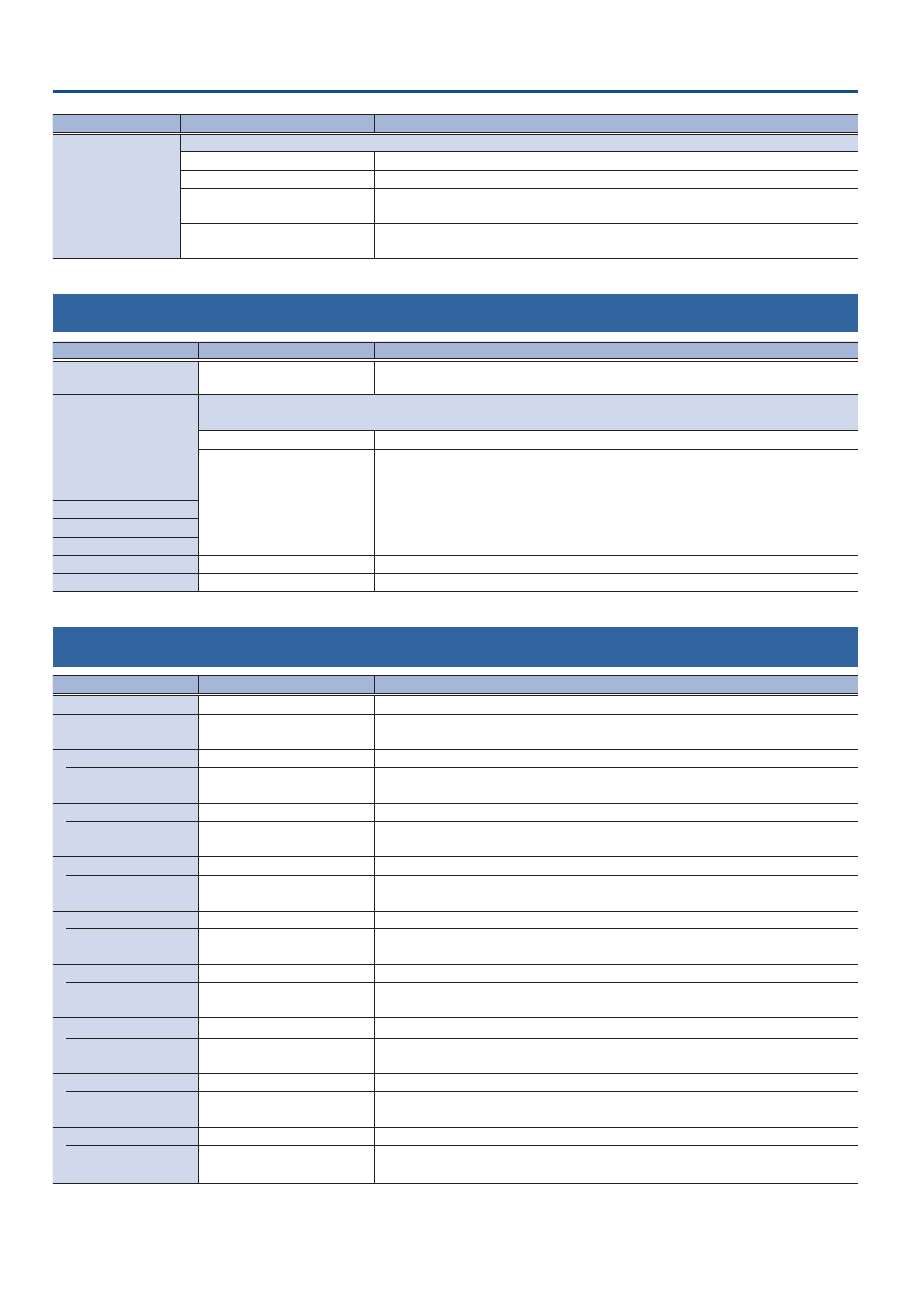
136
Menu List
Menu item
Value
(bold text: default value)
Explanation
Audio In 1–9/10
USB In
Bluetooth In
Audio Player
HDMI In 1–6
SDI In 1–6
Video Player
Sets whether to send audio with effects applied, from each input to the HDMI/SDI embedded audio channels (3–8).
Off
Audio is not sent.
Dry
Sends the source audio with no effects applied.
Pre Fader
Sends the effect-applied audio.
The send volume is constant, regardless of the volume (Input Level).
Post Fader
Sends the effect-applied audio.
The send volume can be changed by adjusting the volume (Input Level).
10: Audio Follow
Menu item
Value
(bold text: default value)
Explanation
All Audio Follow
All Off, All On
Turns on/off the audio follow function for HDMI 1–6, SDI 1–6, and Video Player in a single
action.
HDMI In 1–6
SDI In 1–6
Video Player
Turns the audio follow function on/off.
Audio follow is a function that automatically switches the audio output in tandem with video switching.
OFF
The audio is always output regardless of the video selection.
ON
The audio is output only when the video is selected. The audio is automatically muted if
another video is selected.
Audio in 1–9/10
Off
, HDMI 1–6, SDI 1–6,
Still 1–16, V.Player, Input 1–8
For each audio source, these settings specify the input video (Input 1–8) that will use the
audio follow function. Audio is output only when the specified input video is selected.
When this is “Off”, the audio is always output regardless of the video selection.
USB In
Bluetooth In
Audio Player
PinP&Key 1–4 Follow
OFF,
ON
When PinP&KEY 1–4 is “ON”, this sets whether the audio is linked to the source video.
DSK 1, 2 Follow
OFF,
ON
When DSK 1, 2 is “ON”, this sets whether the audio is linked to the source video.
11: Audio Auto Mixing
Menu item
Value
(bold text: default value)
Explanation
Jump To Setup
Enter
Jumps to the setup screen.
Audio Auto Mixing
OFF
, ON
Turns the auto mixing function on/off.
Auto mixing is a function that automatically controls the volume adjustments.
Audio In 1–6
Disable,
Enable
Specifies whether Auto Mixing is applied (Enable) or not applied (Disable).
Weight
0–
100%
Specifies the weight level (the priority of volume distribution).
* Setting the weight level to “0” results in no audio output.
Audio In 7/8–9/10
Disable,
Enable
Specifies whether Auto Mixing is applied (Enable) or not applied (Disable).
Weight
0–
100%
Specifies the weight level (the priority of volume distribution).
* Setting the weight level to “0” results in no audio output.
USB In
Disable
, Enable
Specifies whether Auto Mixing is applied (Enable) or not applied (Disable).
Weight
0–
100%
Specifies the weight level (the priority of volume distribution).
* Setting the weight level to “0” results in no audio output.
Bluetooth In
Disable
, Enable
Specifies whether Auto Mixing is applied (Enable) or not applied (Disable).
Weight
0–
100%
Specifies the weight level (the priority of volume distribution).
* Setting the weight level to “0” results in no audio output.
Audio Player
Disable
, Enable
Specifies whether Auto Mixing is applied (Enable) or not applied (Disable).
Weight
0–
100%
Specifies the weight level (the priority of volume distribution).
* Setting the weight level to “0” results in no audio output.
HDMI In 1–6
Disable
, Enable
Specifies whether Auto Mixing is applied (Enable) or not applied (Disable).
Weight
0–
100%
Specifies the weight level (the priority of volume distribution).
* Setting the weight level to “0” results in no audio output.
SDI In 1–6
Disable
, Enable
Specifies whether Auto Mixing is applied (Enable) or not applied (Disable).
Weight
0–
100%
Specifies the weight level (the priority of volume distribution).
* Setting the weight level to “0” results in no audio output.
Video Player
Disable
, Enable
Specifies whether Auto Mixing is applied (Enable) or not applied (Disable).
Weight
0–
100%
Specifies the weight level (the priority of volume distribution).
* Setting the weight level to “0” results in no audio output.
