Removing noise from the audio (adaptive noise, Reduction / low frequency cut ), Tion (p. 53) – Roland VR-120HD Direct Streaming AV Mixer User Manual
Page 53: Adaptive noise reduction, Low frequency cut, Audio operations
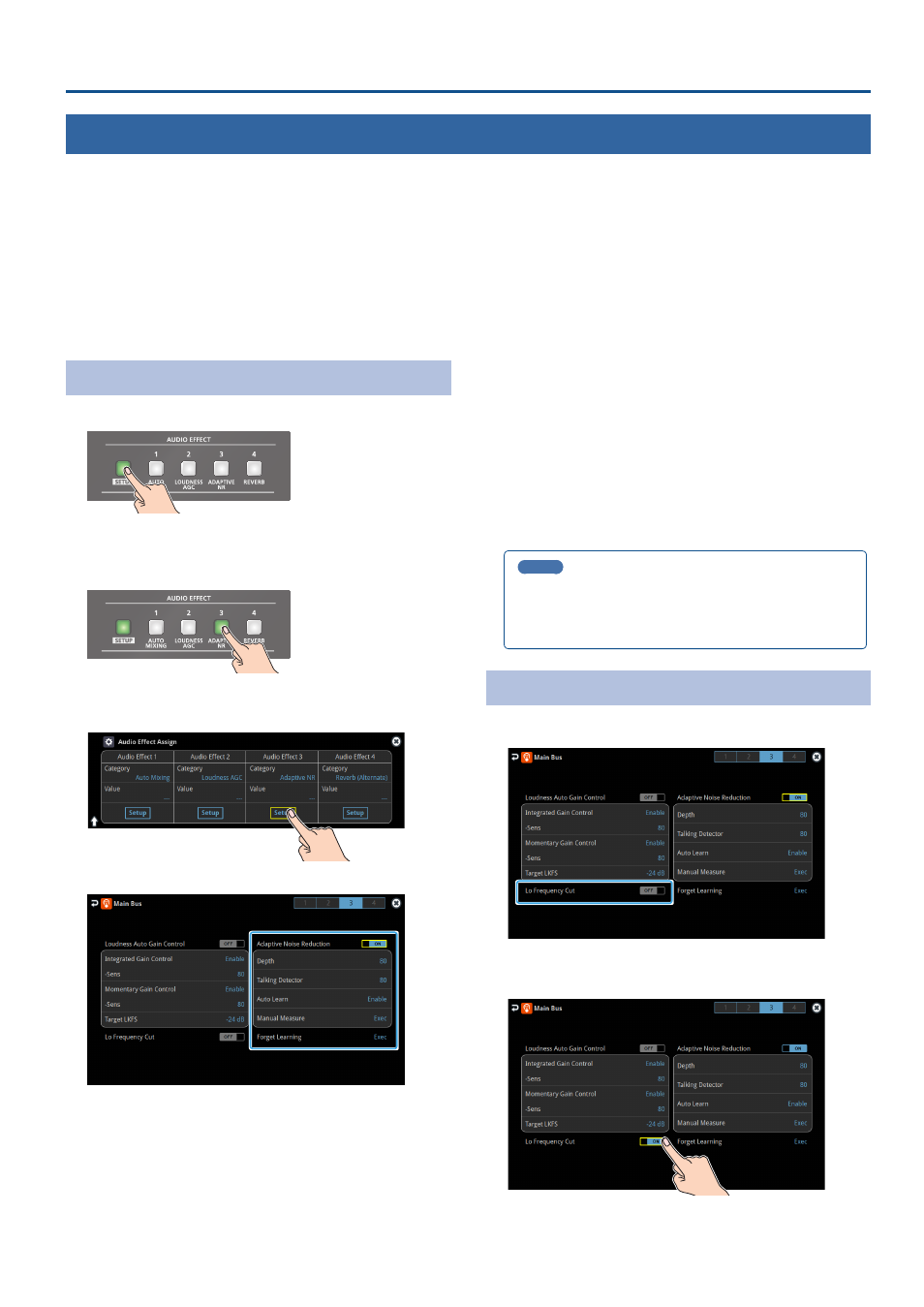
53
Audio Operations
Removing Noise from the Audio (Adaptive Noise Reduction / Low Frequency Cut )
You can remove noise from the input audio. Two effects are provided: “adaptive noise reduction” and “low frequency cut.
Á
Adaptive Noise Reduction
By continuously monitoring the input audio to detect noise during periods of silence, this removes only the noise component. Unlike
conventional noise reduction that removes sound of a specified frequency, this analyzes the frequency of the noise and removes it as
appropriate for the environment, resulting in a more natural sound.
* The presence or absence of voice in the input signal is determined according to the “Talking Detector” settings.
Á
Low Frequency Cut
This divides the region below 200 Hz into four bands, and cuts unneeded low-frequency regions while continuously analyzing each band.
Unlike conventional low cut, this does not weaken the sound of the low-frequency region.
Adaptive Noise Reduction
1 .
Press the AUDIO EFFECT [SETUP] button to turn on (lit).
The Audio Effect Assign setup screen appears.
2 .
Press the AUDIO EFFECT [ADAPTIVE NR] button to turn on
(lit).
Adaptive noise reduction function turns on.
3 .
Touch Audio Effect 3
The
adaptive noise reduction
setup screen appears.
4 .
Touch
The noise is automatically detected, and the noise is reduced.
* If you want to detect noise manually, touch Manual Measure
When you touch Manual Measure
automatically. When measurement finishes, the message “Completed”
appears.
5 .
Touch
reduction is).
6 .
If the ambient noise level is high, touch
to adjust the sensitivity.
* Increasing the value raises the sensitivity of the talking detector,
making detection easier even in noisy environments.
7 .
If you want to reset the noise-reduced result to its original
state, touch
* For details on the menu, refer to “9: Audio Output” (p. 128).
MEMO
Using
Setting values for both the adaptive noise reduction and the
loudness auto gain control are reset.
Low Frequency Cut
Configure the Low Frequency Cut on the same page of the setup screen
for Adaptive Noise Reduction.
1 .
Touch
Low frequency cut turns on.
