Applying effects to output audio, Adding an object for audio follow, Audio operations – Roland VR-120HD Direct Streaming AV Mixer User Manual
Page 52
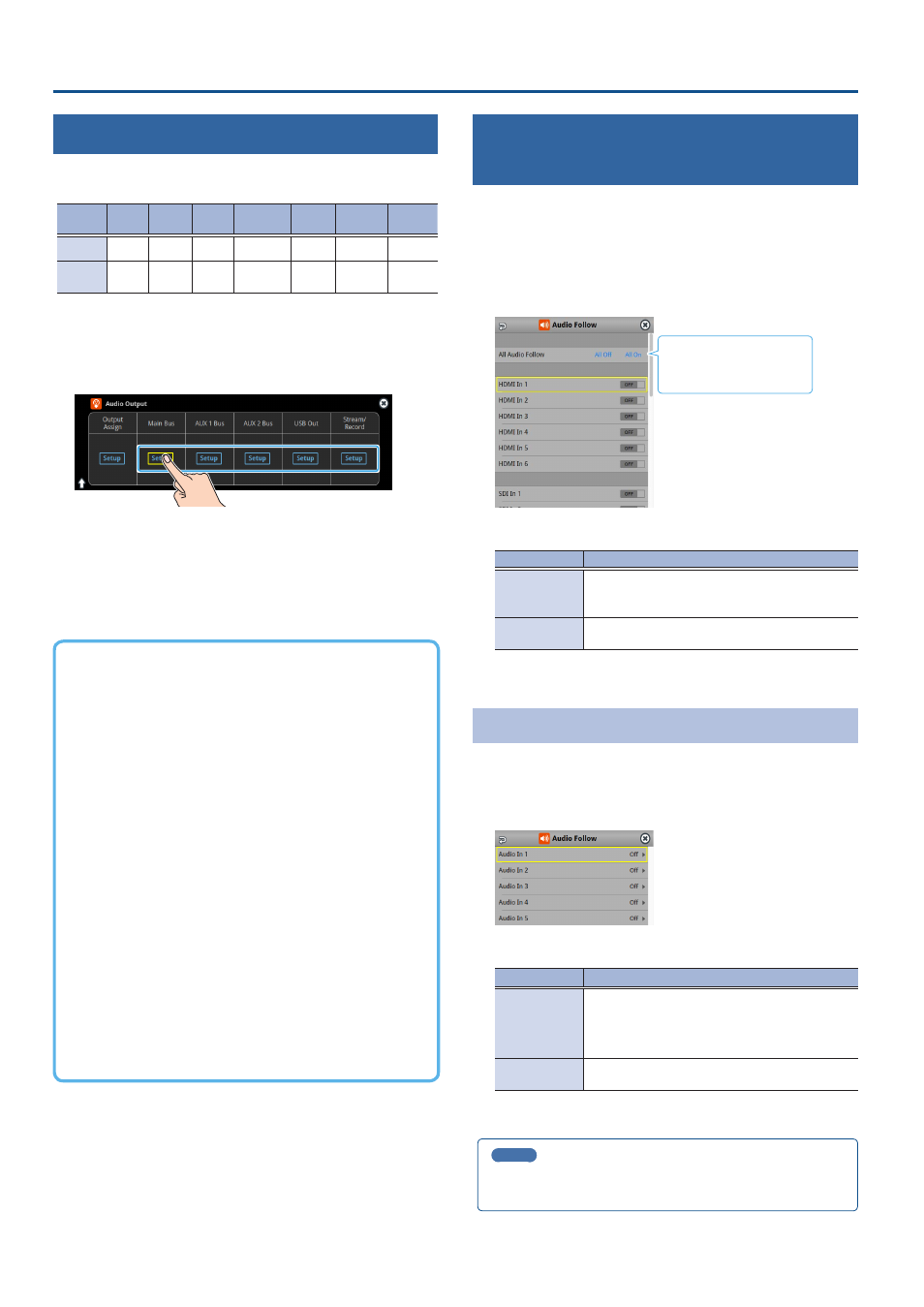
52
Audio Operations
Applying Effects to Output Audio
Here’s how to modify the tonal character by applying effects.
The following table shows the effects that are available.
Audio bus Reverb
Equalizer
Delay
Compressor/
Limiter
GEQ
Adaptive
NR
Loudness
AGC
Main Bus
µ
µ
µ
µ
µ
µ
µ
AUX Bus 1
AUX Bus 2
µ
µ
µ
µ
µ
—
—
1 .
Press the MAIN [SETUP] button.
The Audio Output screen appears.
2 .
Touch
The setup screen appears for the bus you selected.
3 .
Touch the screen to access the settings.
* For details on the parameters, refer to “9: Audio Output” (p. 128).
4 .
Press the lit [SETUP] button to close the setup screen.
Á
Equalizer
This is a four-band equalizer. It lets you adjust the volume by
boosting or cutting four frequency regions.
Á
Delay
Outputs audio with a delay. Delaying the output lets you correct
timing problems in the audio signal that is input to the output
destination device.
Á
Compressor/Limiter
Compresses audio levels that exceed the threshold you set, or
limits the output level so that it does not exceed the threshold.
Á
Graphic Equalizer
It lets you shape the character of the sound by boosting or
cutting each of the 15 frequency regions into which the sound
is divided.
Á
Adaptive Noise Reduction (p. 53)
By continuously monitoring the input audio to detect
noise during periods of silence, this removes only the noise
component.
Á
Loudness Auto Gain Control (p. 54)
The long-term average loudness is measured, and the volume is
adjusted so that it is appropriate overall.
Interlinking Audio Output to Video
Switching (Audio Follow)
Here’s how the audio output can be automatically switched in tandem
with video switching (the audio follow function).
1 .
[MENU] button
Ó
select “Audio Follow”, and press the [VALUE]
knob.
2 .
Use the [VALUE] knob to select the input video that uses
audio follow.
Touch “All Off” or “All On” to set
everything all at once.
3 .
Press the [VALUE] knob to turn it “ON”.
Value
Explanation
ON
The audio is output only when the video is selected.
The audio is automatically muted if another video
is selected.
OFF
The audio is always output regardless of the video
selection.
4 .
Press the [MENU] button to close the menu.
Adding an Object for Audio Follow
You can set Audio Follow to apply to the audio from the Audio In, USB In
or Bluetooth In.
1 .
[MENU] button
Ó
“Audio Follow”
Ó
and select the audio
input that will be the object of Audio Follow.
2 .
Use the [VALUE] knob to select one of “Input 1”–“Input 8”.
Value
Explanation
Input 1–8,
HDMI 1–6,
SDI 1–6,
Still 1–16,
V.Player
For each audio source, these settings specify the
input video that will use the audio follow function.
Audio is output only when the specified input video
is selected.
Off
The audio is always output regardless of the video
selection.
3 .
Press the [MENU] button to close the menu.
MEMO
You can synchronize the audio with the on/off state of the PinP&Key
