PLANET WNAP-1110 User Manual
Page 80
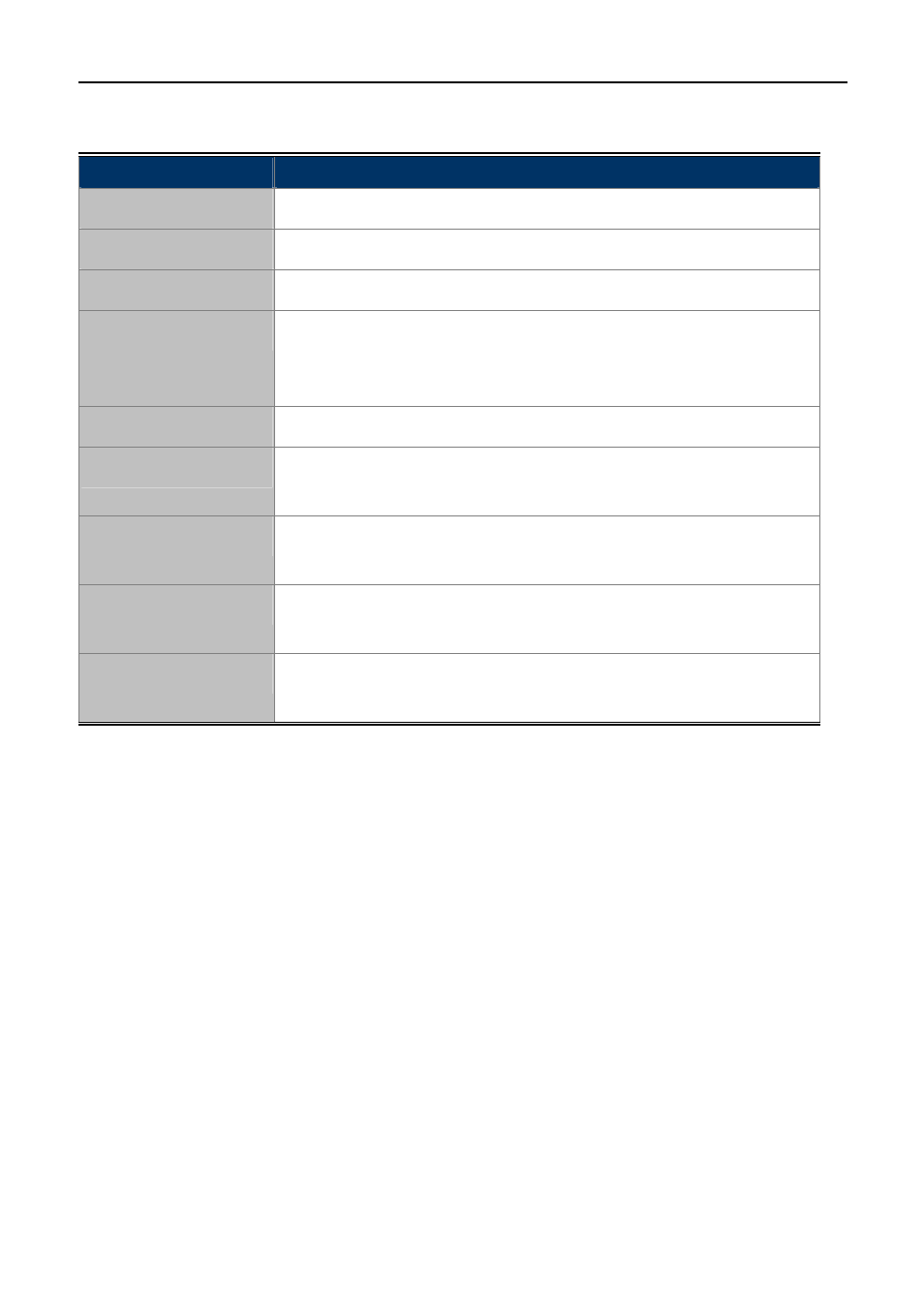
User’s Manual of WNAP-1110
-80-
The page includes the following fields:
Object
Description
Time Zone
Select your local time zone from this pull down list.
Date
Enter your local date in MM/DD/YY into the right blanks.
Time
Enter your local time in HH/MM/SS into the right blanks.
NTP Server Prior
Enter the address for the NTP Server, then the AP will get the time from the
NTP Server preferentially. In addition, the AP builds in some common NTP
Servers, so it can get time automatically once it connects the Internet.
Enable Daylight Saving
Check this option if your location observes daylight saving time.
Auto Reboot Setting
Enable this option to enable auto reboot function to clear the memory buffer
regularly.
Start Time
Enter the Start Time (24-hour format) to enable the auto reboot function to
take effect.
Reboot Plan
Choose “Everyday” or "Weekday" in the Reboot Plan field to schedule your
auto reboot frequency.
Weekday
When you choose “Weekday” as reboot plan, you need to select at least one
day of a week for the plan.
To configure the system manually:
Step 1. Select your local time zone.
Step 2. Enter date and time in the right blanks.
Step 3. Click Save to save the configuration.
To configure the system automatically:
Step 1. Select your local time zone.
Step 2. Enter the IP address for NTP Server Prior.
Step 3. Click the Get GMT button to get system time from Internet if you have connected to the Internet.
To enable Auto Reboot:
Step 1. Select the Auto Reboot Setting checkbox.
Step 2. Enter the Start Time (24-hour format) to enable this function to take effect. For example, if you
want this function to work at 18:00 every Sunday, you need to choose "Weekday" in the Reboot
Plan field, and select the "Sun" checkbox in the Weekday field. If you want this function to work
at 18:00 every day, you just need to choose "Every day" in the Reboot Plan field.
Step 3. Click the Save button to effect this function.
