Igure, Ew device connect successfully – PLANET WNAP-1110 User Manual
Page 55
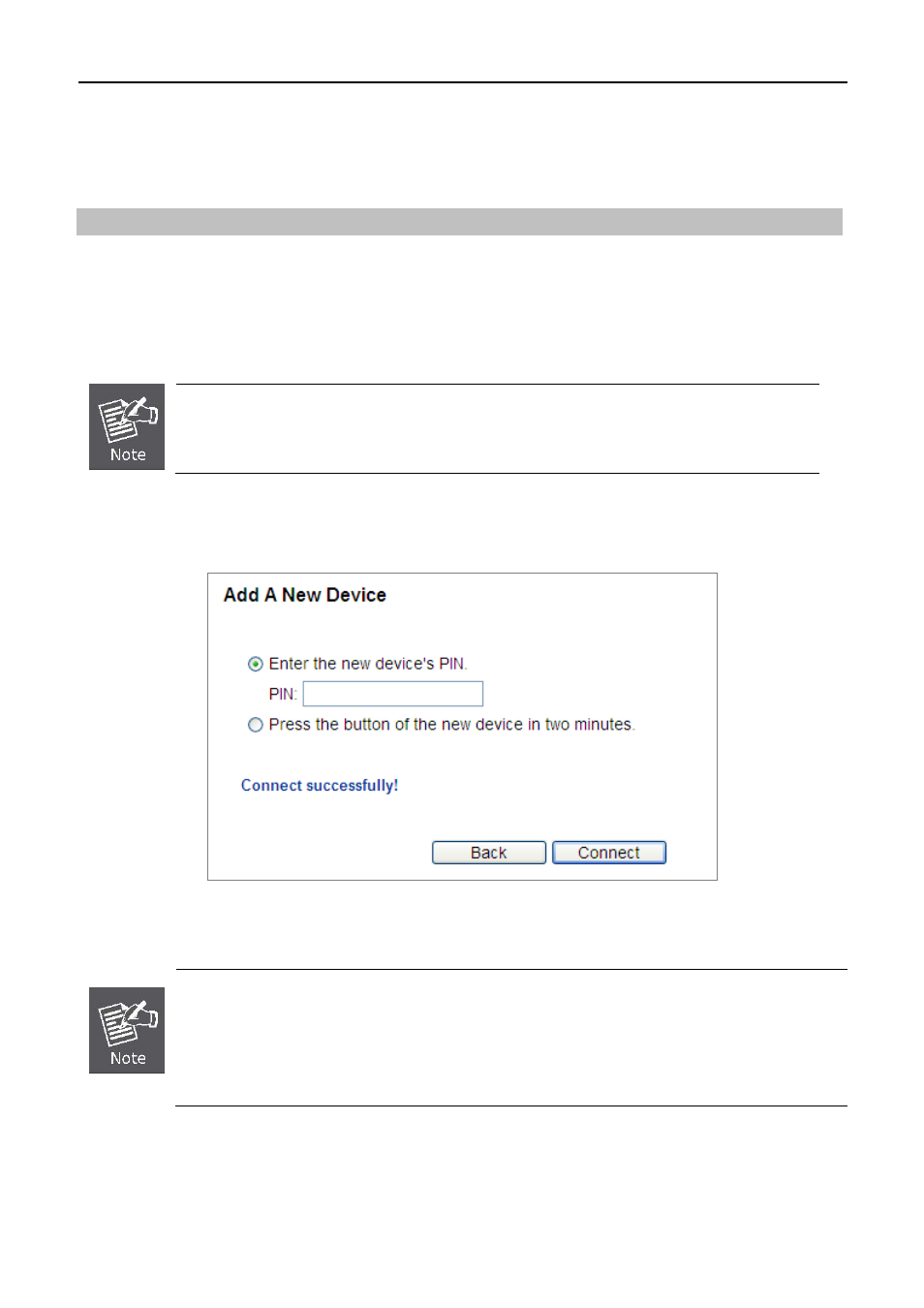
User’s Manual of WNAP-1110
-55-
Step 3: For the configuration of the wireless adapter, please choose the option that you want to enter PIN
into the AP in the configuration utility of the WPS, and click Next.
Method Two: Enter the PIN of the AP into the configuration utility of your Wireless adapter
Step 1: Get the Current PIN code of the AP in Figure 5-32 (each AP has its unique PIN code).
Step 2: For the configuration of the wireless adapter, please choose the option that you want to enter the PIN
of the AP in the configuration utility of the Wireless adapter, and enter it into the field. Then click
Next.
The default PIN code of the AP can be found in WPS configuration screen as shown in
Figure
5-32
Step 3. You will see the following screen when the new device has successfully connected to the network.
Figure 5-36 New device connect successfully
1. The WPS LED on the AP will light green for about 5 minutes if the device has been
successfully added to the network.
2. The WPS function cannot be configured if the Wireless Function of the AP is disabled.
Please make sure the Wireless Function is enabled before configuring the WPS.
