Igure, Ardware, Utton – PLANET WNAP-1110 User Manual
Page 53: Oftware
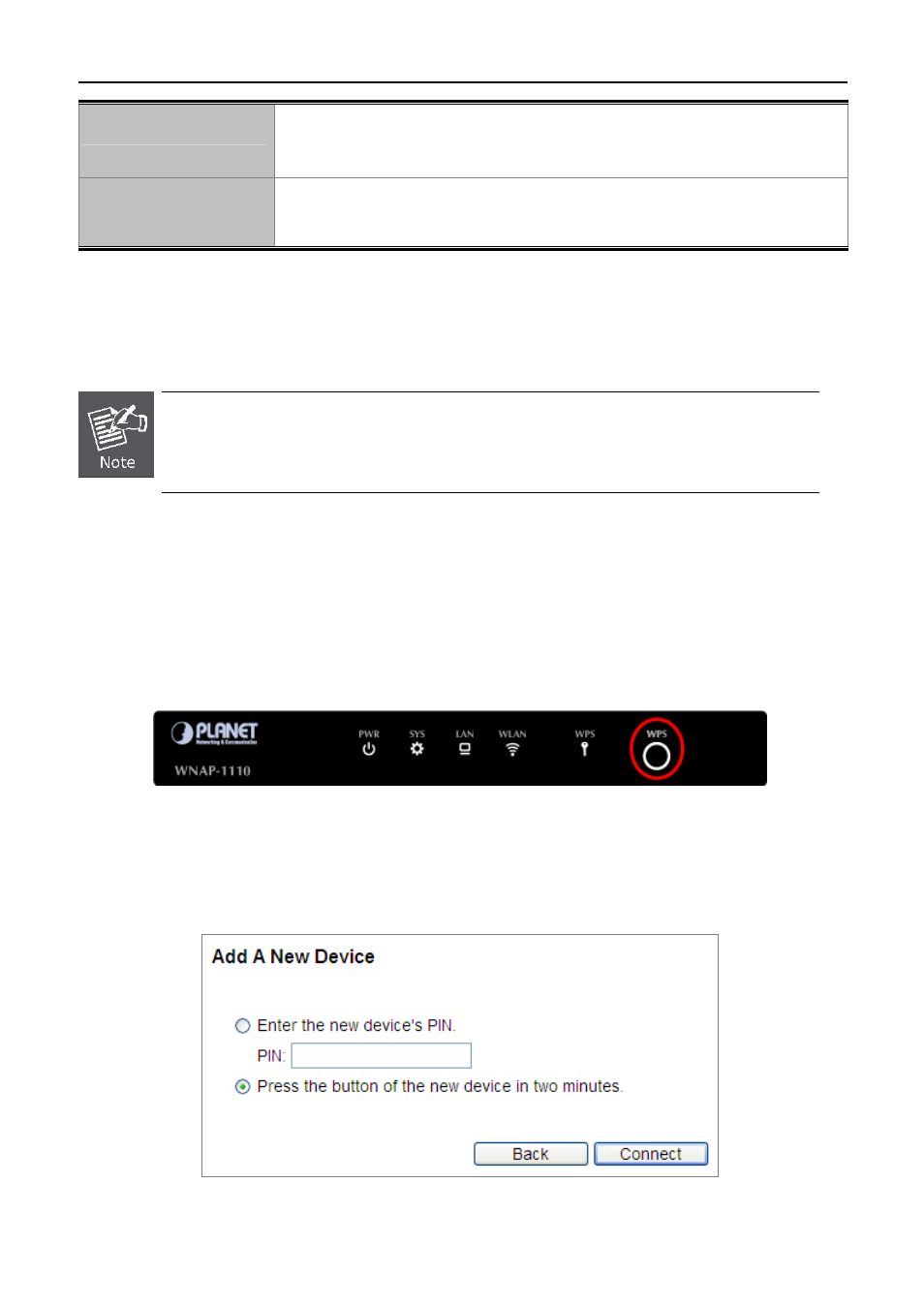
User’s Manual of WNAP-1110
-53-
Gen New PIN
Click this button, and then you can get a new random value for the AP's PIN. You
can ensure the network security by generating a new PIN.
Add device
You can add the new device to the existing network manually by clicking this
button.
Step 2. To add a new device:
If the wireless adapter supports Wi-Fi Protected Setup (WPS), you can establish a wireless connection between
wireless adapter and AP using either Push Button Configuration (PBC) method or PIN method.
To build a successful connection by WPS, you should also do the corresponding configuration
of the new device for WPS function.
Step 1 By Push Button Configuration (PBC)
If the wireless adapter supports Wi-Fi Protected Setup and the Push Button Configuration (PBC) method, you
can add it to the network by PBC with the following two methods.
Step 1: Press the WPS/Reset Button on the front panel of the AP.
Figure 5-33 Hardware WPS Button
Or you can keep the default WPS Status as Enabled and click the Add device button in Figure 5-34, and then
the following screen will appear.
Figure 5-34 Software WPS Button
