To select waveform, To create waveform, To select waveform -14 to create waveform -14 – RIGOL MSO/DS2000A Series User Manual
Page 238
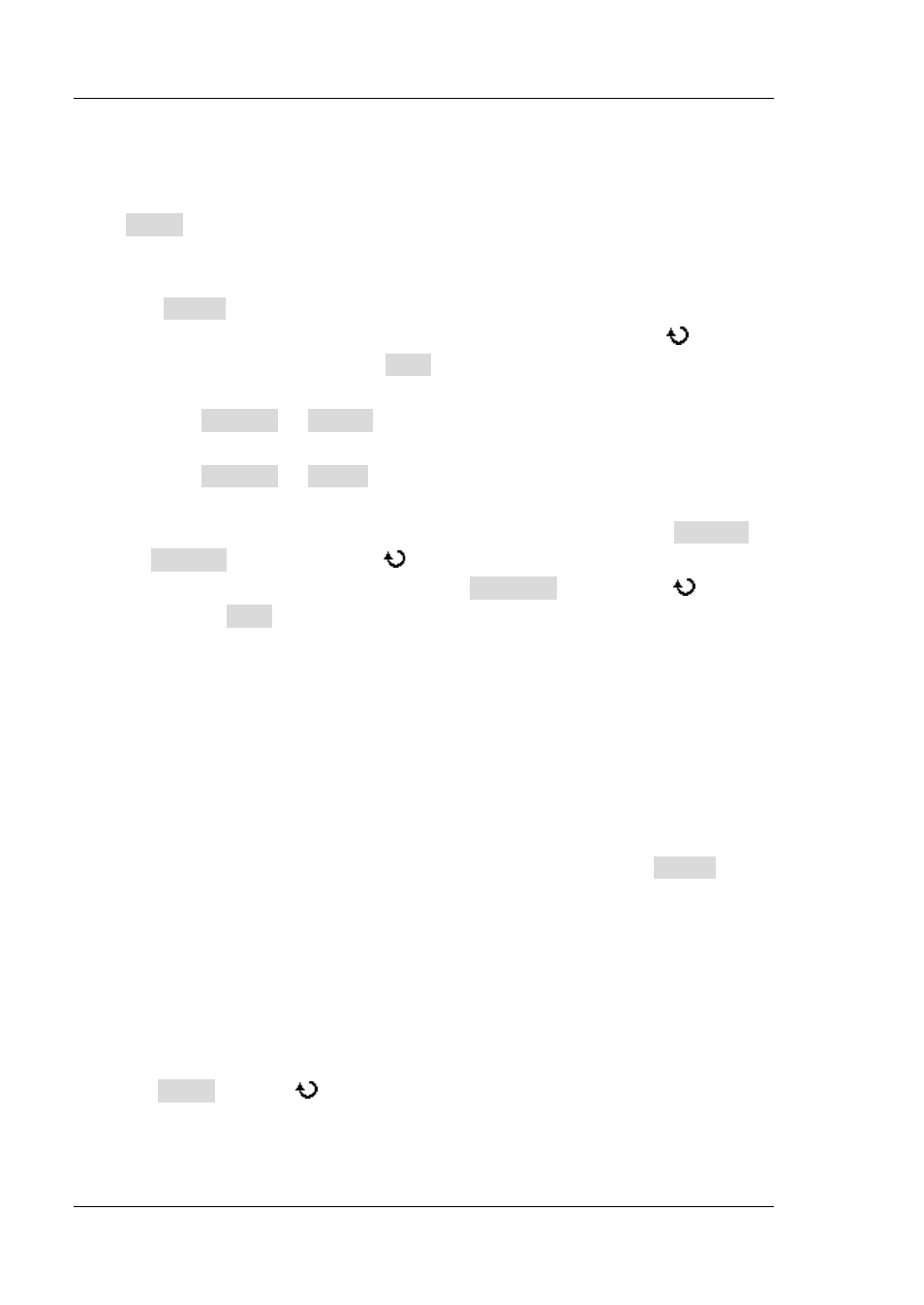
RIGOL
13-14
MSO2000A/DS2000A User’s Guide
To Select Waveform
Press Select to open the waveform selection menu.
1. To Select Stored Waveform
Press Stored to enter the file recall interface. Users can select the arbitray
waveform stored in the internal or external memory to recall. Use
to select
the desired waveform and press Load.
2. To Select Channel Waveform
Press Channel Source to select the desired source (CH1, CH2 or
MATH).
Press Channel Range to select “Screen” or “Cursor”. When “Cursor” is
selected, two orange cursor lines occur on the screen; at this point, you can
adjust the positions of the two orange cursor lines by pressing CursorA or
CursorB and then rotating
; you can also adjust the positions of cursors
A and B at the same time by pressing CursorAB and rotating
.
Pressing Load can output the waveform in the region currently selected.
You can also edit the waveform currently selected; for the details, refer to the
introduction in “To Edit Waveform”.
To Create Waveform
Users can create arbitrary waveforms according to their needs. Press Create to
enter the waveform creation menu.
1. Set the Initial Points
When creating a new waveform, the waveform editor will create a waveform
formed by two points automatically. By default, point 1 is fixed at 0 s and point 2
is fixed at the middle of the period.
Press Initial and use
or the navigation knob to set the initial points of the
new waveform. The available range is from 2 to 16384 (16 kpts). For the setting
method, please refer to the introduction in “Parameter Setting Method”.
