RIGOL MSO/DS2000A Series User Manual
Page 164
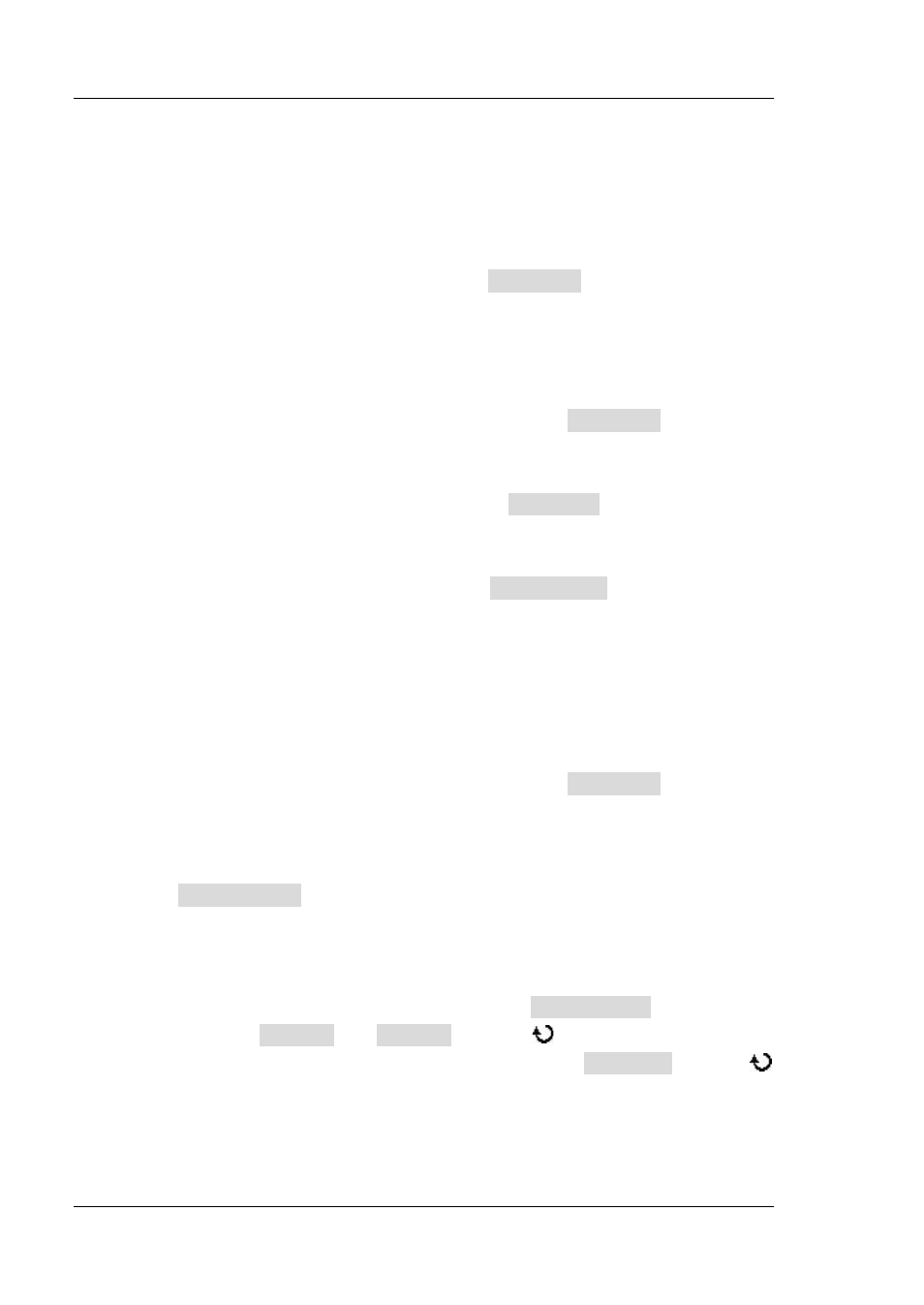
RIGOL
Chapter 6 MATH and Measurements
6-28
MSO2000A/DS2000A User’s Guide
△X are in “s” and 1/△X is in “Hz”.
Hz: when this unit is selected, in the measurement results, A->X, B->X and
△X are in “Hz” and 1/△X is in “s”.
°: when this unit is selected, in the measurement results, A->X, B->X and
△X are in “°”. At this point, A->X, B->X and △X will change to “0°”, “360°”
and “360°” respectively when you press SetCursor, no matter where
cursor A and B are currently located. At the same time, two cursor lines
(unmovable) appear on the screen as the reference positions.
%: when this unit is selected, in the measurement results, A->X, B->X and
△X are in “%”. At this point, A->X, B->X and △X will change to “0%”,
“100%” and “100%” respectively when you press SetCursor, no matter
where cursor A and B are currently located. At the same time, two cursor
lines (unmovable) appear on the screen as the reference positions.
Note:
When the display mode is set to “Y”, the Time Unit menu will be hidden
automatically and can not be set.
When the display mode is “Y” or “X-Y”, press Vertical Unit to select “Source
Unit” or “%”.
Source Unit: when this unit is selected, in the measurement results, the
units of A->Y, B->Y and △Y will be automatically set to the unit of the
current source.
%: when this unit is selected, in the measurement results, A->Y, B->Y and
△X are in “%”. At this point, A->Y, B->Y and △X will change to “0%”,
“100%” and “100%” respectively when you press SetCursor, no matter
where cursor A and B are currently located. At the same time, two cursor
lines (unmovable) appear on the screen as the reference positions.
Note:
When the display mode is set to “X” or the measurement source is set to
LA, the Verticall Unit menu will be hidden automatically and can not be set.
5. Adjust the Cursor Position
Adjust the horizontal positions of the cursors:
When the display mode is “X” or “X-Y” (press SelectCursor to select “X”)
mode, press CursorA and CursorB and use
to adjust the horizontal
positions of cursor A and cursor B respectively. Press CursorAB and use
to adjust the horizontal positions of cursor A and B at the same time. During
the adjustment, the measurement result will change accordingly. The
adjustable range is limited within the screen.
