RISCO Group ACUS User Manual
Page 418
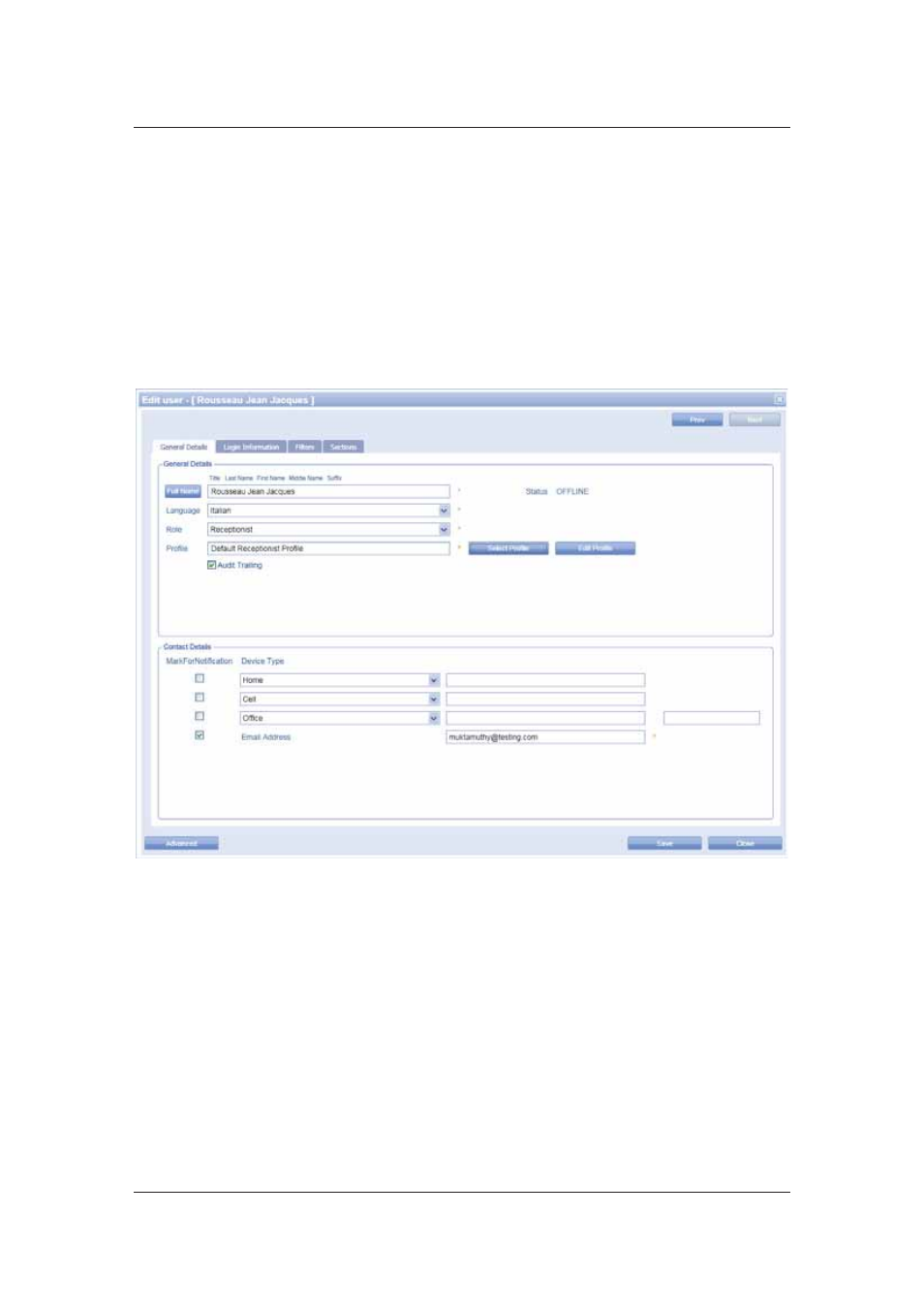
User Manual for ACUS
Uncontrolled
when
printed
©
RISCO
Group
390
18.3 Edit Users
To edit user data:
1. On the ACUS home page, click Settings
→ People Related → Users. The User List
dialog box appears.
2. Select the check box against the user which you want to edit and click Edit. The Edit
User dialog box appears.
Or
• Double-click on the user name which you want to edit. The Edit User dialog box
appears.
Figure 409: Edit User
3. Make changes wherever required. You may make changes in the Login Information,
Filters and Sections tabs.
4. Click
Save. The message appears, “User updated successfully”.
18.3.1
Edit User Profile
To edit user profiles:
1. To make changes in the user profile, click Edit Profile. The Edit Profile dialog box
appears. There are default profiles for each user role that is Manager, Guard, Security
Officer and Receptionist.
- ProSYS 40 (48 pages)
- Risco Device Discovery (20 pages)
- NCache (24 pages)
- Reader AC500R11 (2 pages)
- axesplus® RDD (28 pages)
- ACMS (32 pages)
- ACMS (36 pages)
- Risco Services (68 pages)
- ACOS (28 pages)
- ACOS (88 pages)
- ACUS (28 pages)
- ACUS (56 pages)
- ACIS (111 pages)
- ACWS (36 pages)
- MAP Editor Installer (32 pages)
- Job Server Installer (32 pages)
- SafeWord OTP Server (36 pages)
- ProSYS – ACM (24 pages)
- axesplus® MAP Editor (68 pages)
- 2- Way iWAVE PIR /PET (2 pages)
- 2- Way iWAVE PIR /PET (2 pages)
- 2- Way iWAVE PIR /PET (2 pages)
- BWare 2W WL PIR (2 pages)
- BWare QUAD AM G3 (2 pages)
- BWare QUAD AM G3 (2 pages)
- BWare QUAD AM G3 (2 pages)
- BWare DT AM Grade 3 (2 pages)
- BWare G2 515DTGL (2 pages)
- BWare K-Band DT Grade 2 (2 pages)
- DIGI-SENSE 412DT PET (2 pages)
- DigiSense Digital Detector RK415DTQ (2 pages)
- Digi 412PT (2 pages)
- IR Beam 71 Outdoor Detector (2 pages)
- RK-308 (8 pages)
- ShockTec 600SG3 (2 pages)
- ShockTec 601SM (2 pages)
- ShockTec Plus G3 Digital Shock (2 pages)
- Vitron Plus G3 Acoustic Glass-Break Detector Vitron (2 pages)
- Vitron Acoustic Glass-Break Detector (2 pages)
- VitronPlus Acoustic Glass Break Detector (2 pages)
- WL Carbon Monoxide (2 pages)
- WL Flood Detector (2 pages)
- WL Gas Leak (2 pages)
- WL Shock & Contact Detector WL T62 (2 pages)
