RISCO Group ACUS User Manual
Page 157
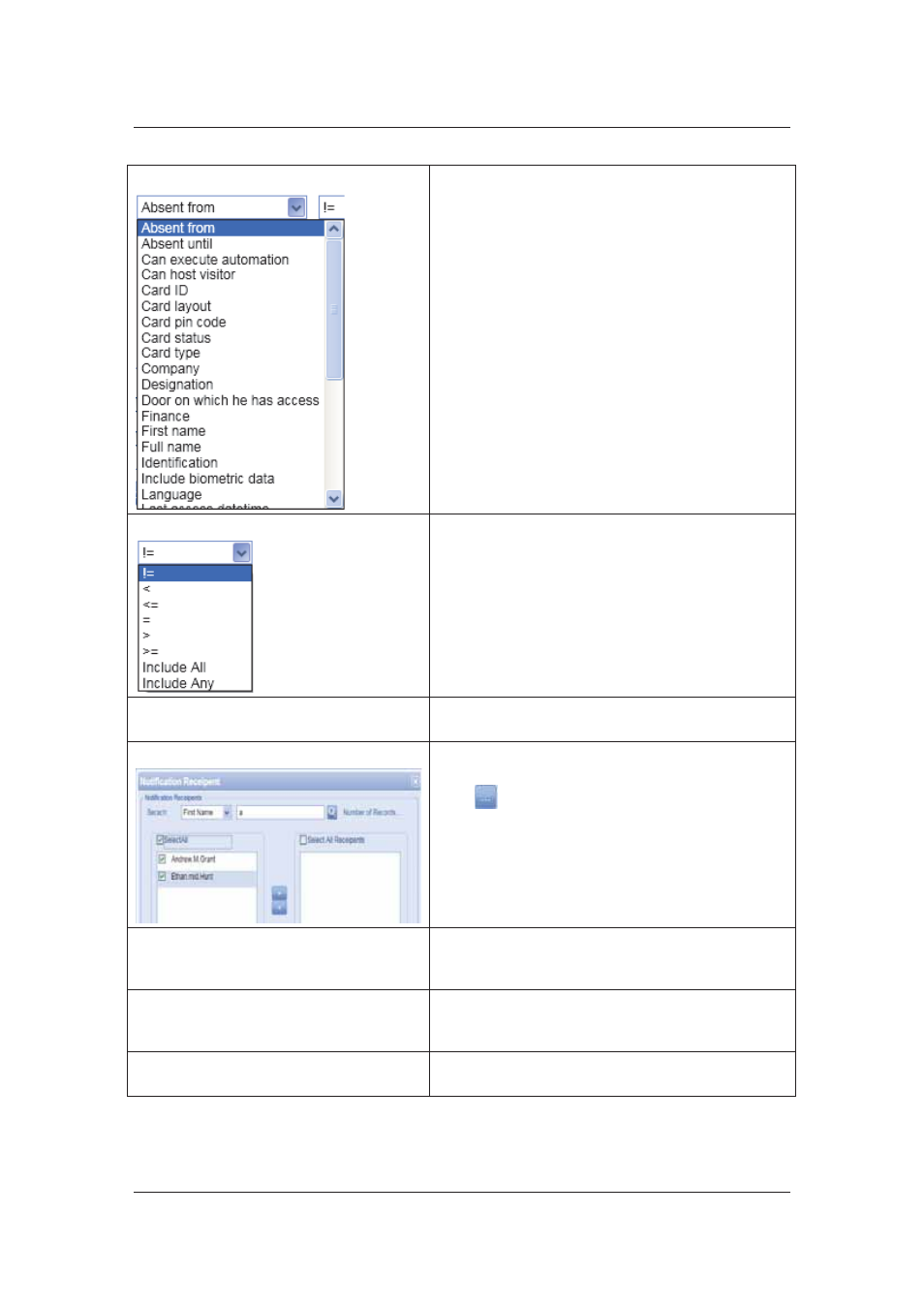
User Manual for ACUS
Uncontrolled
when
printed
©
RISCO
Group
129
Property
Select the filter criteria from the drop-down list. The
data will be filtered and imported in ACUS
Operator
Select whether the value should be equal to (=), not
equal to (!=), less than (<), more than (>), less than
or equal to (<=), more than or equal to (>=), Include
All and Include Any.
Operand
Select the date from the calendar. The date on
which you want to import data.
Send Notification to
You can notify users about the import. Select the
Send Notification to check box.
Click
. The Notification Recipient dialog box
appears.
Search and select the users whom you want to
notify and move them to the adjacent area and click
OK.
Execute as schedule
Select the Execute as Schedule check box if you
want to import the data according to any schedule.
You can assign an already existing schedule.
Manage Schedule
Click Manage Schedule to edit the existing
schedule. For details on how to edit the schedules
refer to
11.1.2
Edit Schedules
.
Error Log
Select the Error Log check box if you want to
enable the error log function for imports.
