RISCO Group ACUS User Manual
Page 183
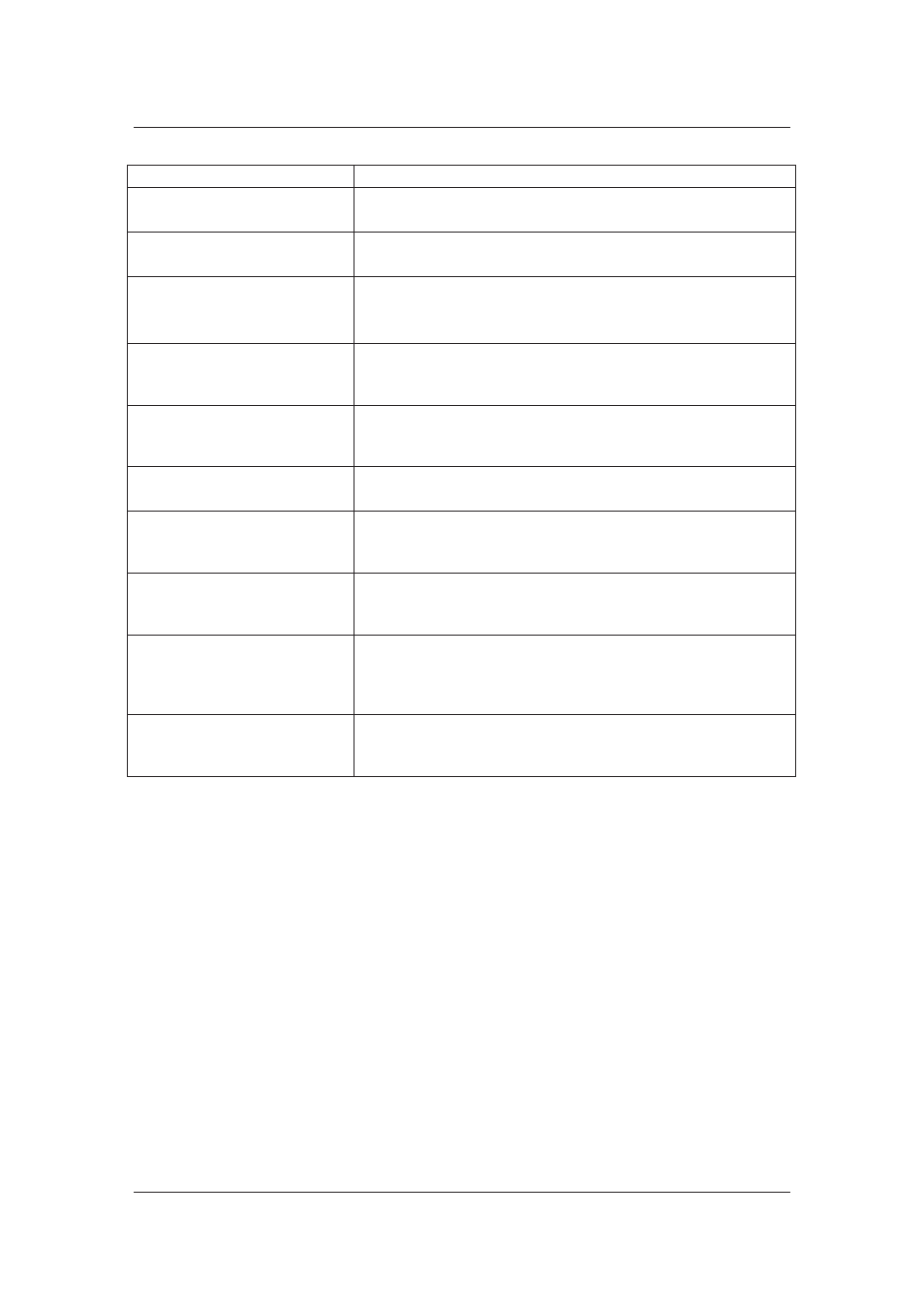
User Manual for ACUS
Uncontrolled
when
printed
©
RISCO
Group
155
you want to manage the door opening hours.
PIN Scheduled
If you want the PIN access to be enabled on the door, select
the schedule from the drop-down list
Anti-Pass-Back Enabled
You can select this check box if you want to enable Anti-Pass-
Back.
Anti-Pass-Back Schedule
Select the schedule for Anti-Pass-Back from the drop-down list.
This list is enabled, only if you select the Anti-Pass-Back
Enabled check box
Anti-Time-Back Enabled
Select this check box if you want the Anti-Time-Back to be
enabled. Anti-Time-Back prevents the person to use the card
twice unless some interval has passed.
Anti-Time-Back Duration
Enter the duration for the Anti-Time-Back. If you enter 15, then
the person can swipe the card only after 15 seconds have
passed before the earlier swipe.
Confirmation Required
Select this check box if you want the person to provide
confirmation while escorting any visitor.
No. of Escorts Required
This is the number of escorts required to provide access to any
visitor on this door. If you enter 2, then 2 people with a valid
card will escort a visitor inside the door.
Maximum Time between
Cards
Enter the time duration between the two cards, in seconds. If
you enter 10, it means both the escort and the visitor have to
swipe their cards within 10 seconds to gain access to the door.
Escorts Needed (Y/N)
Select the check box if you want the escort to be considered
inside the zone along with the visitor. If this check box is not
selected, then only the visitor will be considered inside the
zone.
Door Side 2
If you have not selected the Manage Both Sides Together
check box, then click the Door Side 2 tab to configure settings
for the Side 2.
3. Click
Save. The message appears, “Door updated successfully”.
7.4.4
Edit Fixed Rules Assigned to the Door
To edit the fixed rules assigned to this door:
1. Click
the
Fixed Rules tab. You can configure/create fixed rules in this tab.
