RISCO Group ACUS User Manual
Page 253
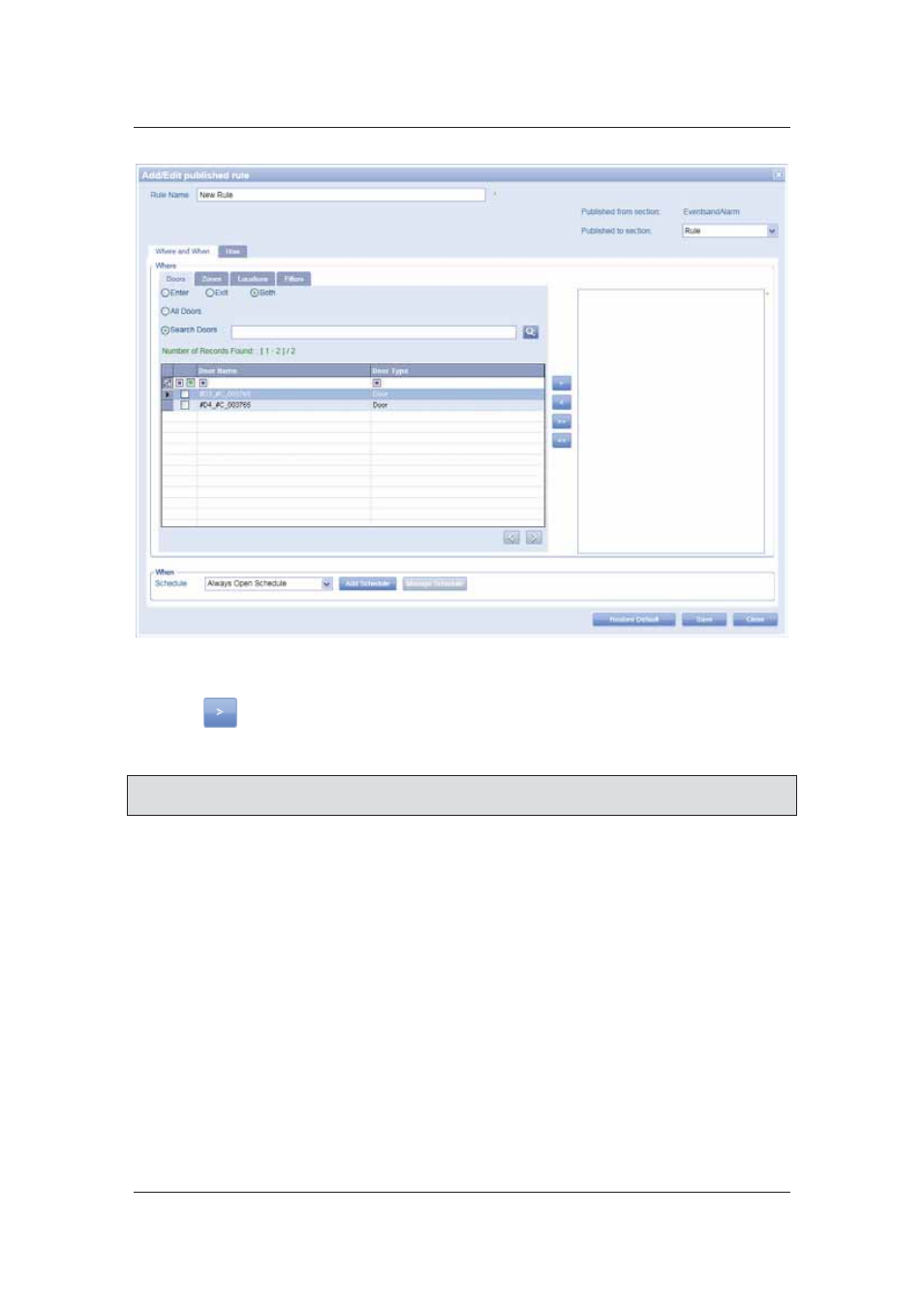
User Manual for ACUS
Uncontrolled
when
printed
©
RISCO
Group
225
Figure 229: Add Doors
8. Select the check boxes against the doors which you want to add in this rule and click
to move it to the selection area.
9. Select the schedule for the rule from the Schedule drop-down list.
Note: You may add a new schedule by clicking Add Schedule button. To edit the existing
schedule, click Manage Schedule. For more details, refer to
11.1.1 Add Schedule
.
10. Click the Zones tab and select the zones to which you want to apply this rule.
11. Move the selected zones to the selection area.
12. Click the Locations tab and select the locations to which you want to apply this rule.
You can select the Mark All check box to mark all locations in the section. Select a
location and click Ascendants to mark all the locations ascending the selected location,
or click Descendants to mark all locations descending the location.
13. Move the selected locations to the selection area and click the Filters tab.
14. Select the filters and move it to the selection area.
15. Click the How tab.
