RISCO Group ACUS User Manual
Page 166
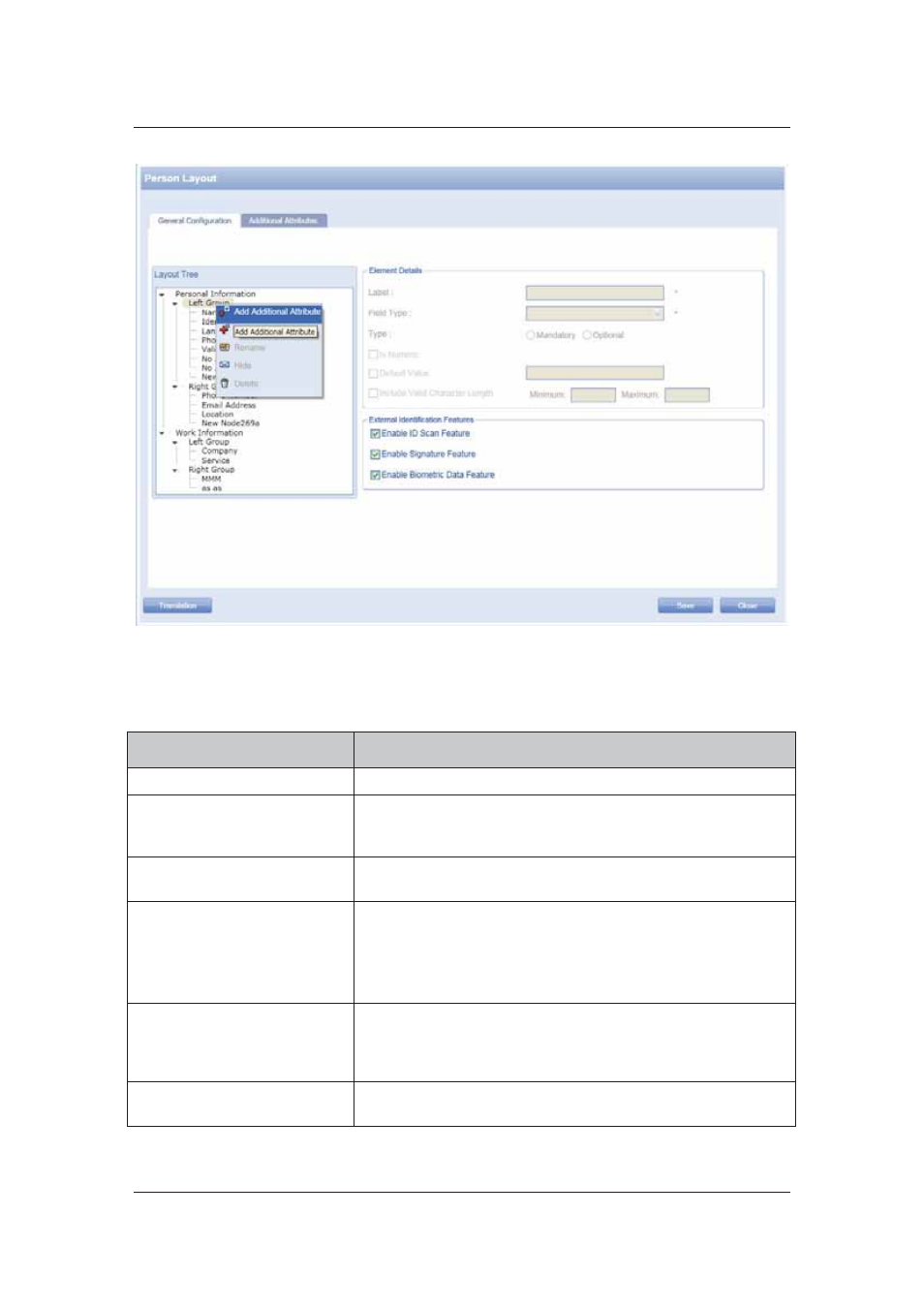
User Manual for ACUS
Uncontrolled
when
printed
©
RISCO
Group
138
Figure 137: Add Additional Attribute
3. Enter the following details for the new node in the Element Details area.
Table 9: Element Details
Field
Description/Action
Label
Enter the name of the attribute.
Field Type
Select the field type from the drop-down list. You can either
create a check box, option button, text box, list box or drop-
down list.
Type
You can decide whether you want the field to be optional or
mandatory.
Is Numeric
Select this check box if you want the user to enter only a
numeric value in the field.
For example, if you select this check box and enter 123 in the
particular field on the Add Person dialog box, then the value
will be considered as one hundred and twenty-three.
Default Value
You can enter any value that you want to be considered as
default. When the user enters the default value, ACUS will not
accept the value and a message to change the value will
appear.
Include Valid Character
Range
Enter a character range for the new node. Enter the relevant
data in the minimum and maximum fields. User will not be able
