RISCO Group ACUS User Manual
Page 380
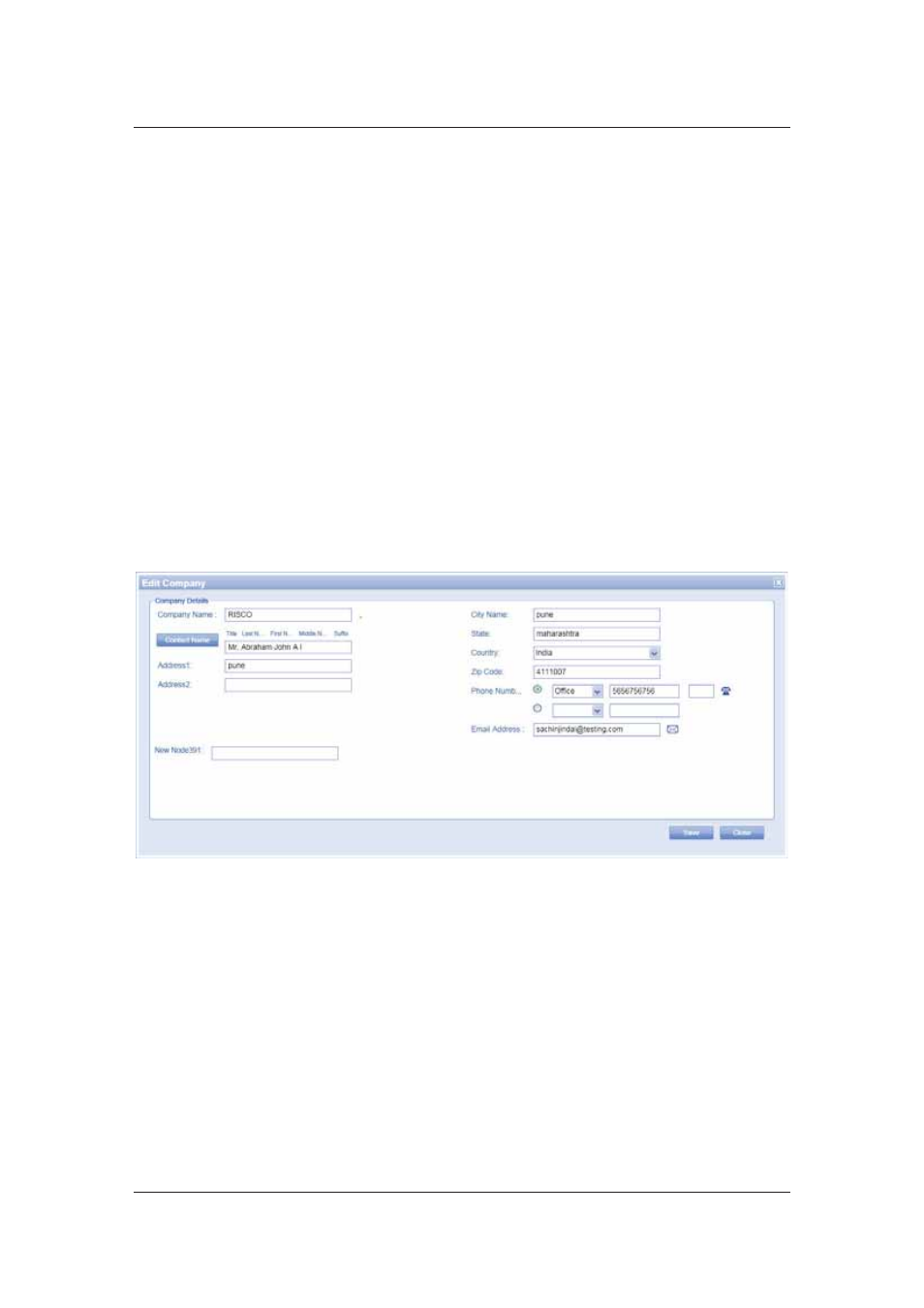
User Manual for ACUS
Uncontrolled
when
printed
©
RISCO
Group
352
6. Enter the name of the city where the company is located in the City field.
7. Enter the name of the state where the company is located in the State field.
8. Select the country from the Country drop-down list.
9. Enter the ZIP code in the Zip Code field.
10. Click the Phone Number option button and select the phone number type from the
drop-down list. Enter the phone number according to the phone type selected.
11. Enter the email address in the Email Address field.
12. Click Save. The message appears, “Visitor Company created successfully”
15.6.3
Edit Company Names
To edit company names:
1. On
the
Company List screen, select the check box against the company name which
you want to edit and click Edit. The Visitor Company dialog box appears.
Or
• Double-click on a company name. The Visitor Company dialog box appears.
Figure 370: Edit Company List
2. Make changes as per your requirement and click Save. The message appears, “Visitor
Company updated successfully”
15.6.4
Duplicate Company Names
To duplicate company names:
1. On
the
Company List screen, select the check box against the company name that
you want to duplicate.
2. Click
Duplicate. The Visitor Company dialog box appears.
