RISCO Group ACUS User Manual
Page 120
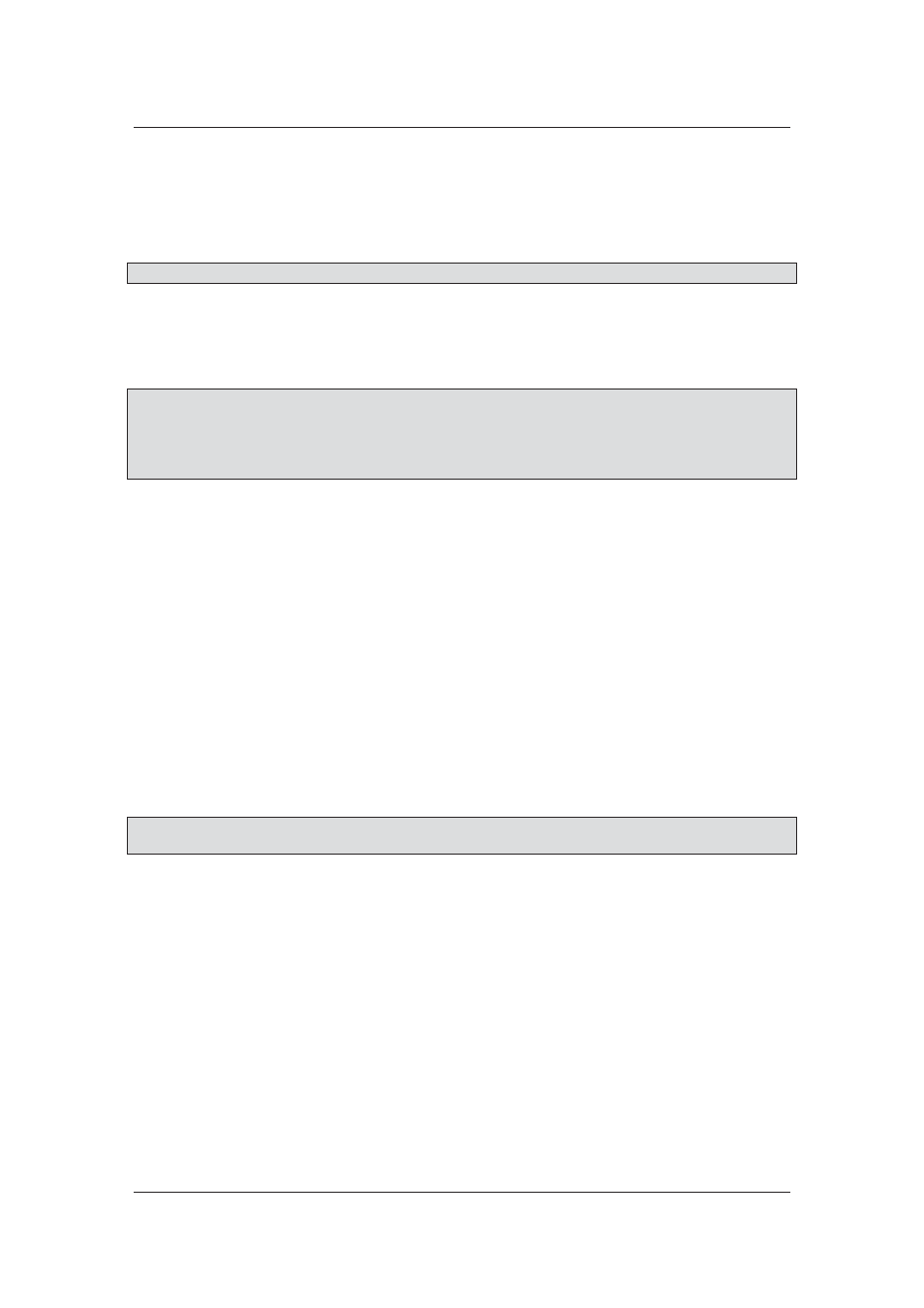
User Manual for ACUS
Uncontrolled
when
printed
©
RISCO
Group
92
37. Select the PIN Only Access check box, if you want the person to gain access without
the card, using only the PIN number. If you select this check box, you have to enter the
PIN number that the person will use.
Note: PIN should be unique for each person.
38. Select the Can Host Visitors check box, if you want to allow the person to host visits.
When you select the check box, the User Name and Password fields are enabled.
Enter the user name and password. The person will use this user name and password
to log on to Access Control Web Station (ACWS) application and manage visits.
Note: There can be no spaces in the user name
Note: If you select the Can Host Visitors check box, the person can manage visits and add
visitors directly from ACWS without the user’s help. ACWS is a Web-based application for
the person to manage visits.
39. Select Can Execute Automation check box to provide access to the Person to
execute automation. The person can execute automations from ACWS.
40. Click Save, the message appears, “Person updated successfully”.
In the Rules tab:
41.
Click Rules. This is a non-editable screen and you can just view the Person Fixed
Rule, Person Custom Rule and Person Visitor Host Rule in this screen. For more
details on how to create rules for a person, refer to section
8.1
Person Fixed Rule
.
42.
Click Person Custom Rule tab. The Person Custom Rules assigned to the person
appear. You can create a customized rule for this person here. For details on how to
create person Custom rule, refer to section
8.2
Person Custom Rule
.
43. Click Authorized Doors tab. The authorized doors to which the Person has access to
according to the rule configuration are displayed.
44.
Click Add Visits tab. The visits hosted by the person appear. You can add, edit,
duplicate or delete the visits for the particular person.
Note: You can drag and move the columns in the Rules, Authorized Doors and Visits tabs and
arrange them as per your requirement.
5.5 Edit Person
1. From the search results, select the check box against the person name whose details
you want to edit and click Edit. The Edit Person dialog box appears.
Or
• On the Persons dialog box, select the person name whose details you want to edit and
double-click. The Edit Person dialog box appears.
