RISCO Group ACUS User Manual
Page 383
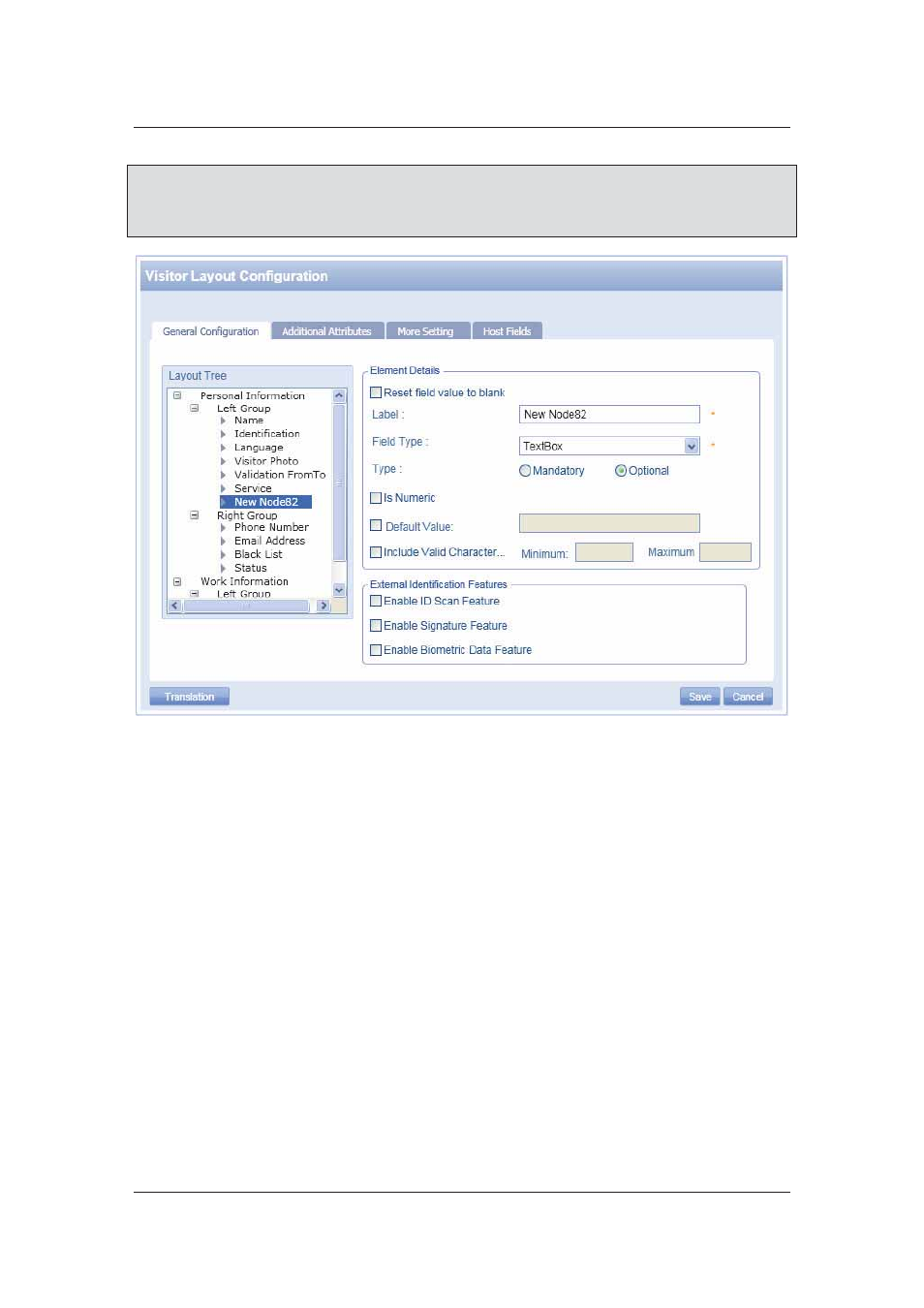
User Manual for ACUS
Uncontrolled
when
printed
©
RISCO
Group
355
Note: The left and right groups are the manner in which the layout is divided. When you add a
node under the Left Group, the additional field is added on the left area of the visitor
screen. Similarly, if you want to add a field in the right side area of the screen, you must
add a new node under the Right Group.
Figure 374: New Attribute
After you create a new node, you need to configure details for the new field which will appear on
the Add Visitor screen.
To configure details:
4. Click
the
New Node. The node details appear in the Element Details area.
5. Select
the
Reset field value to blank check box to make the field go blank after any
active visit for the visitor ends.
6. Enter the name of the new node in the Label field.
7. Select the field type from the Field Type drop-down list. You can either create a check
box, option button, text box, list box or drop-down list. If you select the field type as List
box, Option button or Drop-down list, a button appears next to the Field Type drop-
down list.
