RISCO Group ACUS User Manual
Page 249
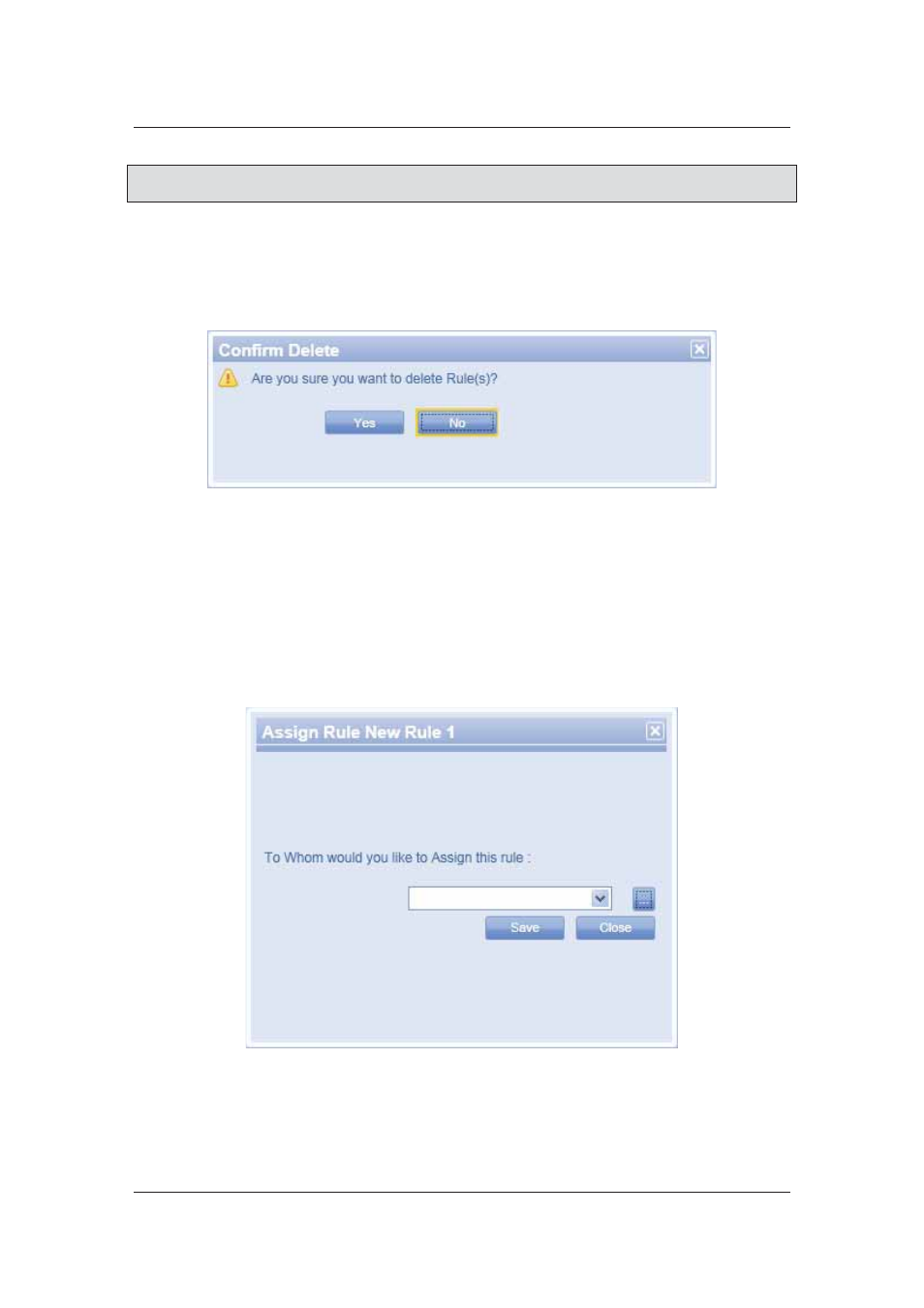
User Manual for ACUS
Uncontrolled
when
printed
©
RISCO
Group
221
Note: Click Restore Default to restore the default settings. Click Cancel to quit editing and return
to the Rules Management screen.
8.6.4
Delete Door Planning Rule
To delete Door Planning Rule:
1. On
the
Door Planning Rule screen, select the check box against the rule which you
want to delete and click Delete. The following screen appears.
Figure 223: Delete Door Planning Rule
2. Click
Yes. The message appears, “Rule deleted successfully”
8.6.5
Assign Door Planning Rule
To assign Door Planning Rule:
1. On
the
Door Planning Rule screen, click Assign Rule. The Assign Rule Name> dialog box appears. Figure 224: Assign Door Planning Rule 2. In the Assign Rule combo box, enter the Door Name where you want to assign this rule and click Save. The following message appears.
- ProSYS 40 (48 pages)
- Risco Device Discovery (20 pages)
- NCache (24 pages)
- Reader AC500R11 (2 pages)
- axesplus® RDD (28 pages)
- ACMS (32 pages)
- ACMS (36 pages)
- Risco Services (68 pages)
- ACOS (28 pages)
- ACOS (88 pages)
- ACUS (28 pages)
- ACUS (56 pages)
- ACIS (111 pages)
- ACWS (36 pages)
- MAP Editor Installer (32 pages)
- Job Server Installer (32 pages)
- SafeWord OTP Server (36 pages)
- ProSYS – ACM (24 pages)
- axesplus® MAP Editor (68 pages)
- 2- Way iWAVE PIR /PET (2 pages)
- 2- Way iWAVE PIR /PET (2 pages)
- 2- Way iWAVE PIR /PET (2 pages)
- BWare 2W WL PIR (2 pages)
- BWare QUAD AM G3 (2 pages)
- BWare QUAD AM G3 (2 pages)
- BWare QUAD AM G3 (2 pages)
- BWare DT AM Grade 3 (2 pages)
- BWare G2 515DTGL (2 pages)
- BWare K-Band DT Grade 2 (2 pages)
- DIGI-SENSE 412DT PET (2 pages)
- DigiSense Digital Detector RK415DTQ (2 pages)
- Digi 412PT (2 pages)
- IR Beam 71 Outdoor Detector (2 pages)
- RK-308 (8 pages)
- ShockTec 600SG3 (2 pages)
- ShockTec 601SM (2 pages)
- ShockTec Plus G3 Digital Shock (2 pages)
- Vitron Plus G3 Acoustic Glass-Break Detector Vitron (2 pages)
- Vitron Acoustic Glass-Break Detector (2 pages)
- VitronPlus Acoustic Glass Break Detector (2 pages)
- WL Carbon Monoxide (2 pages)
- WL Flood Detector (2 pages)
- WL Gas Leak (2 pages)
- WL Shock & Contact Detector WL T62 (2 pages)
