RISCO Group ACUS User Manual
Page 409
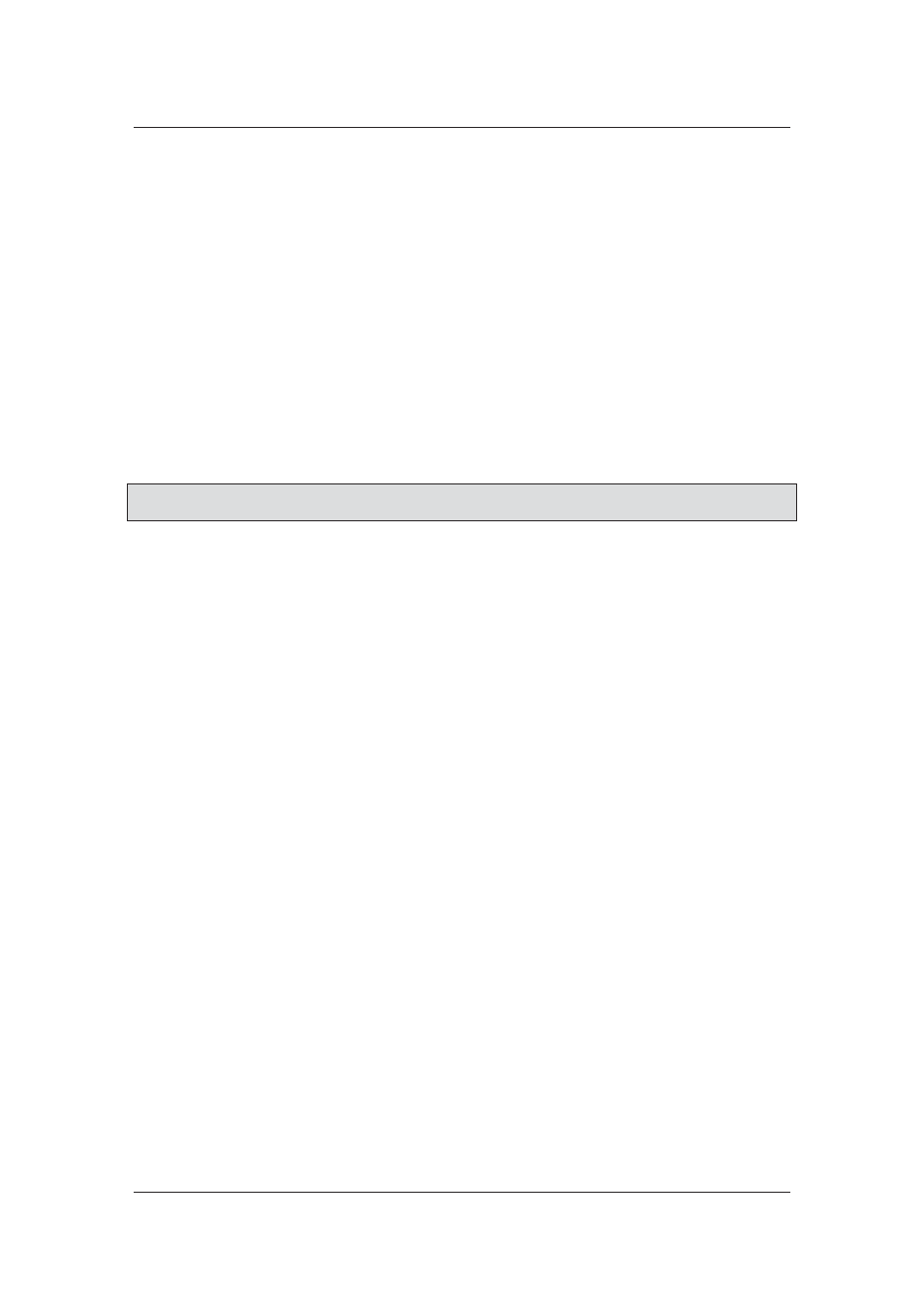
User Manual for ACUS
Uncontrolled
when
printed
©
RISCO
Group
381
In the Access Control Data area, perform the following actions:
11. Enter file name for access control in Data File Name for Access Control field.
12. Click Browse and upload the file in the Old Key File for Encryption field.
13. Click Browse and upload the file in the New Key File for Encryption field.
14. Click Browse and upload the file in the Default Key File for Encryption field.
In the Biometric Data area, perform the following actions:
15. Enter file name for access control in Data File Name for Biometric field.
16. Click Browse and upload the file in the Old Key File for Encryption field.
17. Click Browse and upload the file in the New Key File for Encryption field.
18. Click Browse and upload the file in the Default Key File for Encryption field
19. Click Save. The message appears, “General Configuration updated successfully.
Please re-login for the changes to take effect!”
20. Log out from ACUS and login again to view the changes.
Note: The changes made in general configuration will reflect in ACUS only when you log out and
log on to ACUS again.
