Extreme Networks Summit1 User Manual
Page 62
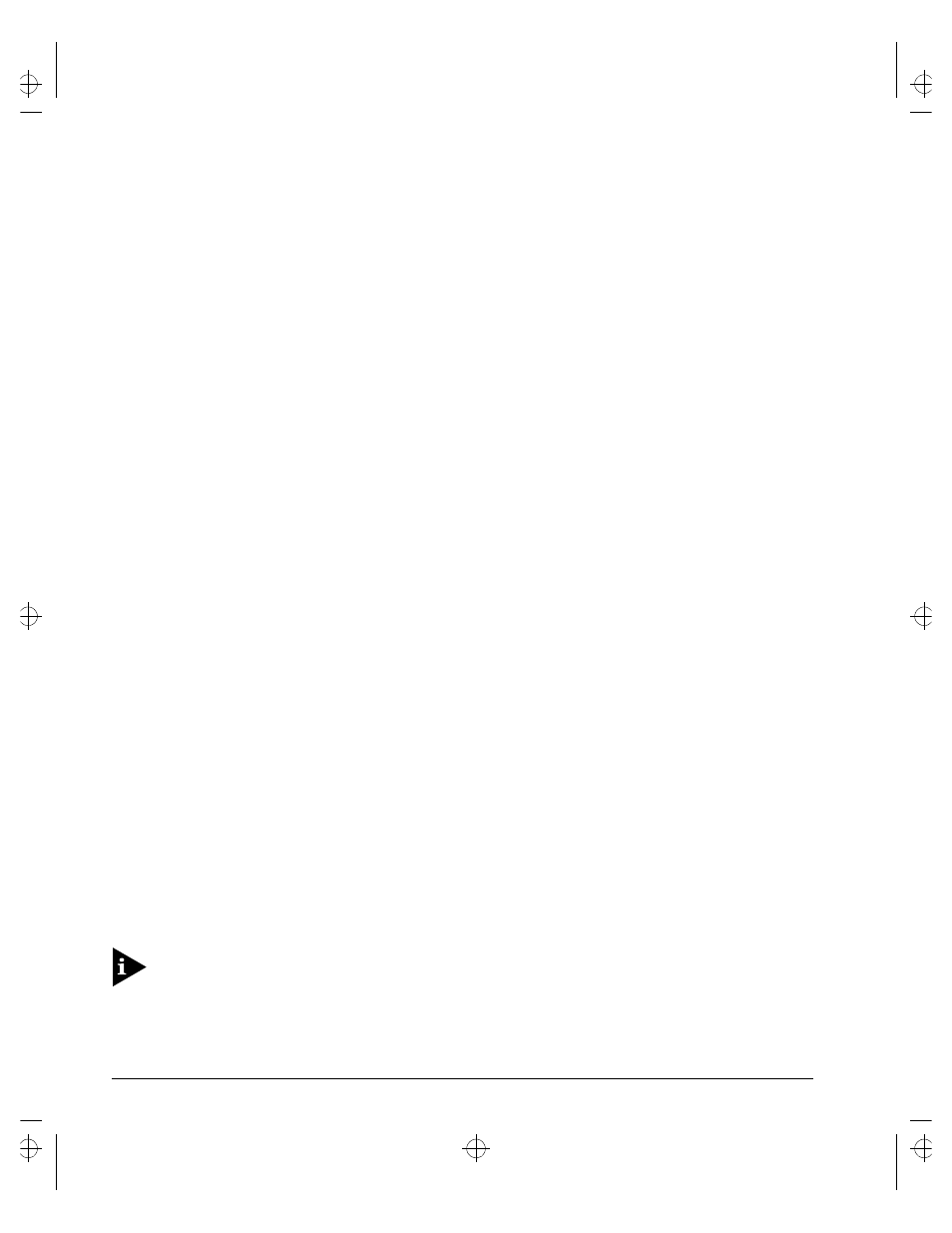
3-14
S
UMMIT
S
WITCH
I
NSTALLATION
AND
U
SER
G
UIDE
A
CCESSING
T
HE
S
WITCH
To manually configure the IP settings, perform the following steps:
1
Connect a terminal or workstation running terminal emulation software to the
console port.
2
At your terminal, press [Return] one or more times until you see the login prompt.
3
At the login prompt, enter your user name and password. Note that they are both
case-sensitive. Ensure that you have entered a user name and password with
administrator privileges.
—
If you are logging in for the first time, use the default user name admin to log in
with administrator privileges. For example:
login: admin
Administrator capabilities enable you to access all switch functions. The default
user names have no passwords assigned.
—
If you have been assigned a user name and password with administrator
privileges, enter them at the login prompt.
4
At the password prompt, enter the password and press [Return].
When you have successfully logged in to the switch, the command-line prompt
displays the name of the switch in its prompt.
5
Assign an IP address and subnetwork mask for the default VLAN by using the
following command:
config vlan
For example:
config vlan default ipaddress 123.45.67.8 255.255.255.0
Your changes take effect immediately.
6
Configure the default route for the switch using the following command:
config iproute add default
For example:
config iproute add default 123.45.67.1
7
Save your configuration changes so that they will be in effect after the next switch
reboot, by typing
save
For more information on saving configuration changes, refer to
Summit.bk : 3MGMT.FM Page 14 Thursday, June 18, 1998 9:27 AM
