Free-standing, Stacking the switch and other devices, Connecting equipment to the console port – Extreme Networks Summit1 User Manual
Page 44: Onnecting, Quipment, Onsole
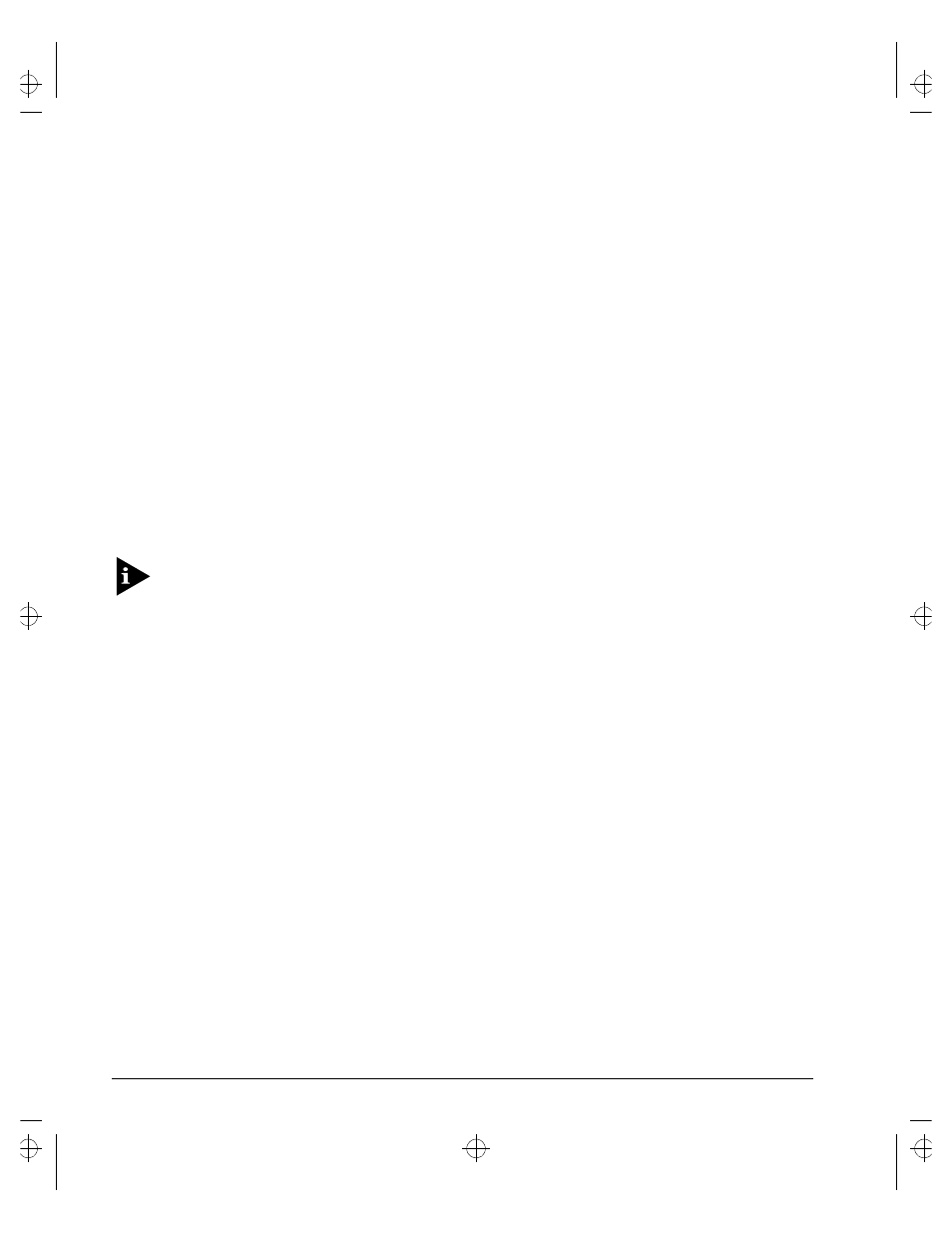
2-4
S
UMMIT
S
WITCH
I
NSTALLATION
AND
U
SER
G
UIDE
I
NSTALLATION
AND
S
ETUP
5
Repeat the three previous steps for the other side of the switch.
6
Insert the switch into the 19-inch rack and secure with suitable screws (not
provided). Ensure that ventilation holes are not obstructed.
7
Connect the Summit to the redundant power supply (if applicable).
8
Connect cables.
F
REE
-S
TANDING
The Summit is supplied with four self-adhesive rubber pads. Apply the pads to the
underside of the device by sticking a pad in the marked area at each corner of the
switch.
S
TACKING
THE
S
WITCH
AND
O
THER
D
EVICES
Up to four Summit switches can be placed on top of one another.
This section relates only to physically placing the devices on top of one another.
Apply the pads to the underside of the device by sticking a pad at each corner of the
switch. Place the devices on top of one another, ensuring that the corners align.
C
ONNECTING
E
QUIPMENT
TO
THE
C
ONSOLE
P
ORT
Connection to the console port is used for direct local management. The switch console
port settings are set as follows:
• Baud rate
— 9600
• Data bits
— 8
• Stop bit
— 1
• Parity
— None
• Flow control
— XON/XOFF
The terminal connected to the console port on the switch must be configured with the
same settings. This procedure will be described in the documentation supplied with the
terminal.
Summit.bk : 2INSTALL.FM Page 4 Thursday, June 18, 1998 9:27 AM
