Powering on the switch, Checking the installation, Logging in for the first time – Extreme Networks Summit1 User Manual
Page 46
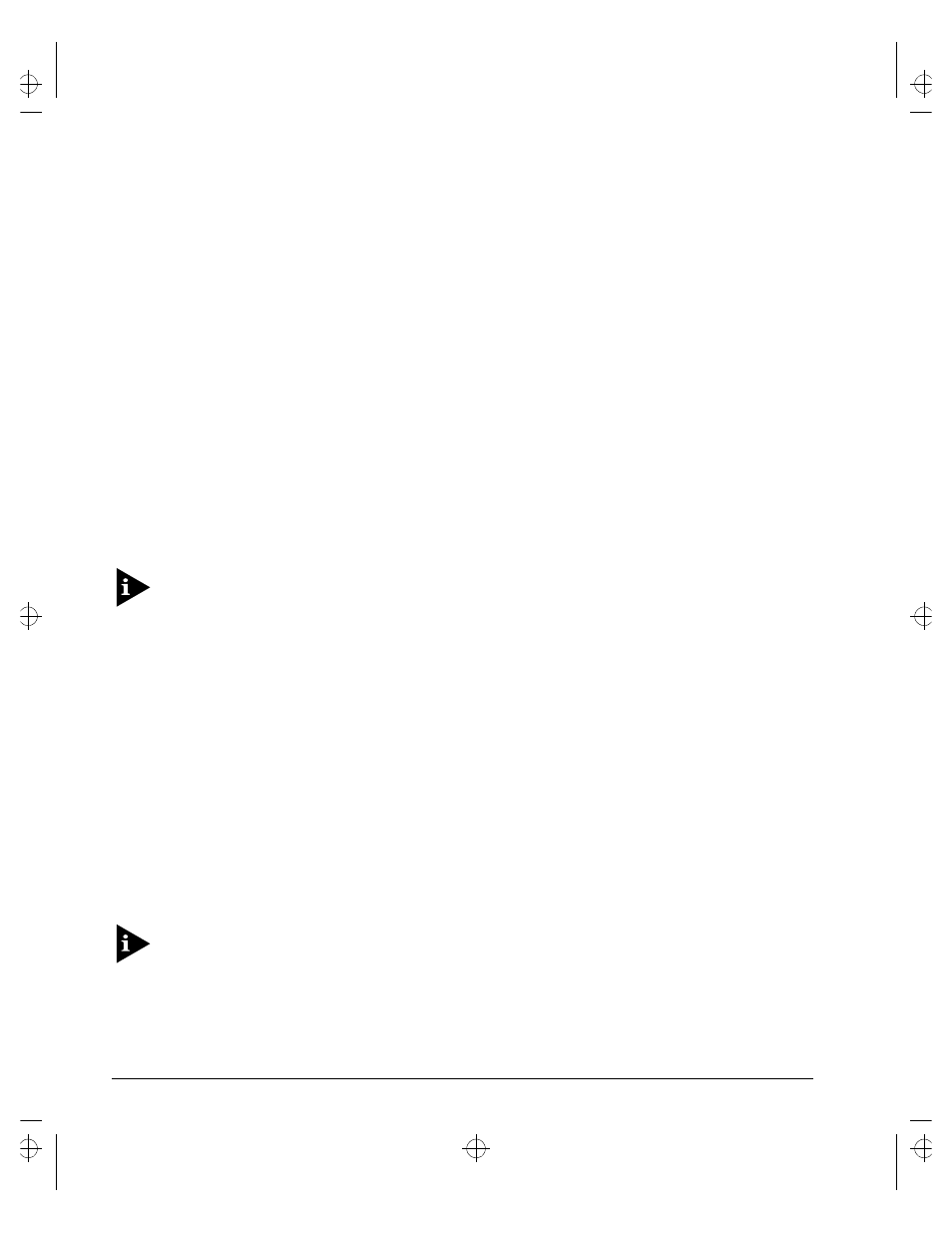
2-6
S
UMMIT
S
WITCH
I
NSTALLATION
AND
U
SER
G
UIDE
I
NSTALLATION
AND
S
ETUP
P
OWERING
O
N
THE
S
WITCH
To turn on power to the switch, connect the AC power cable to the switch and then to
the wall outlet, and turn the on/off switch to the on position.
C
HECKING
THE
I
NSTALLATION
After turning on power to the Summit, the device performs a Power On Self-Test
(POST).
During the POST, all ports are temporarily disabled, the packet LED is off, the power
LED is on, and the MGMT LED flashes. The MGMT LED flashes until the switch has
successfully passed the POST.
If the switch passes the POST, the MGMT LED blinks at a slow rate (1 blink per
second). If the switch fails the POST, the MGMT LED shows a solid yellow light.
For more information on the LEDs, refer to
L
OGGING
I
N
FOR
THE
F
IRST
T
IME
After the Summit has completed the POST, it is operational. Once operational, you can
log in to the switch and configure an IP address for the default VLAN (named default).
To manually configure the IP settings, perform the following steps:
1
Connect a terminal or workstation running terminal-emulation software to the
console port.
2
At your terminal, press [Return] one or more times until you see the login prompt.
3
At the login prompt, enter the default user name admin to log on with administrator
privileges. For example:
login: admin
Administrator capabilities allow you to access all switch functions.
For more information on switch security, refer to
Summit.bk : 2INSTALL.FM Page 6 Thursday, June 18, 1998 9:27 AM
