Setting up your browser, Etting, Rowser – Extreme Networks Summit1 User Manual
Page 196
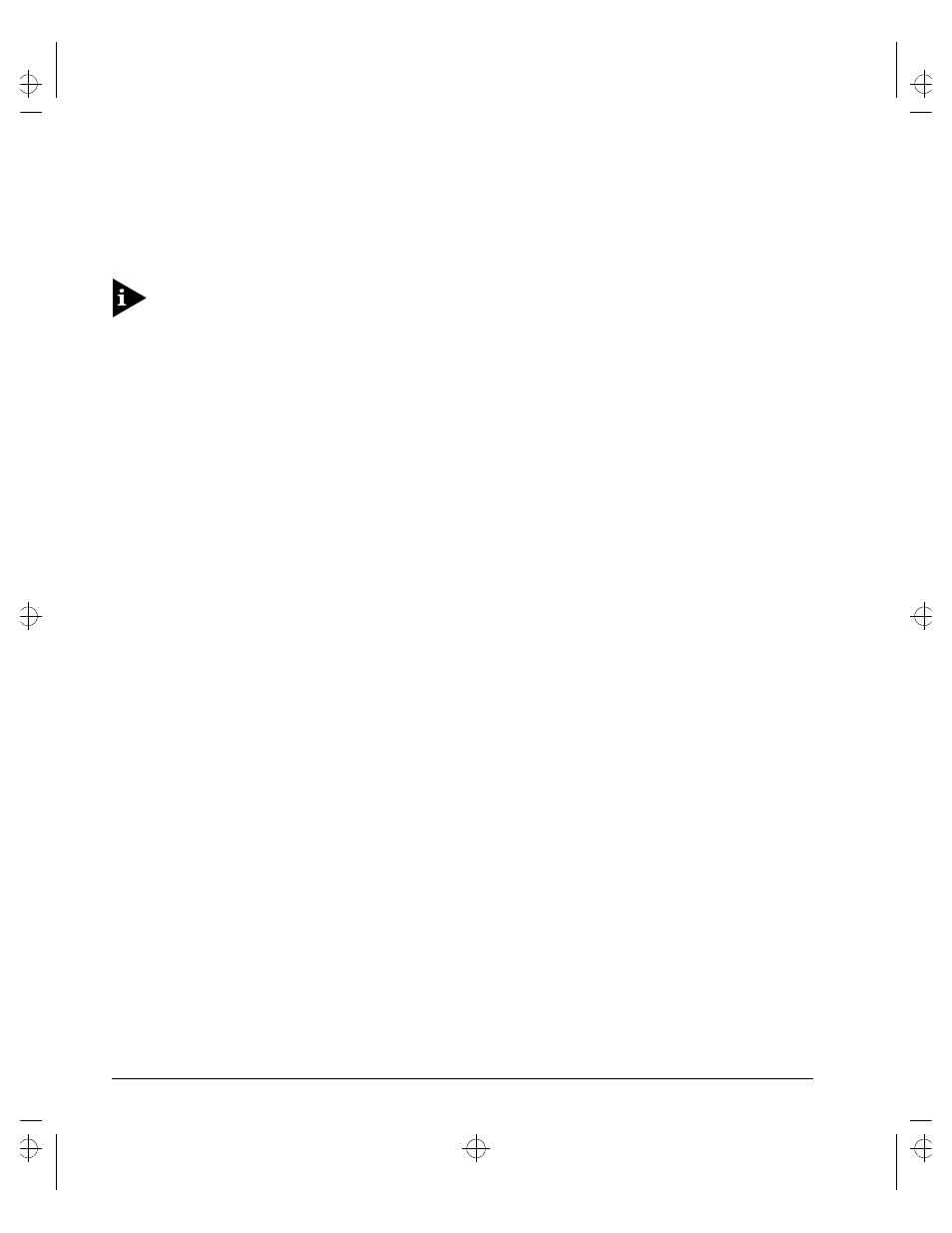
13-2
S
UMMIT
S
WITCH
I
NSTALLATION
AND
U
SER
G
UIDE
U
SING
E
XTREME
W
ARE
V
ISTA
To use ExtremeWare Vista, at least one VLAN on the switch must be assigned an IP
address.
For more information on assigning an IP address, refer to
.
S
ETTING
U
P
Y
OUR
B
ROWSER
In general, the default settings that come configured on your browser work well with
ExtremeWare Vista. The following are recommended settings that you can use to
improve the display features and functionality of ExtremeWare Vista:
•
After downloading a newer version of the Summit image, clear the browser disk and
memory cache to see the updated menu screens. You must clear the cache while at
the main ExtremeWare Vista Logon screen, so that all underlying .GIF files are
updated.
•
Check for newer versions of stored pages. Every visit to the page should be selected
as a cache setting.
If you are using Netscape Navigator, configure the cache option to check for changes
“Every Time” you request a page.
If you are using Microsoft Internet Explorer, configure the Temporary Internet Files
setting to check for newer versions of stored pages by selecting “Every visit to the
page.”
•
Images must be auto-loaded.
•
Use a high-resolution monitor to maximize the amount of information displayed in
the content frame. The recommended resolution is 1024 x 768 pixels. You can also
use 800 x 600 pixels.
•
Turn off one or more of the browser toolbars to maximize the viewing space of the
ExtremeWare Vista content screen.
•
If you will be using ExtremeWare Vista to send an e-mail to the Extreme Networks
Technical Support department, configure the e-mail settings in your browser.
•
Configure the browser to use the following recommended fonts:
—
Proportional font—Times New Roman
—
Fixed-width font—Courier New
Summit.bk : 13VISTA.FM Page 2 Thursday, June 18, 1998 9:27 AM
